When configuring notifications related to various platform features, offsets define when a platform notification is sent based on specific milestone dates. Notification and offset configuration applies to the below platform functionality:
-
Institution Course Settings
-
Institution Survey Settings
-
Administrative Division Course Settings
-
Administrative Unit Survey Settings
-
Co-Curricular Activity Settings
-
Co-Curricular Section Settings
-
College Course Settings
-
College Survey Settings
-
Administrative Division Survey Settings
-
Self Study Settings
-
Survey Schedule Settings
-
Data Collection Schedule Settings
-
Department Course Settings
-
Department Survey Settings
-
Administrative Unit Course Settings
-
Course Settings
Product Tip
Notification and offset configuration at the Institution level cascades to the College and Department levels.
Offset Configuration
Offsets define when a platform notification is sent based on specific milestone dates.
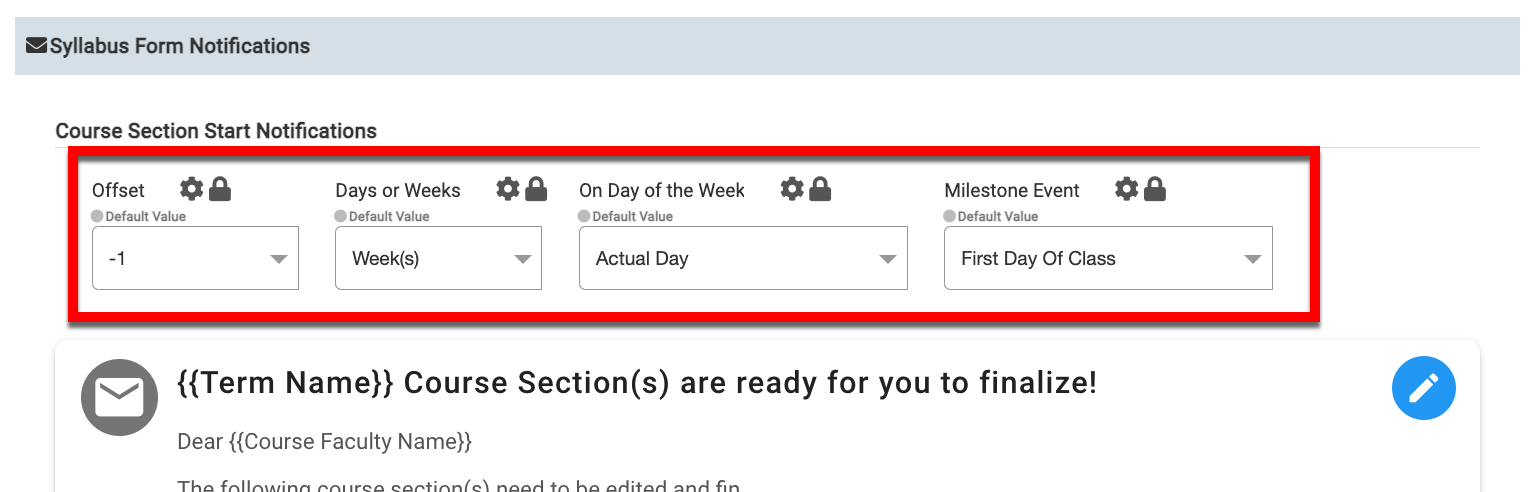
|
|
|---|---|
|
Field |
Details |
|
Offset |
This field works with the Days or Weeks field and defines minus/plus days or weeks. |
|
Days or Weeks |
Defines whether the Offset field is based on days or weeks. Example If the Offset field is set to -2 (as shown below), and the Days or Weeks field is set to Day(s), the notification will be sent two days before the date defined by the Milestone Event field. 
|
|
On Day of the Week |
Defines whether sending a notification occurs on a specific day of the week. 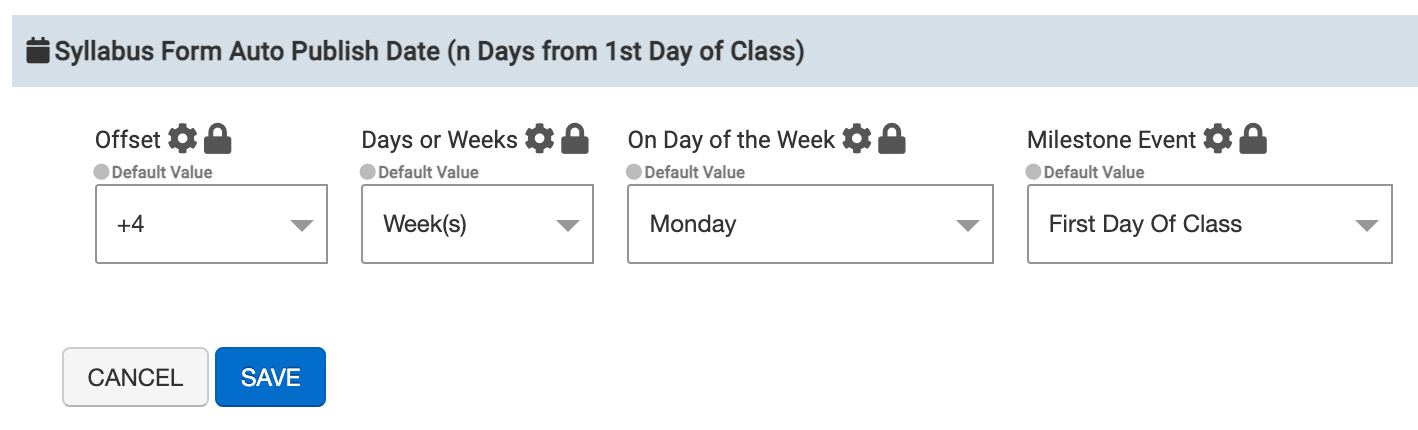
On Day of the Week, it will default to that day of the week, depending on what week it is. For example, if it were chosen to be on a Tuesday and the milestone offset set the date to be Thursday, November 9th, the notification would be set to Tuesday, November 7th. If the offset were set to Wednesday, Nov 8th, while the chosen day was Friday, then the notification would be set to Friday, Nov 10th. |
|
Milestone Event |
Milestone events are derived from Term creation within the platform and could include dates such as the first or last day of class, the first or last day of final exams, etc. |
🔎 Example
Institution Admins want to ensure that instructors complete their syllabi and Course sections before the start of class. With the offset configuration shown below, the initial notification will be sent four weeks before the start of class, and subsequent reminder emails will be sent once a week after that. Review the Notification Customization section of this article to learn more about editing platform notification content and reminder notification frequency.
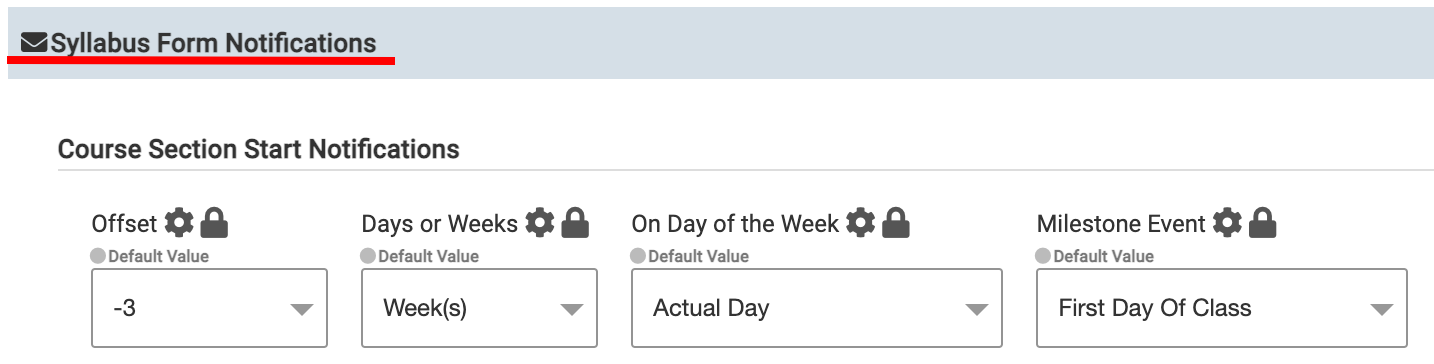
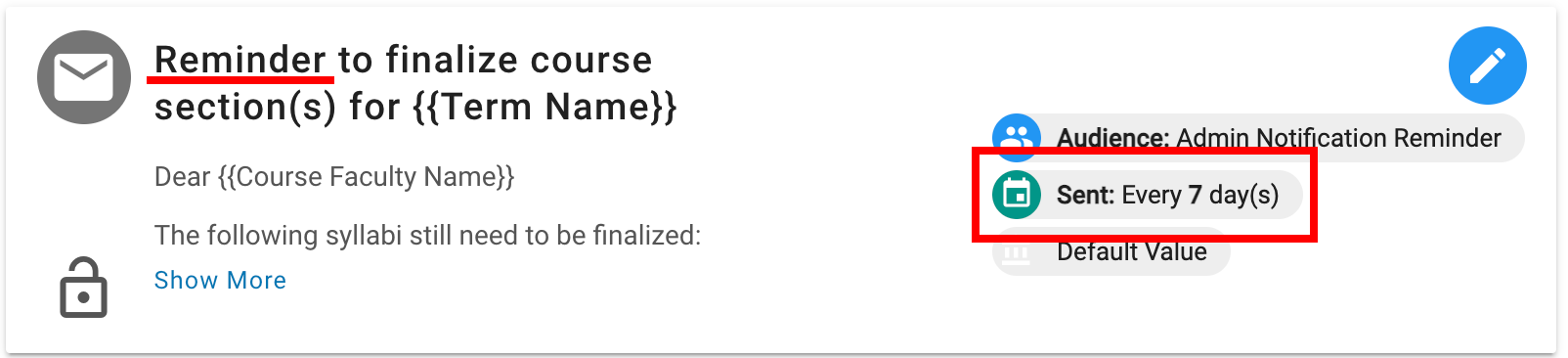
Notification Customization
Pre-populated notifications and reminder notification templates are available to support platform features. These notifications can be edited by clicking the Edit Notification button (pen). The intended audience for the notification can be seen, and for reminder emails, the assigned schedule can be seen without editing the notification template. Clicking Show More will display the entire body of the notification template.
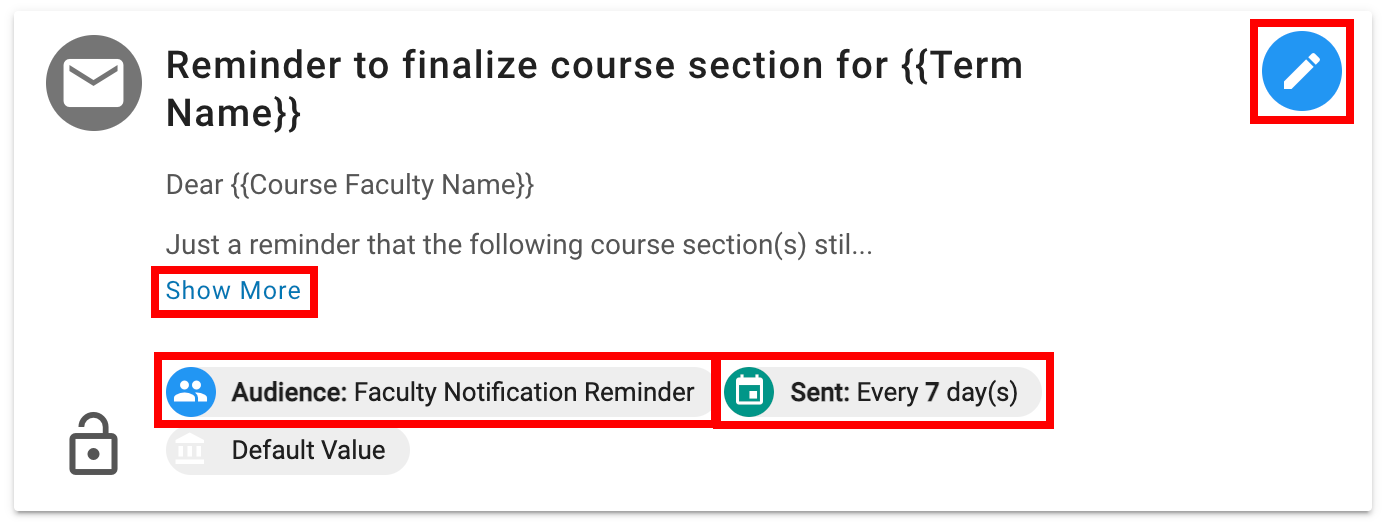
When editing a notification template, text within curly brackets ( {{example}} ) indicates Dynamic Text to allow custom information to be pulled from platform fields. In the example shown to the right, the platform will automatically fill in the instructor's name where {{Course Faculty Name}} is shown. The Dynamic Text drop-down can be clicked to view available dynamic text options to insert into the template subject and/or body. Learn more about Dynamic Text.
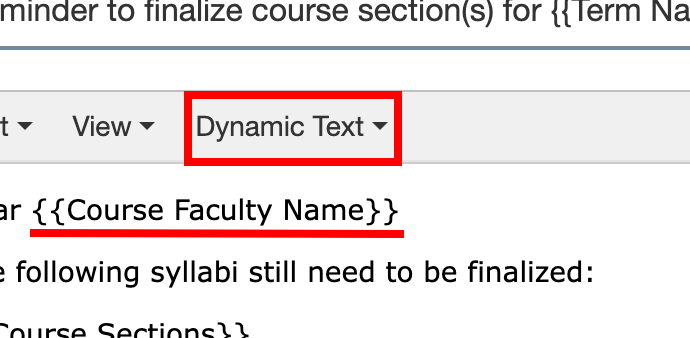
Product Tip
The frequency level of reminder notifications can be established by editing a reminder notification template and selecting the frequency via the Notification Frequency field. Reminders will be sent until the course section has been published manually or by a defined auto-publish date.
