📙 Knowledge Base Tip: Reviewing the Key Assignment Designer and the Create or Edit a Key Assignment article is recommended before configuring key assignment grading criteria.
The Grading Criteria page is configurable for key assignments in Draft status. Existing rubric criteria stored in the Rubric Library can be associated with a key assignment, or new rubric criteria can be created, associated, and added to the Rubric Library. The Grading Criteria page is used to add or modify rubrics for assignment evaluation. It allows Instructors to define rubric criteria, levels, and points or point ranges, and enables detailed student performance assessments. Using standardized scoring criteria helps to ensure consistent grading, clear performance expectations, and reusability of rubrics across assignments and courses.
Add Rubric Criteria From Rubric Library
-
To add rubric criteria from the platform's Rubric Library, navigate to the Key Assignment Homepage, select the Grading Criteria page from the left-hand menu, and click Edit.
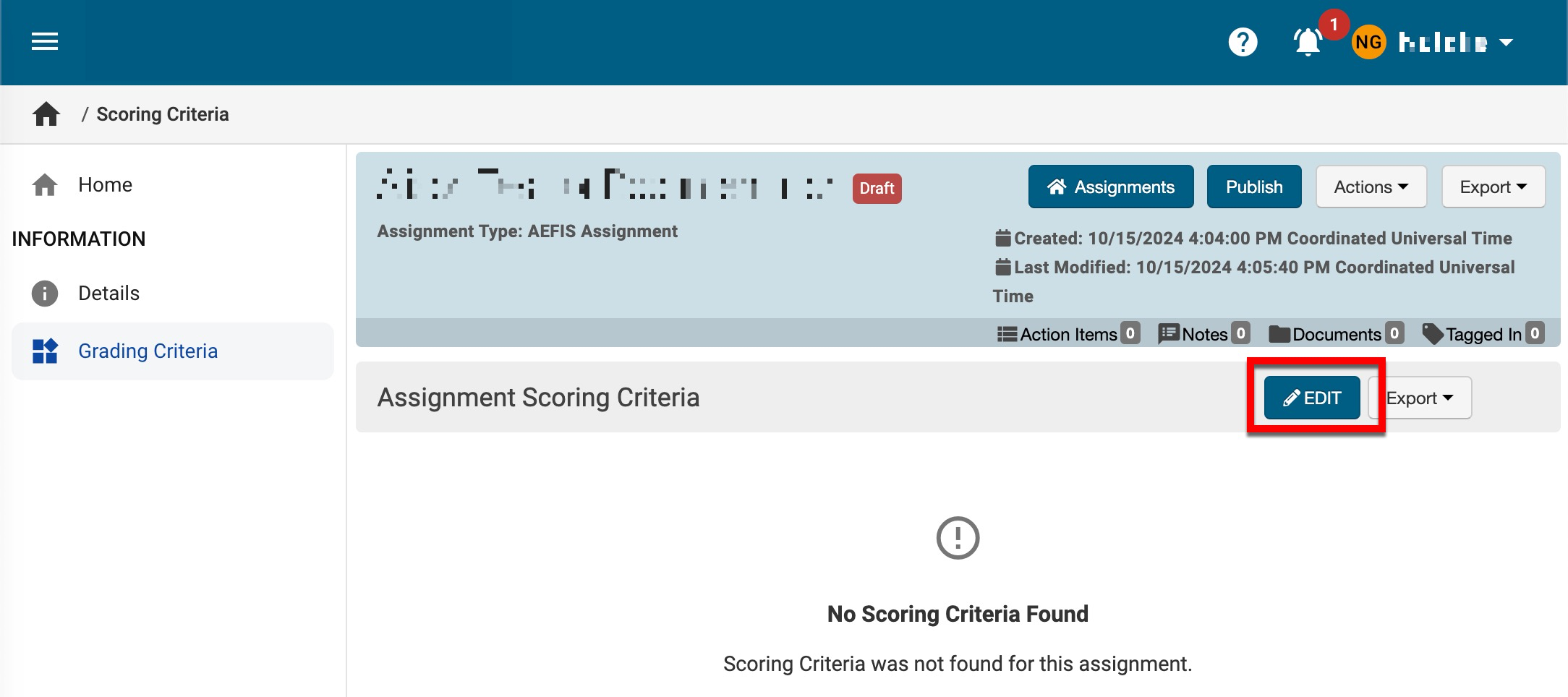
-
Within the Assignment Rubric Criteria Editor, click +Add Rubric Criteria.
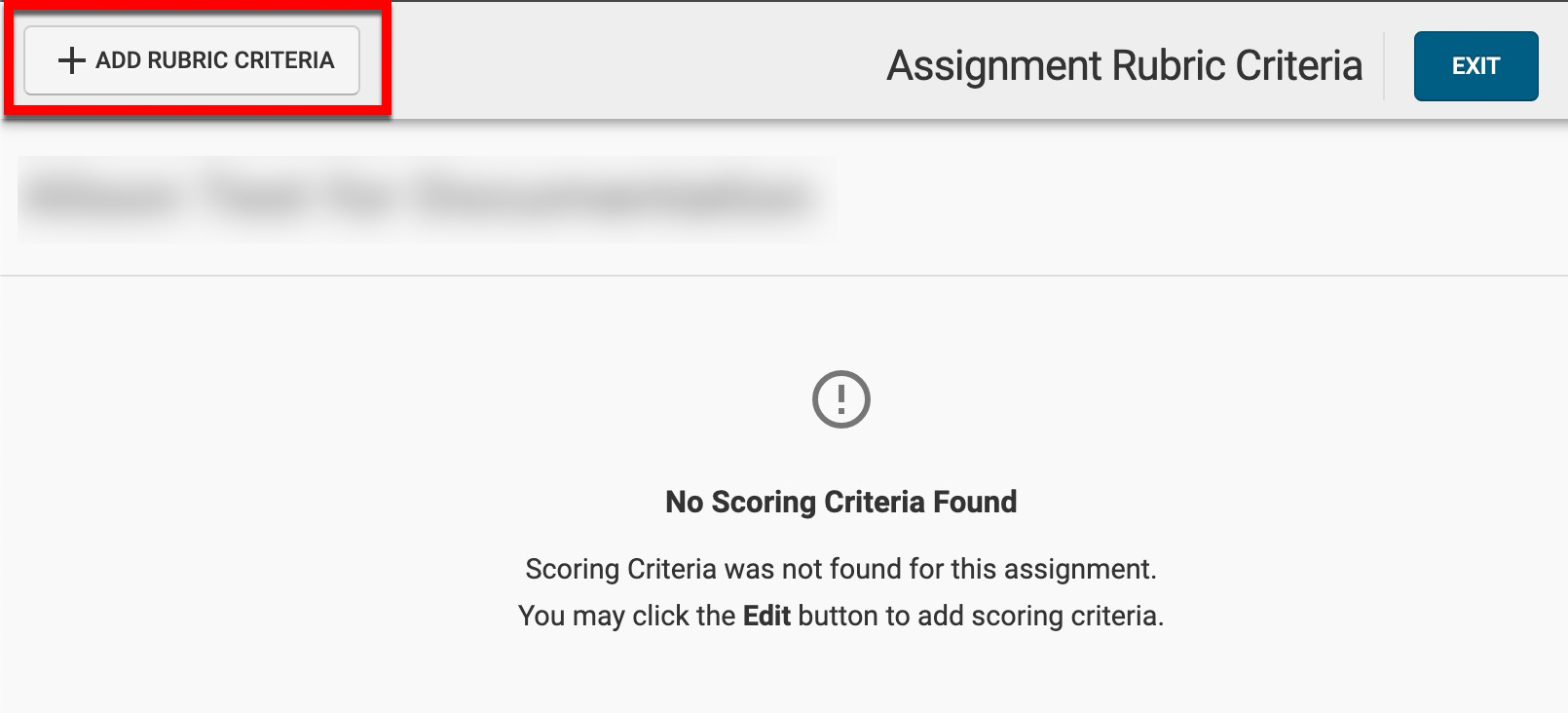
-
Via the +Add Rubric Criteria popup, click +Add From Library.
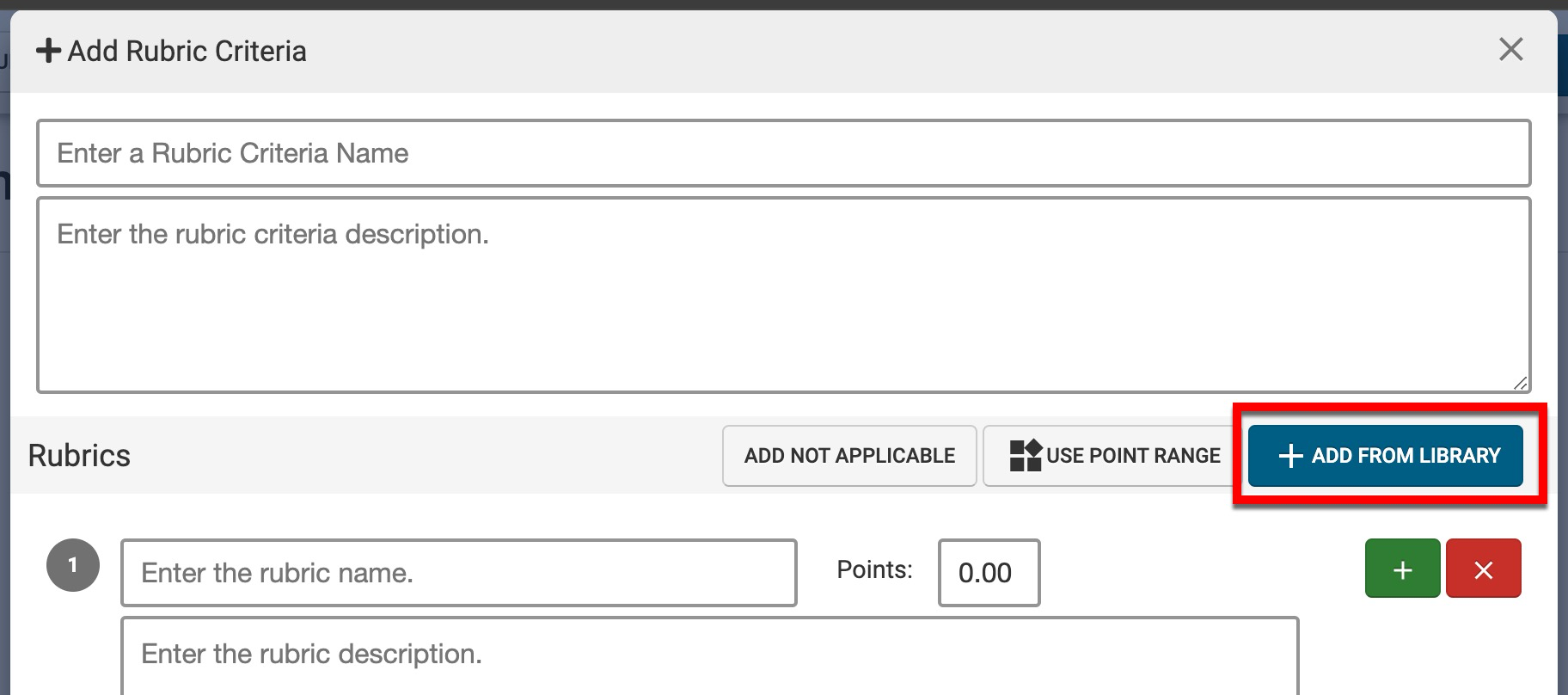
-
By using the search field (1), search for criteria from the Rubric Library.
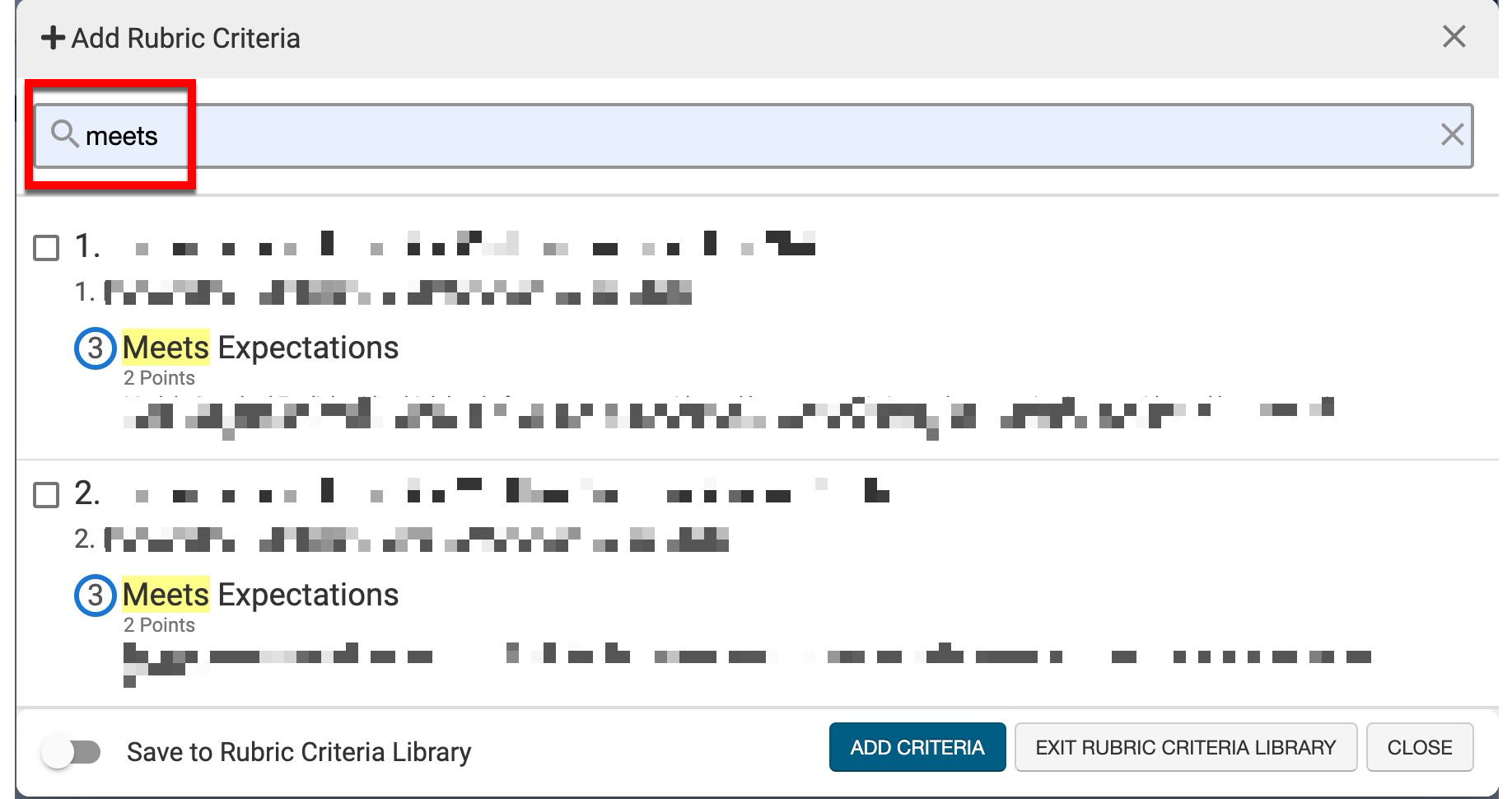
-
Rubric criteria containing the search word(s) will be displayed. Check one or more checkboxes and click Add Criteria to associate the selected criteria to the key assignment.
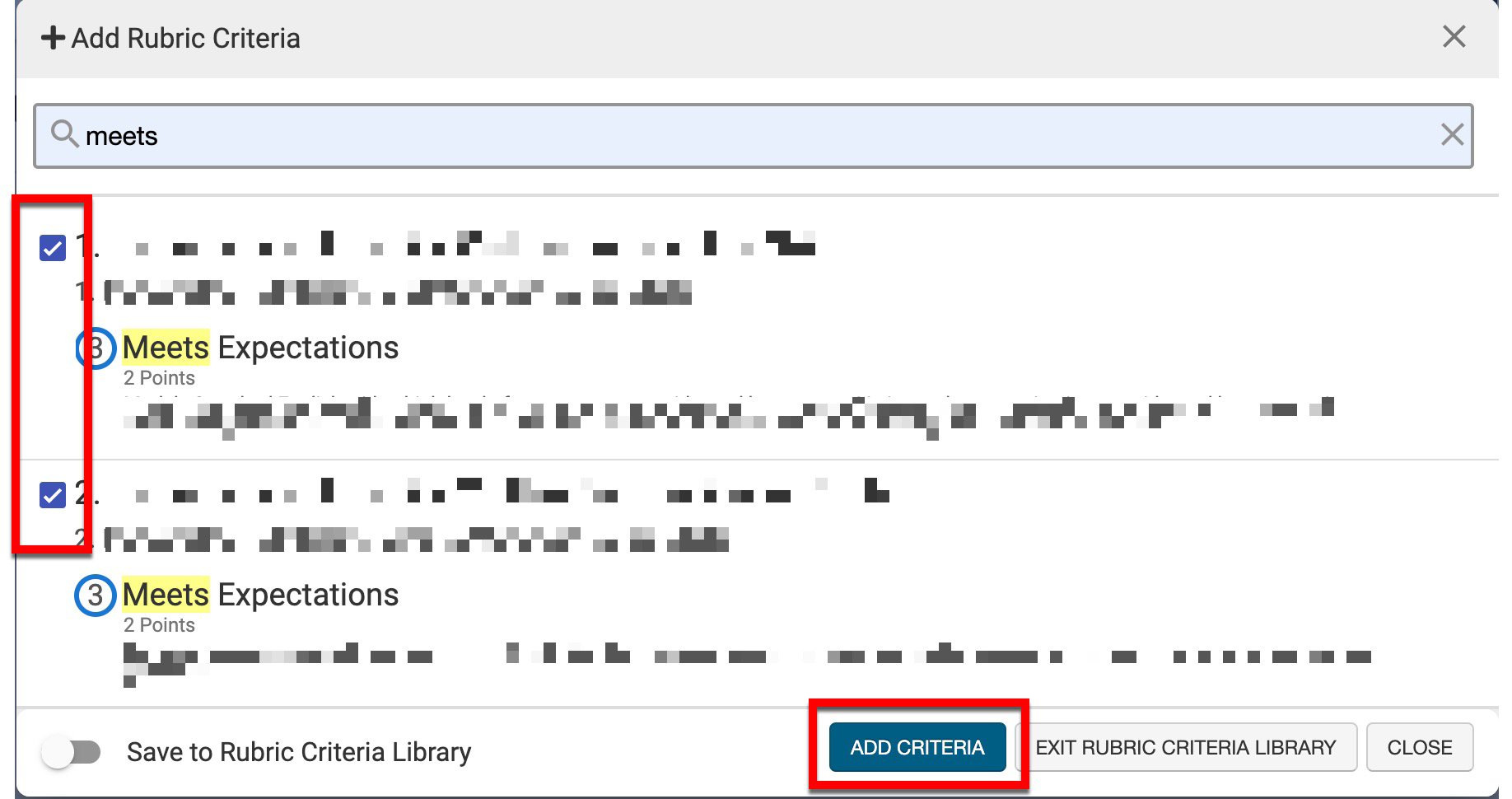
-
Searching the Rubric Criteria Library and selecting criteria can be repeated as needed. Once all criteria have been associated, click Exit Rubric Criteria Library.
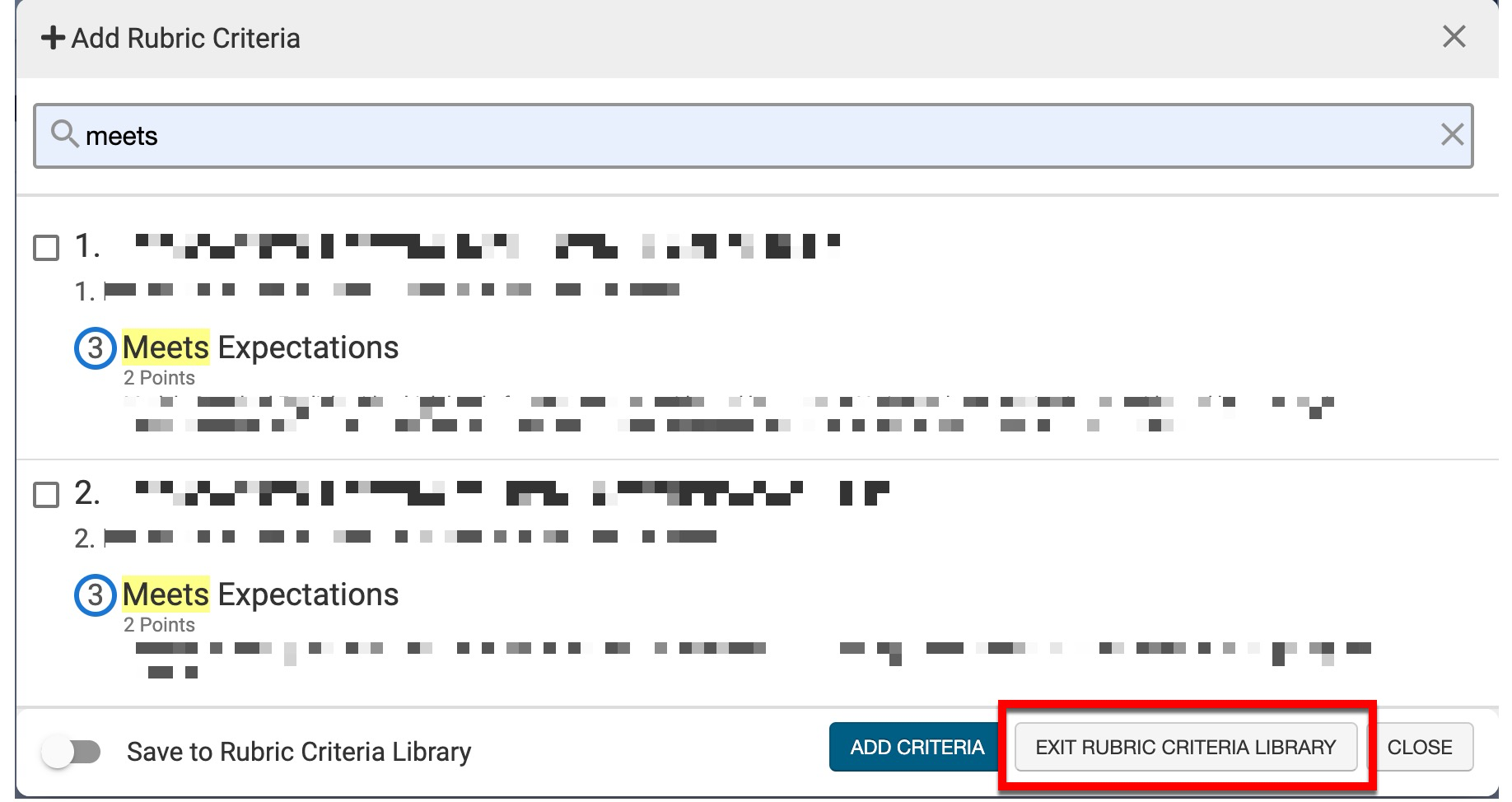
-
-
New rubric criteria can be created, or Cancel can be clicked to exit the +Add Rubric Criteria popup and continue the configuration of the associated rubric criteria.
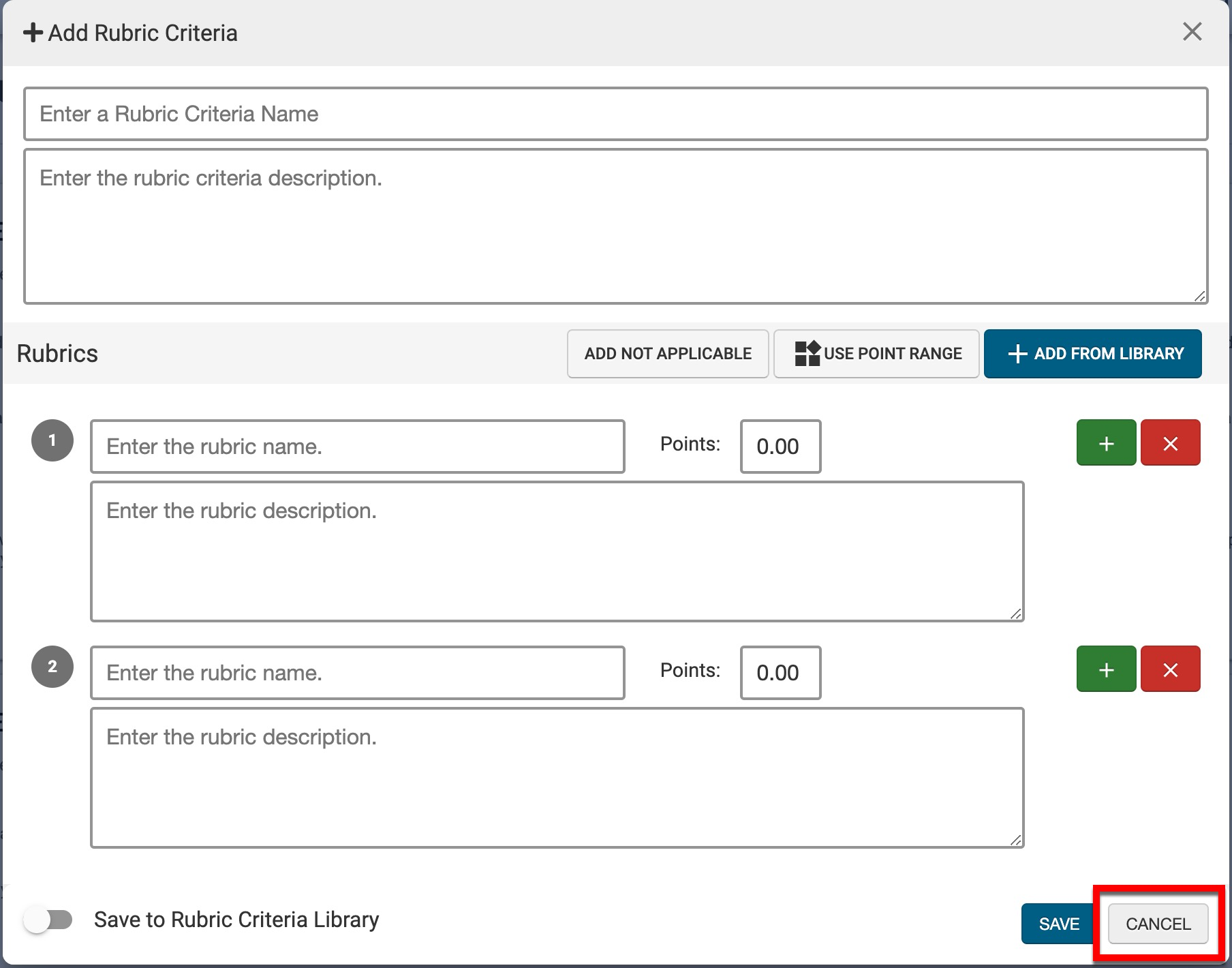
-
The name (1) and description (2) of criteria added from the Rubric Criteria Library can be edited. Hovering over the kebab menu expands a menu (left to right):
-
Delete Criteria: Select to delete an associated rubric criteria from a key assignment.

-
Tags: Select to view tags already associated with the criteria and add new tags.
-
Edit Criteria: When selected, the +Add Rubric Criteria popup will be displayed, and edits can be made to the rubric criteria.
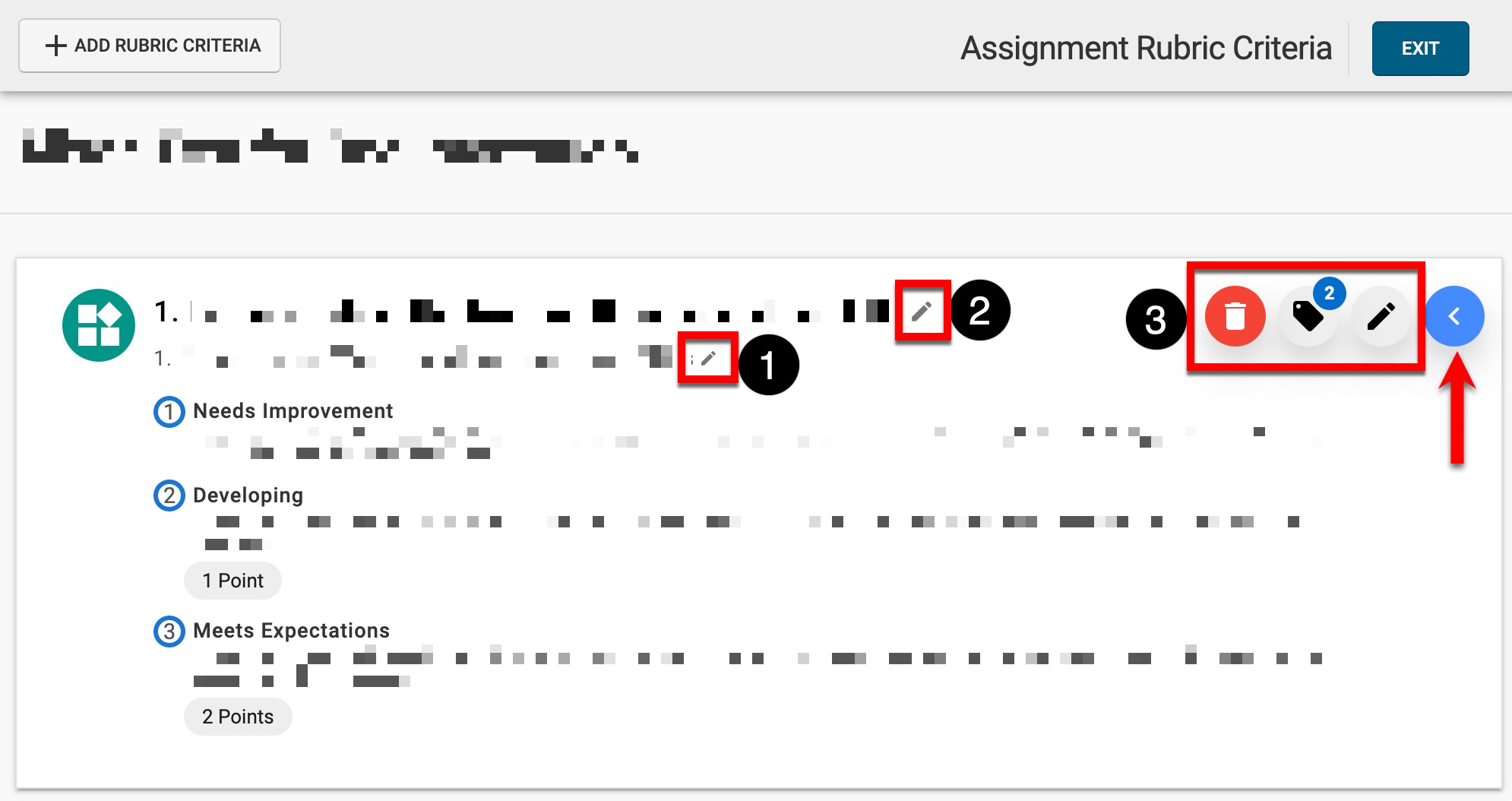
-
-
Create New Rubric Criteria
Product Tip
Newly created rubric criteria can be added to the Rubric Criteria Library for later use.
-
To create new rubric criteria, navigate to the Key Assignment Homepage, select the Grading Criteria page from the left-hand menu, and click Edit.
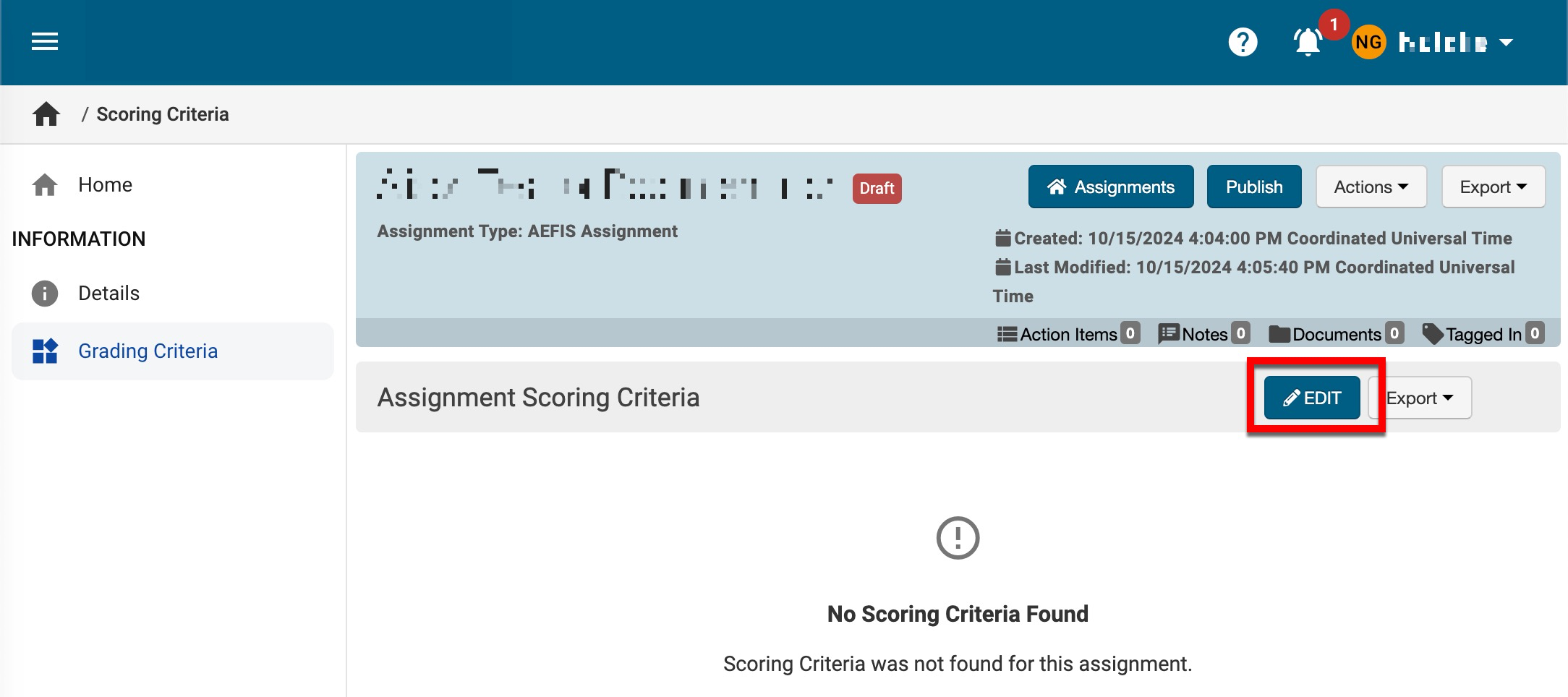
-
Within the Assignment Rubric Criteria Editor, click +Add Rubric Criteria.
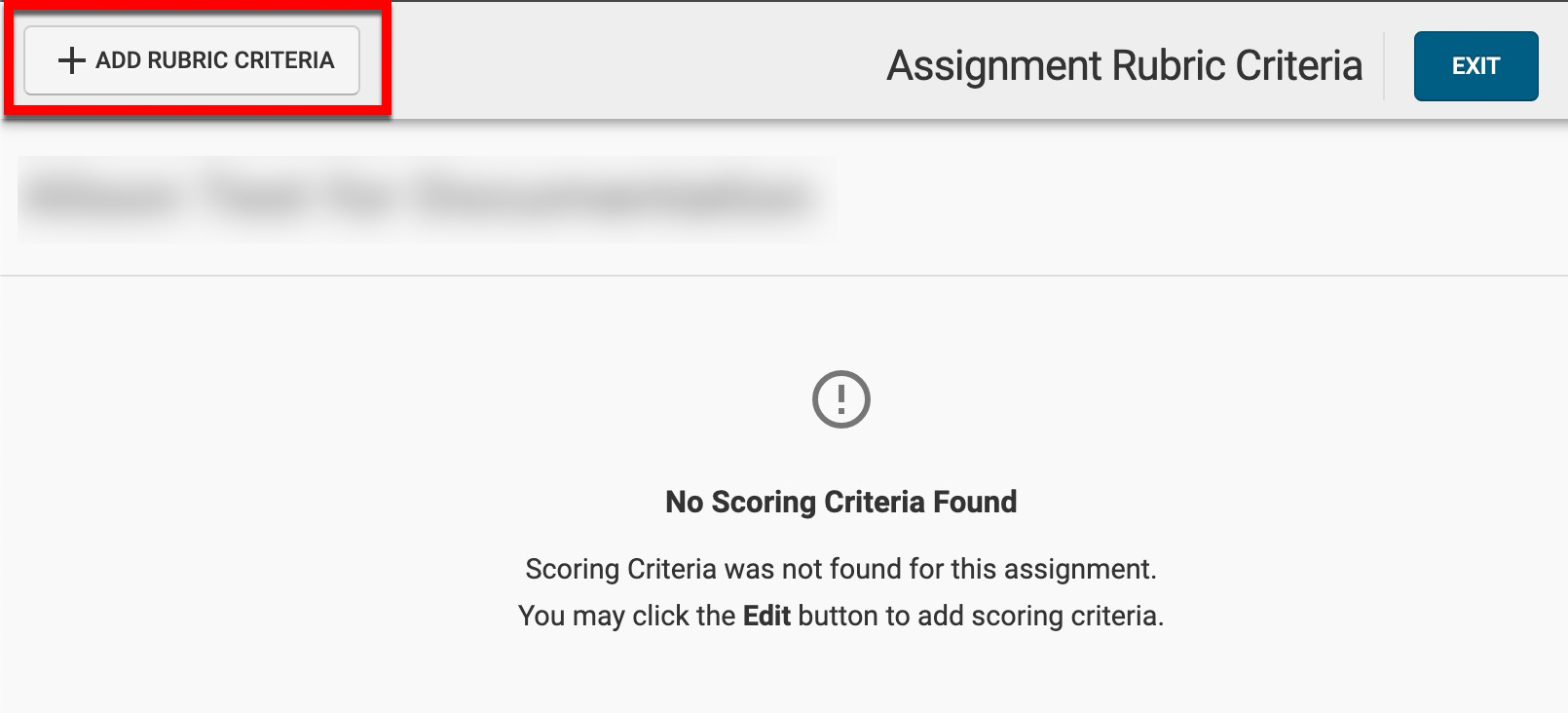
-
Via the +Add Rubric Criteria popup, enter a name and description for the rubric criteria. The name must be unique, and the description field can include instructions for students or assessors.
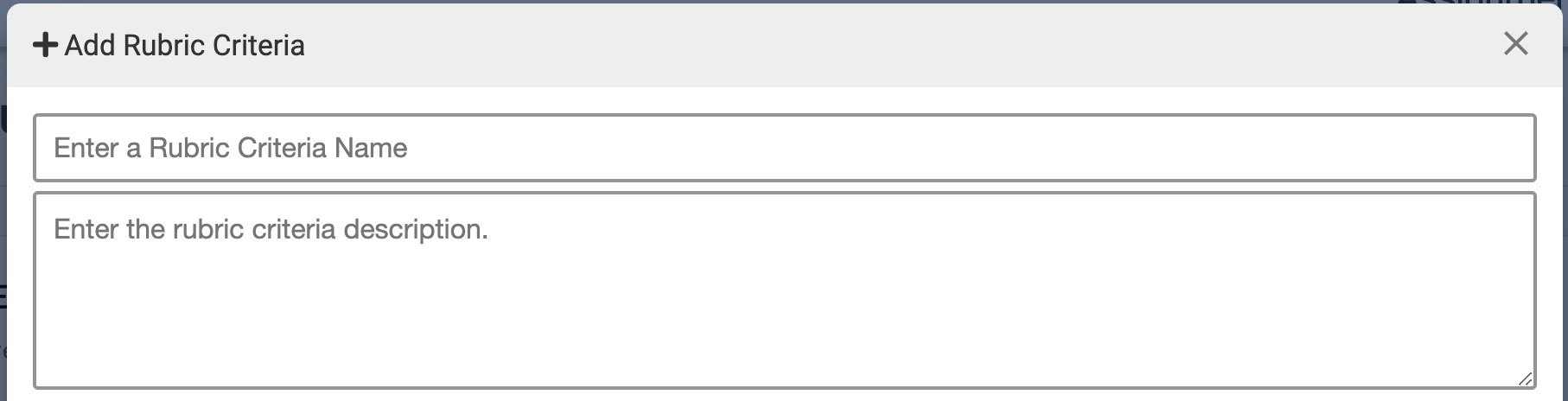
-
By default, two rubrics will display with a single-point value configuration available for each rubric (1). Rubrics can be added by clicking the green plus option or removed by clicking the red X option (2).
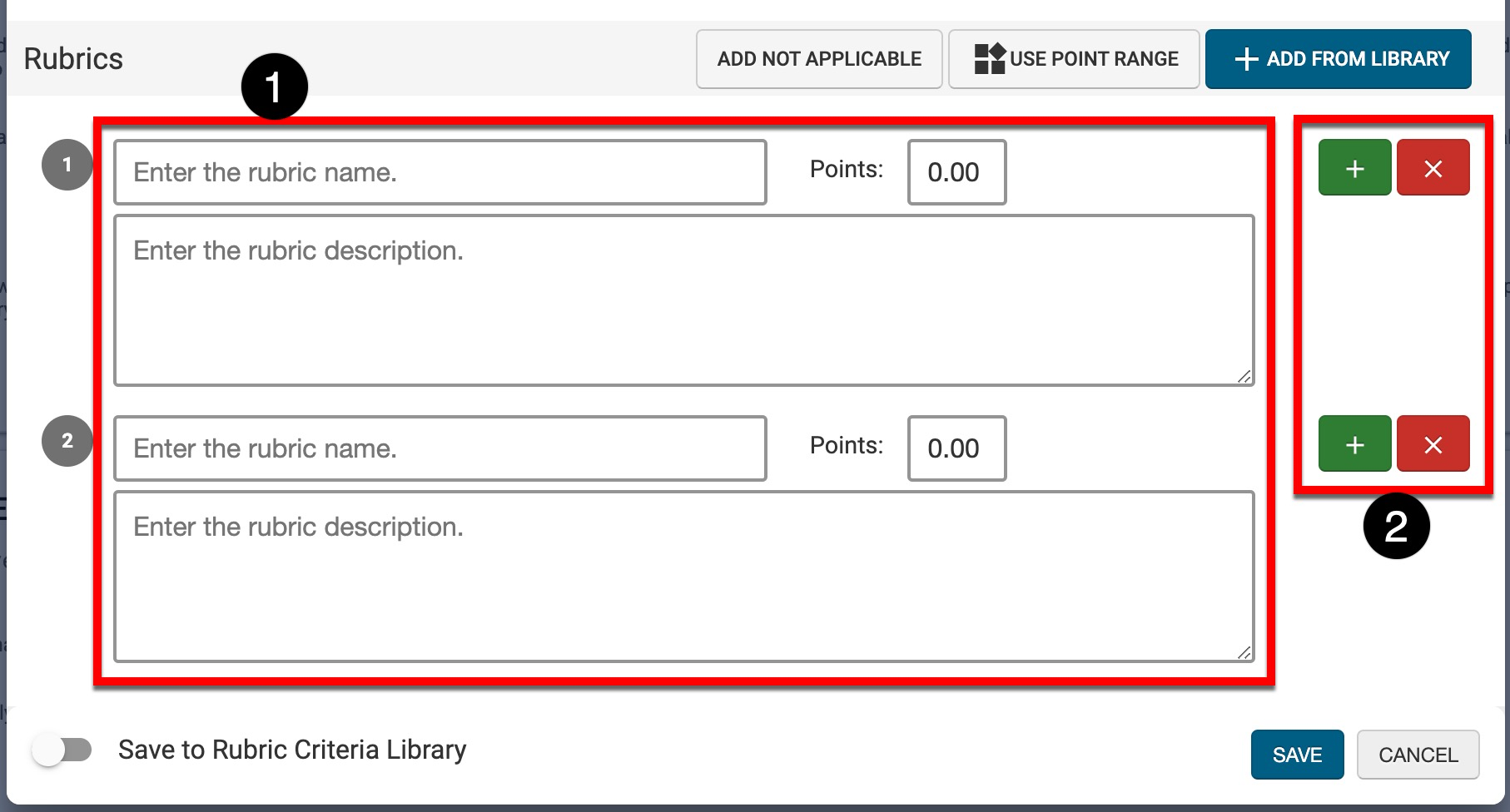
-
By clicking Use Point Range, rubric point values can be changed from a single point to a point range.
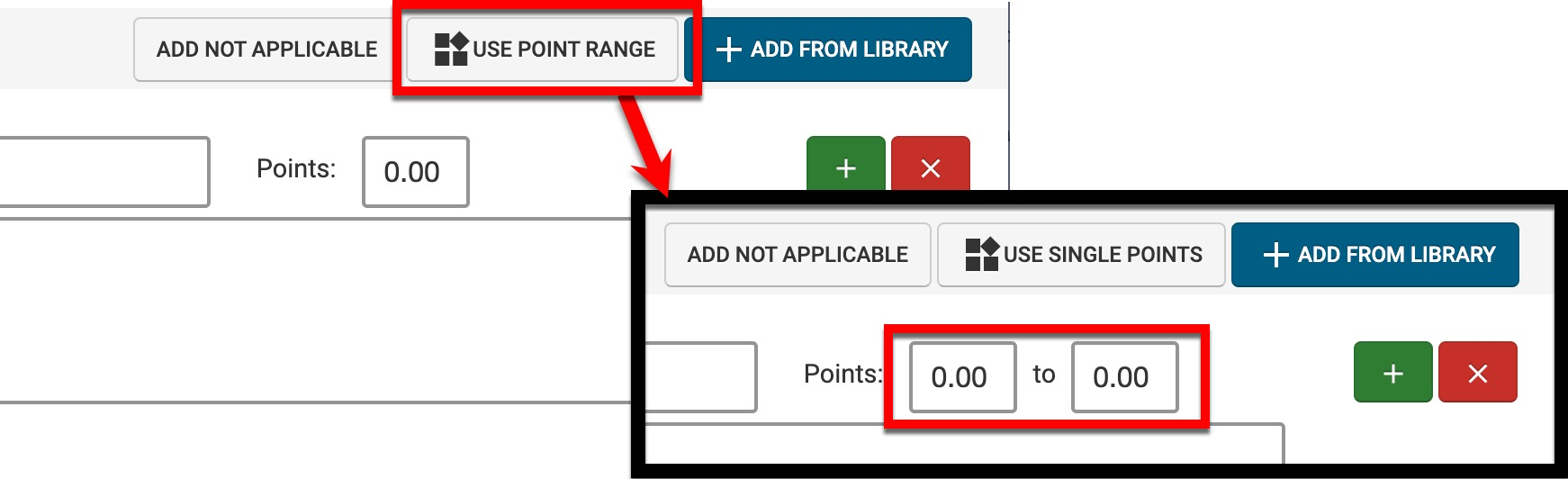
-
If needed, clicking Add Not Applicable will add a new rubric with no score for cases where students will not be observed.
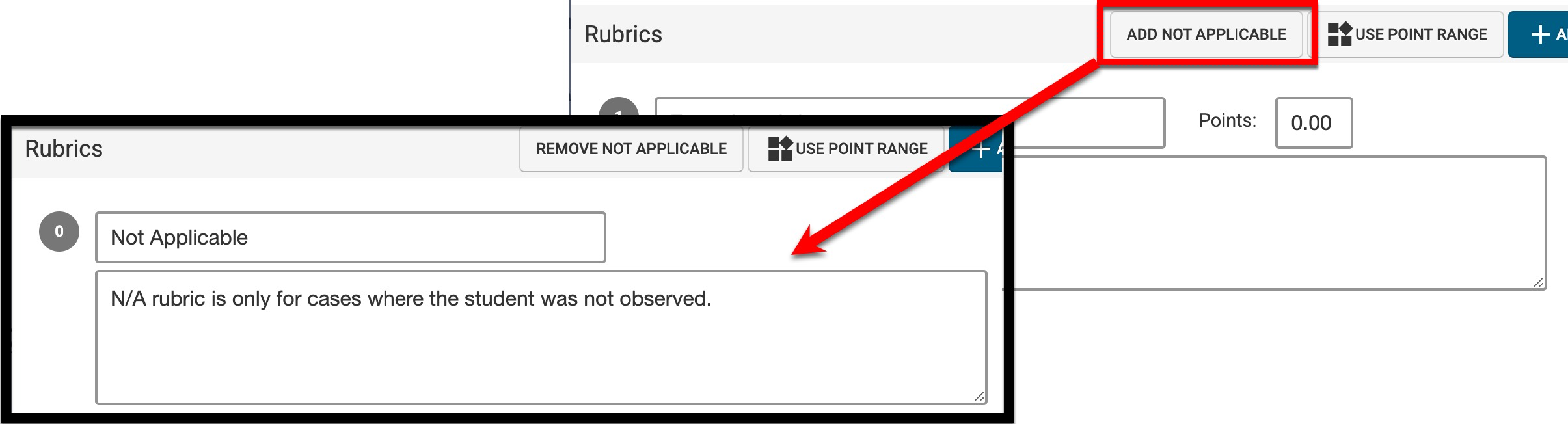
-
-
Enable the Save to Rubric Criteria Library setting to save newly configured rubric criteria for use in grading future assignments.
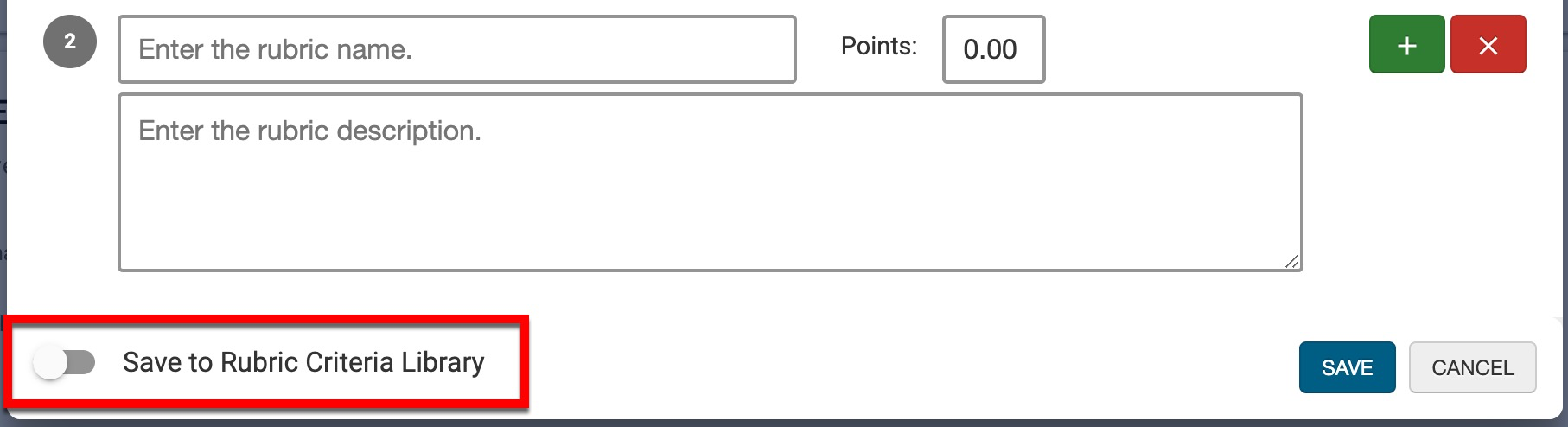
-
-
Once saved, the new rubric criteria will be displayed. The name (1) and description (2) of criteria can be edited, and hovering over the kebab menu expands a menu (left to right):
-
Delete Criteria: Select to delete an associated rubric criteria from a key assignment.

-
Tags: Select to view tags already associated with the criteria and add new tags.
-
Edit Criteria: When selected, the +Add Rubric Criteria popup will be displayed, and edits can be made to the rubric criteria.
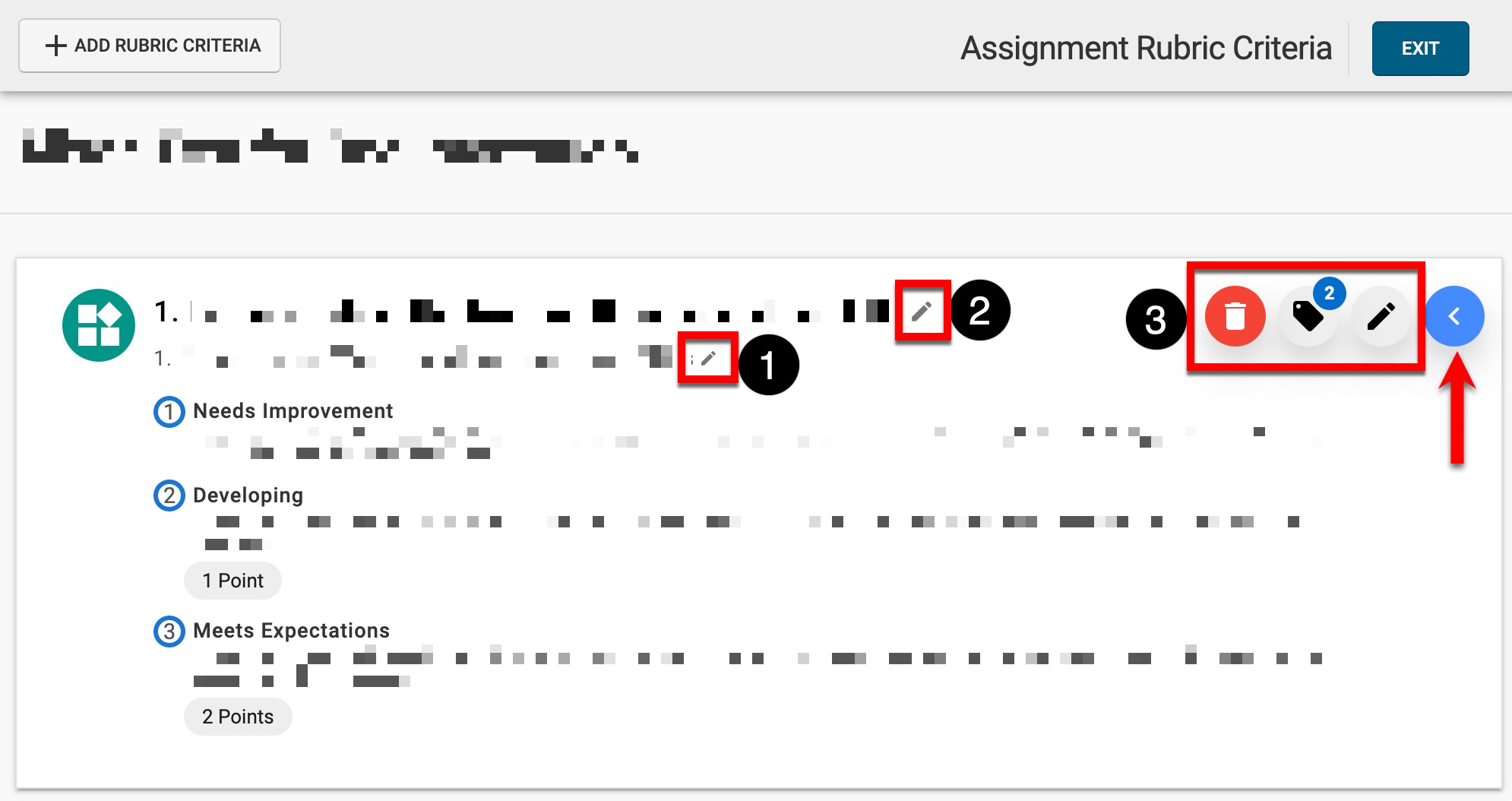
-
