Product Tip
These settings are also available at the Institution, College, and Department levels. Additionally, settings can be locked to prevent them from being configured at a lower level of the Organizational Hierarchy.
Term Activation Settings
When Enable Admin Approval in a Co-Curricular Section Publishing is enabled (Term-Based Co-Curricular Sections only), this setting allows for administrative review of a syllabus after instructors have edited and published their syllabus. When enabled, students will be unable to view the syllabus until the administrator has published the Course Section.
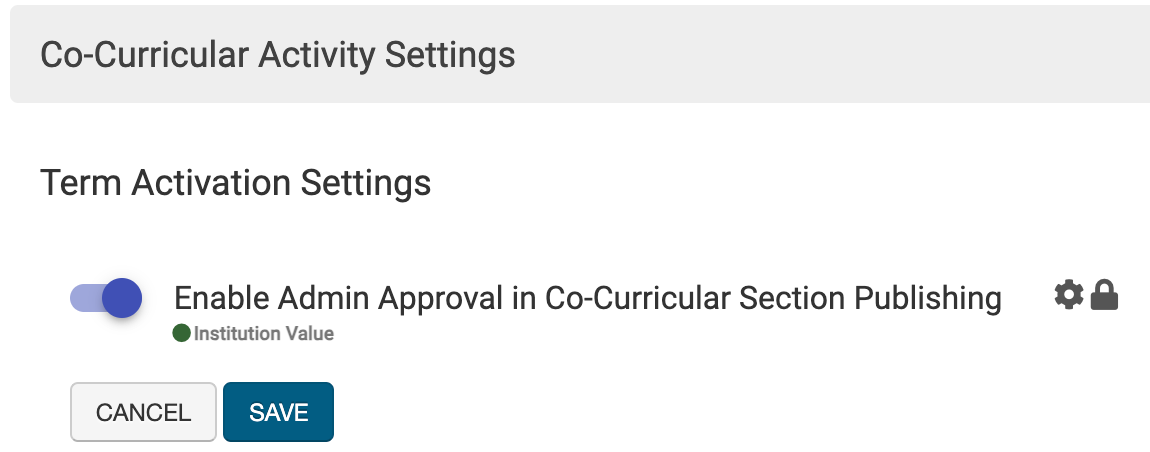
Product Tip
If the platform’s Syllabus Template solution is not utilized, this setting should remain disabled (default value).
CSCLO & CLO Settings
![]()
The Co-Curricular Section Course Learning Outcome Settings determine the maximum number of Co-Curricular Section Course Learning Outcomes (CSLOs) allowed per Co-Curricular Section as well as the character limit for the outcome description text.
The Co-Curricular Section CLO Limit can be utilized to define the count of Co-Curricular Section CLOs that can be created for a Co-Curricular Section; the maximum allowance is 250.
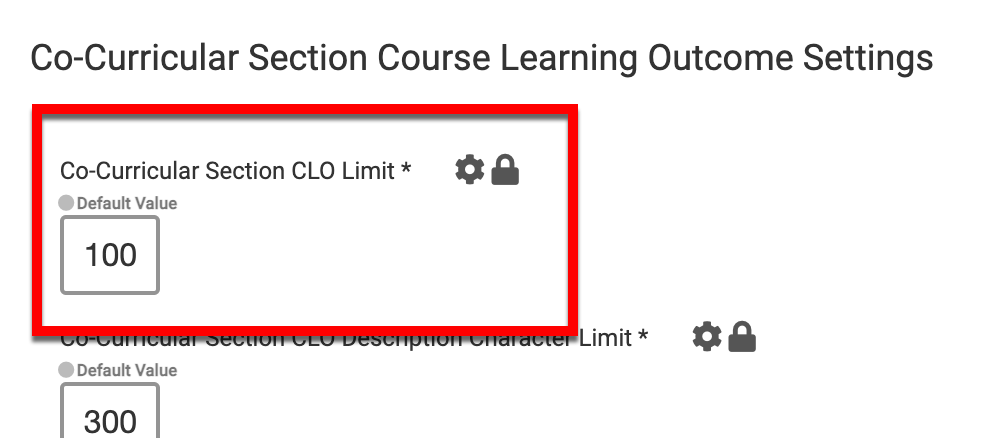
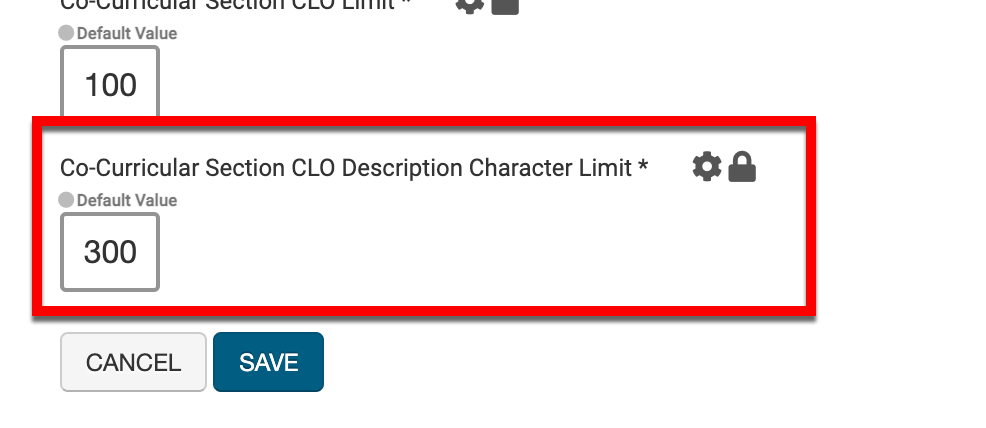
The Co-Curricular Section CLO Description Character Limit field can be utilized to define the character limit for the description of each Co-Curricular Section CLO; the maximum allowance is 5000 characters.
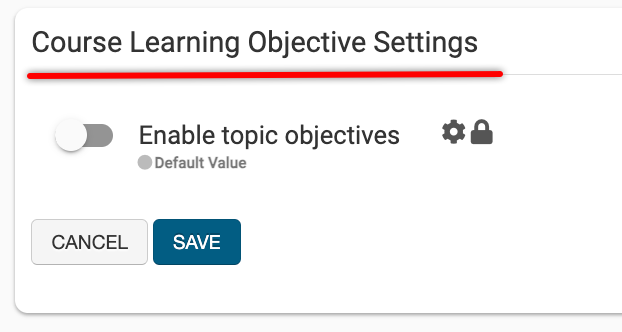
Via the Course Learning Objective Settings section, Enable Topic Objectives can be enabled to allow Topic Objectives to be utilized with Course Learning Objectives.
Syllabi Settings
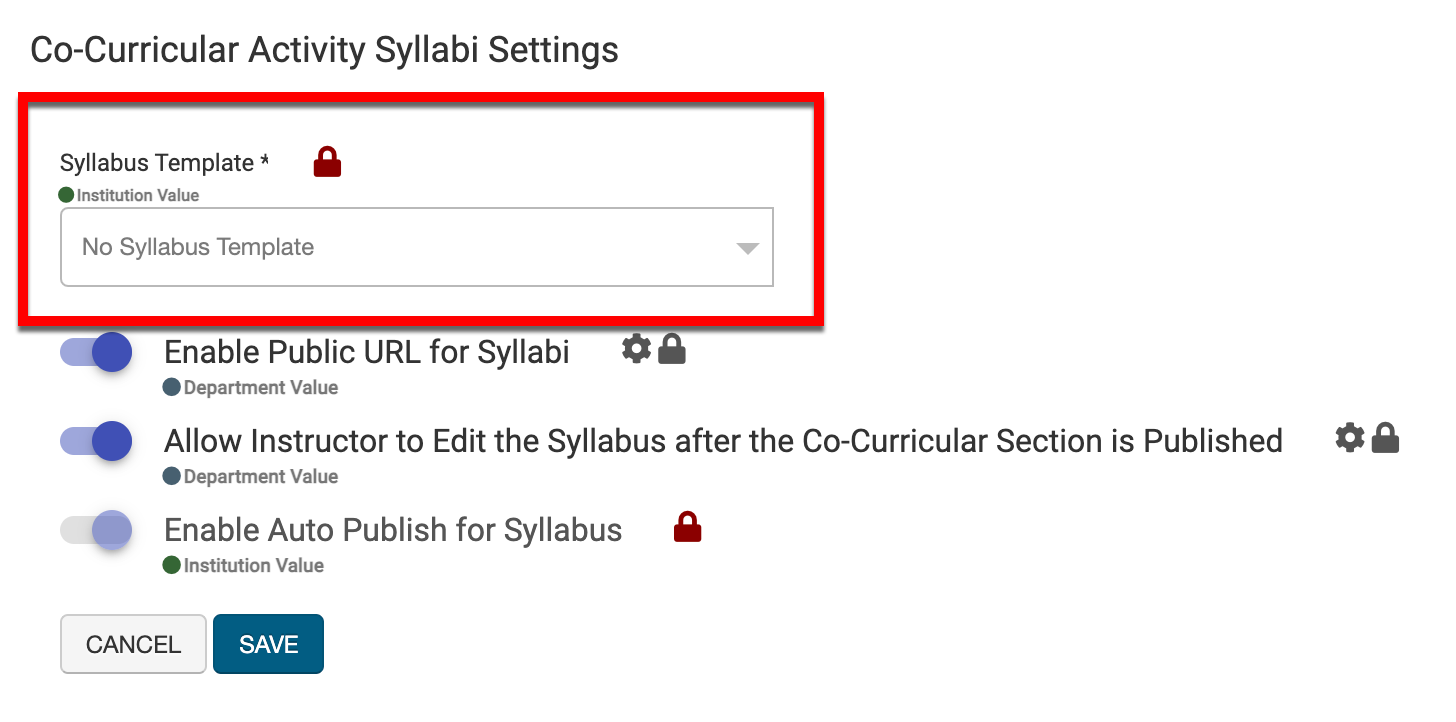
These settings align the default template and syllabi settings for a Co-Curricular Activity. For Co-Curricular Activities that use a specific Syllabus Template, the template can be selected from the Syllabus Template drop-down menu.
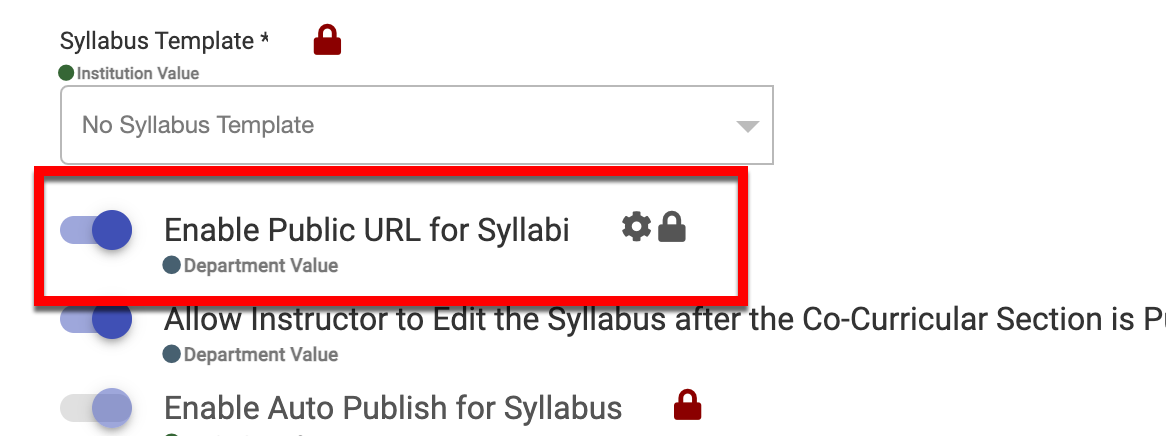
When Enable Public URL for Syllabus is enabled, this setting allows for a public syllabus to be available via a URL export option at the Co-Curricular Section level. When that URL is shared, anyone may view the syllabus without logging into the platform. By default, this setting is disabled.
![]()
When Allow Instructor to Edit the Syllabus After the Co-Curricular Section is Published is enabled, this setting allows Instructors to edit a syllabus after the Co-Curricular Section has been published. Once the term has been completed, the syllabus will no longer be editable.

![]()
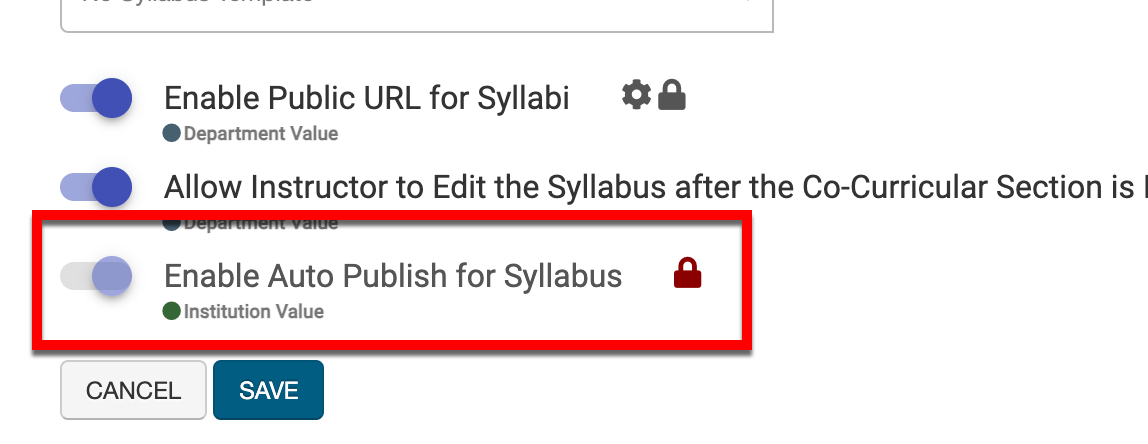
When Enable Auto Publish for Syllabus is enabled, a date by which syllabi will auto-publish can be configured, making it available to students on a preset date. When utilized, the auto-publish date can be defined via the Additional Settings section of Co-Curricular Activity Settings.
The Syllabus Form Auto Publish Date setting defines when the syllabi and Co-Curricular Section will automatically publish if Instructors have not published their Co-Curricular Section(s). The Notifications & Offset Configuration article can be reviewed for knowledge about configuring offsets.
Example
Internship 101 is offered in the Fall 2023 term, and Institutions want to ensure that students have access to the Syllabus no later than two weeks after the start of class. With the applied settings shown below, the Syllabus and Co-Curricular Sections will auto-publish two weeks after the beginning of the associated Co-Curricular Section regardless of what day of the week that timeline lands on; this is due to the selection of Actual Day in the On Day of the Week setting and how it relates to the input of the Offset and Days or Weeks fields.
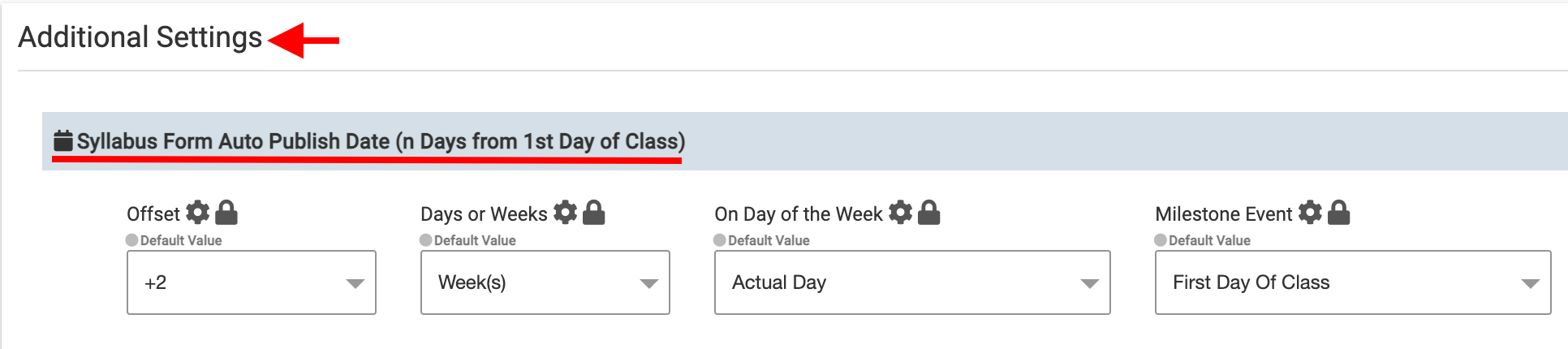
📔 Additional Resources
