The Academic Policies pages across the platform serve as the centralized location for academic policies that can be included on syllabi. Once a policy has been published, it can be displayed on syllabi when the Academic Policies syllabus template item is added to a template. Academic policies can be managed by clicking Academic Policies from the left-hand menu for programs and all levels of the Organizational Hierarchy.
Hovering over the kebab menu for a policy displays the option to delete a policy (1), copy a policy as a template for a new policy (2), and edit a policy (3).
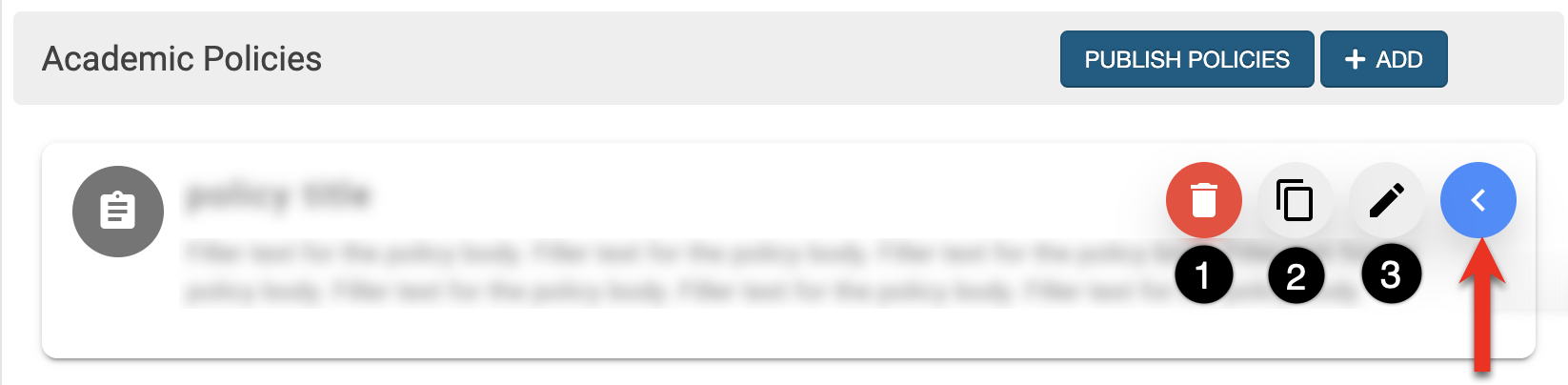
Considerations
-
Before Term Activation: If policies are updated before term activation, policies should be published with the Update In‑Progress/Active Sections configuration disabled to update the course’s latest versions without affecting other already active terms. New sections for the upcoming term will inherit the latest policy.
-
After Term Activation: If policies are updated after term activation, policies should be published with the Update In‑Progress/Active Sections configuration enabled to update policies for sections in the active term(s).
Best practices
-
Keep policies institutionally managed and leverage policy copy functionality to make edits faster and maintain consistent formatting.
-
For program-level policies, keep these truly program‑wide. If the policy applies only to one course within the program, consider communicating it via course‑level content rather than a program-level policy.
-
Plan the timing of policy publishing relative to term activation, and update in progress/active sections mindfully, especially if multiple terms are concurrently in progress.
-
Use the Academic Policies syllabus template item rather than the HTML form item to ensure policy updates are automatically applied without having to edit the template. Learn more.
Add Academic Policies
-
Navigate to the program or hierarchy level homepage that owns the policy.
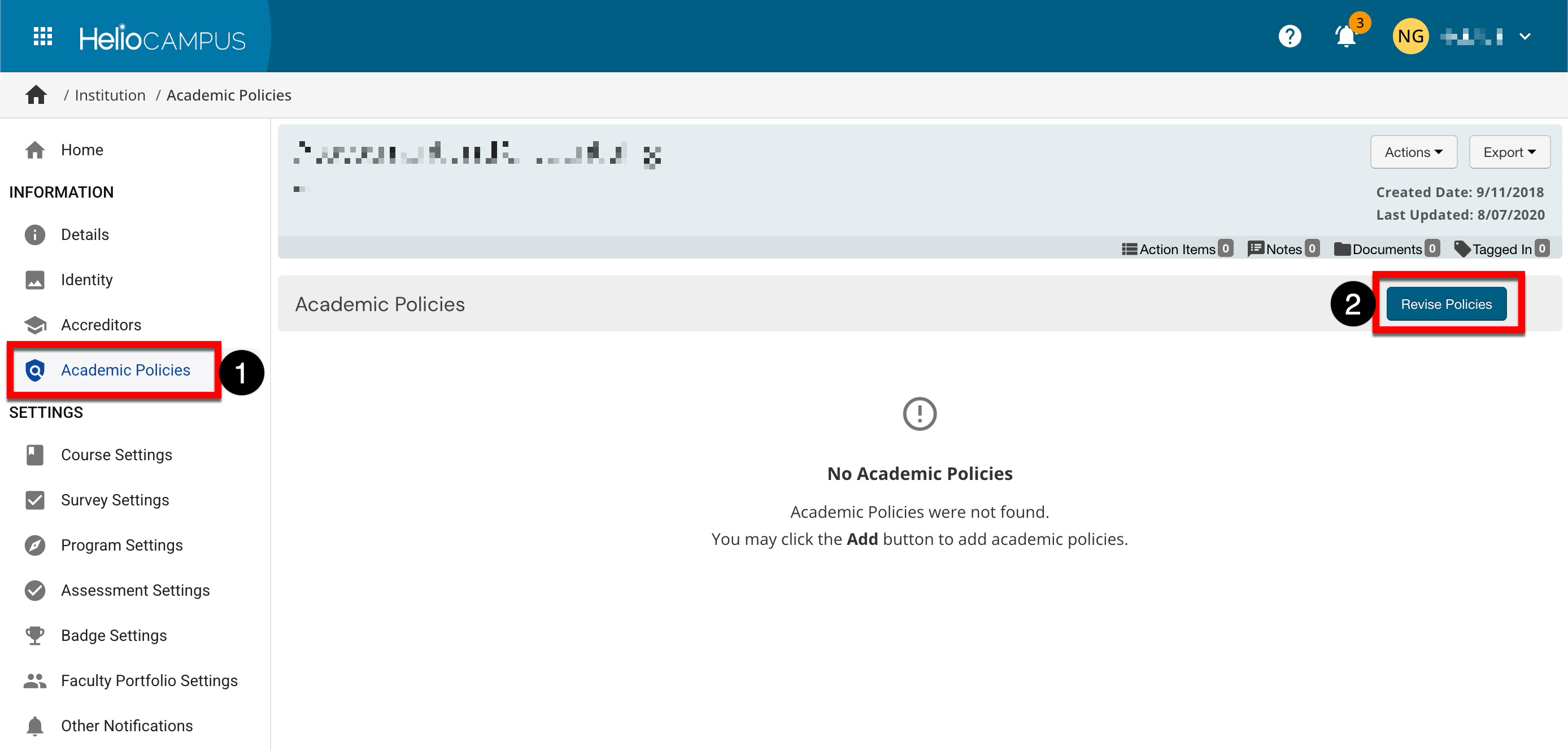
-
Select Academic Policies from the left-hand menu and click Revise Policies.
-
When prompted, click Revise to proceed. If published policies are present, revising will create a new version of the existing policies; syllabi associated with the existing policies will continue to use the current version until the policies are re-published.
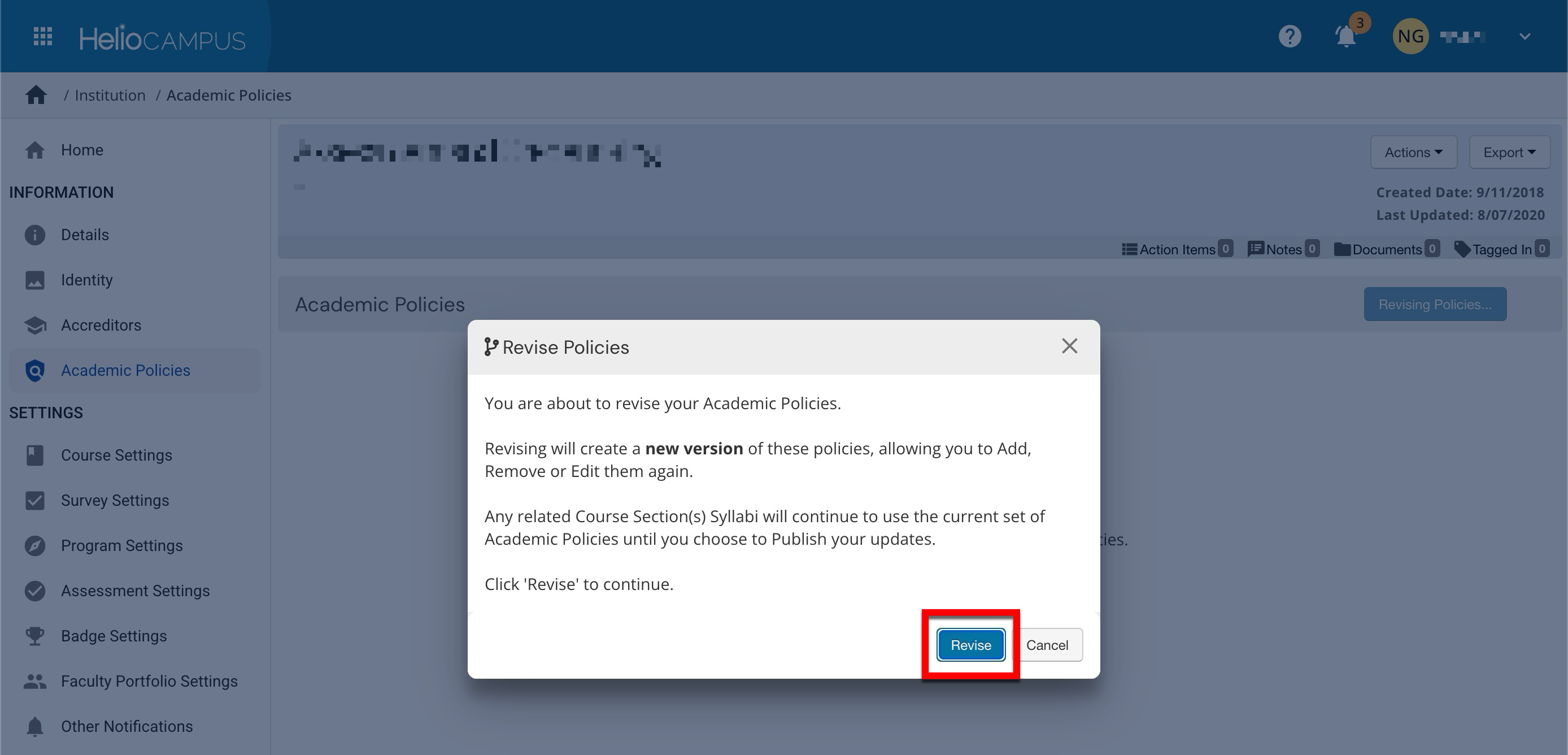
-
-
Click Add (1) to open the Add Academic Policy pop-up and enter the policy title and description (2).
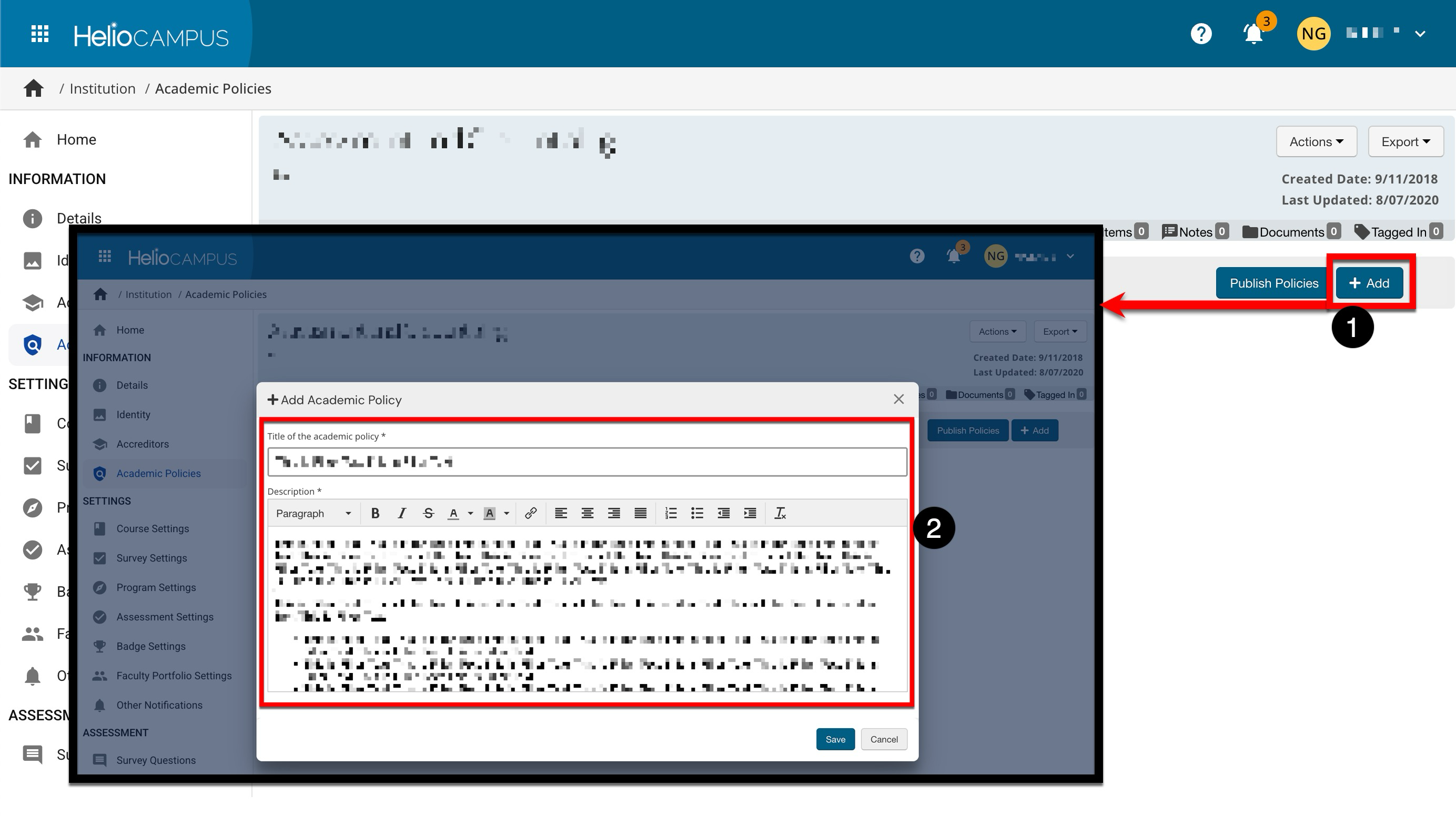
-
When policy details have been entered, click Save.
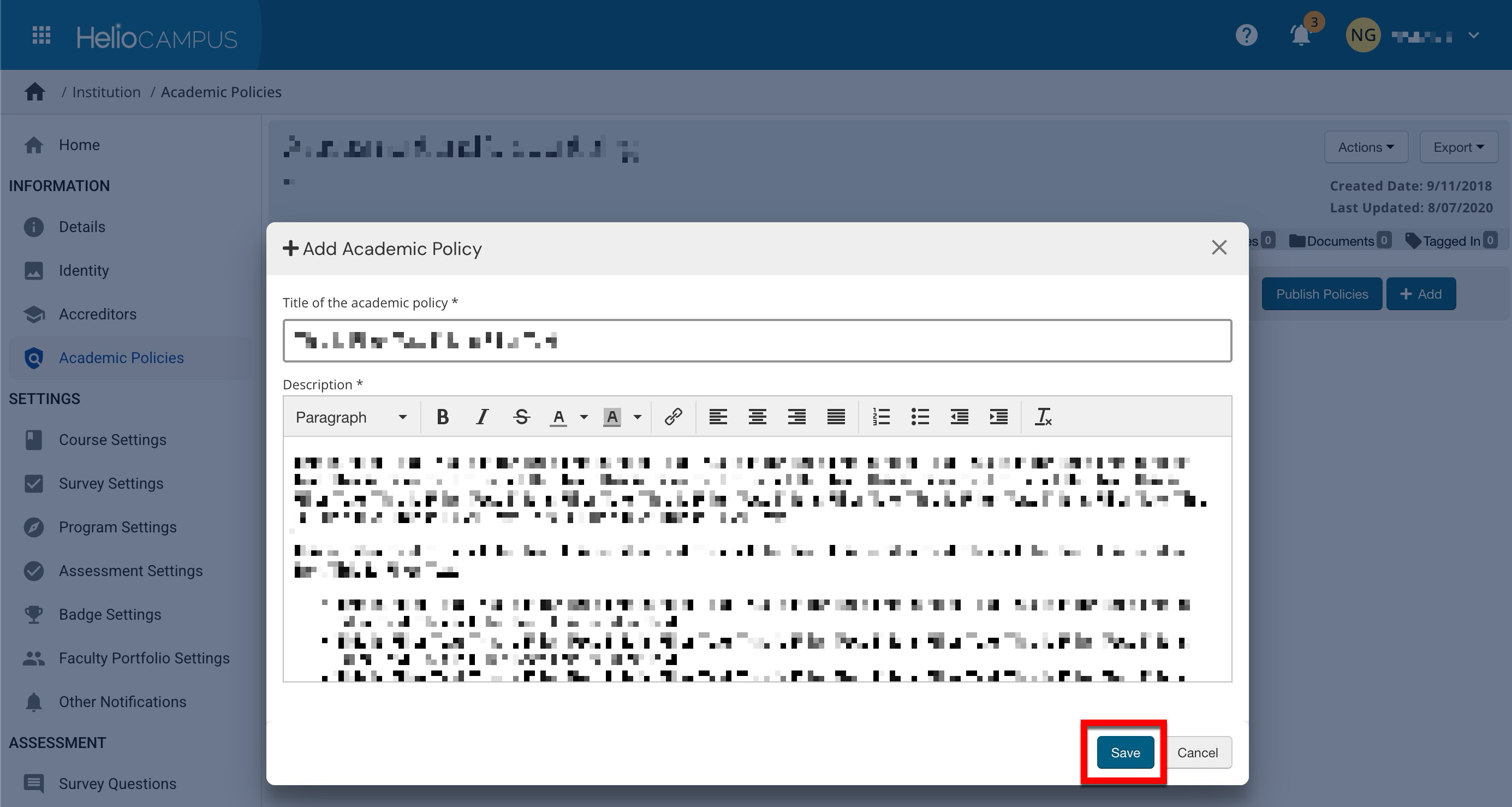
-
-
New policies will not automatically be included in the Academic Policies syllabus template item until they are published. Click Publish Policies (1) to determine publishing behavior. By default, all course sections associated with in-progress/active terms will be updated with the new policy (2); if disabled, only future terms will include the new policy. To publish policies, click Publish.
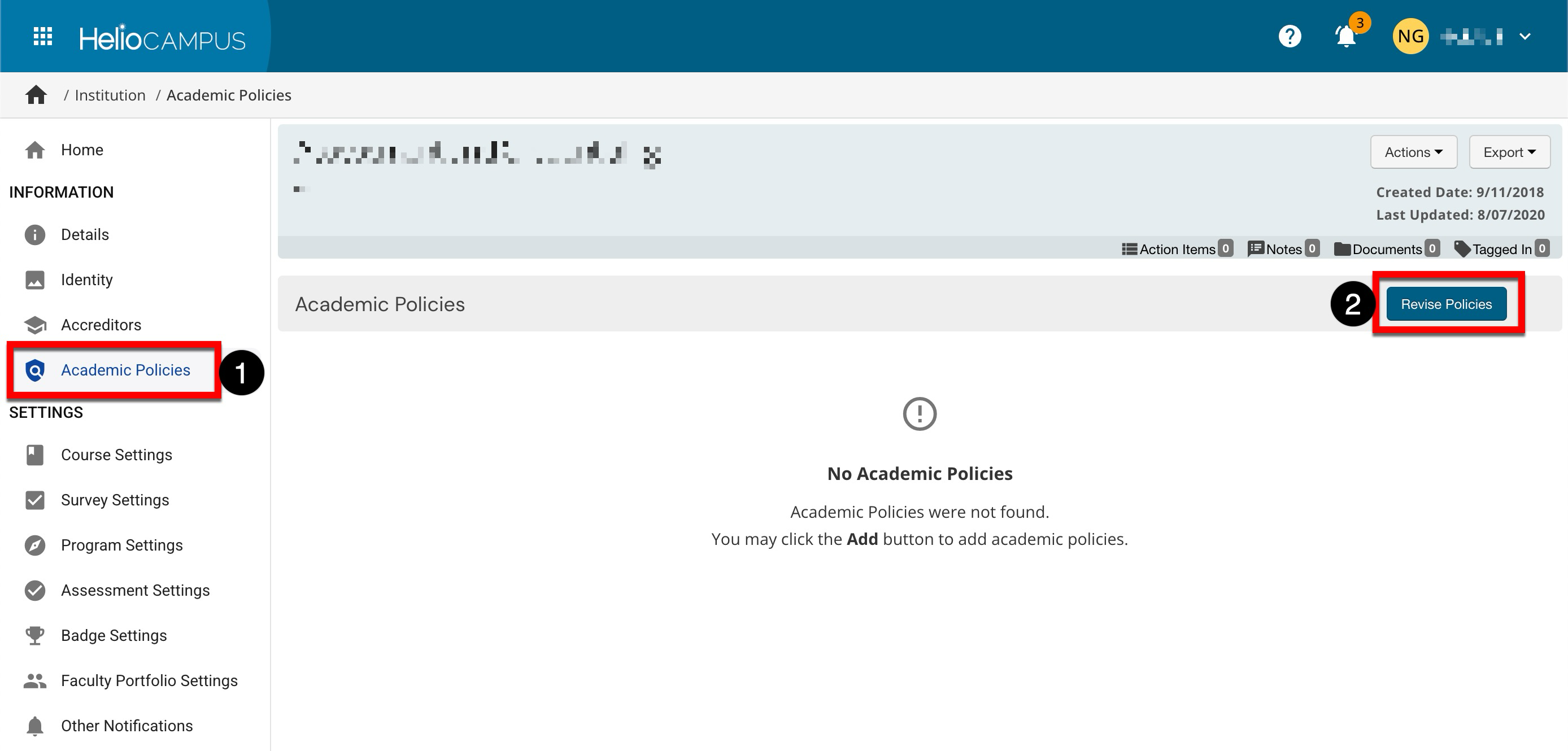
Revise Academic Policies
-
Navigate to the program or hierarchy level homepage that owns the policy.
-
Select Academic Policies from the left-hand menu (1) and click Revise Policies (2).
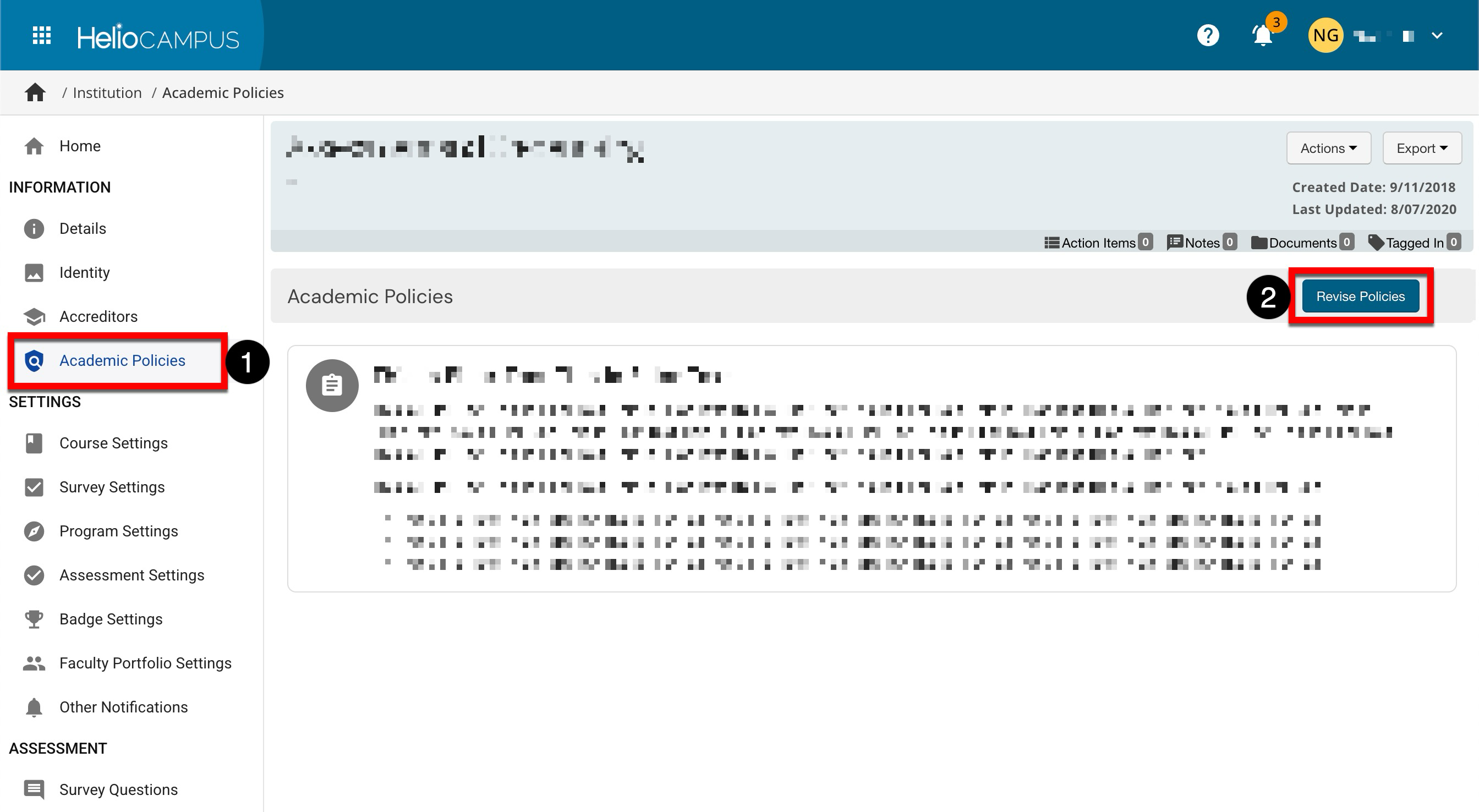
-
When prompted, click Revise to proceed. If published policies are present, revising will create a new version of the existing policies; syllabi associated with the existing policies will continue to use the current version until the policies are re-published.
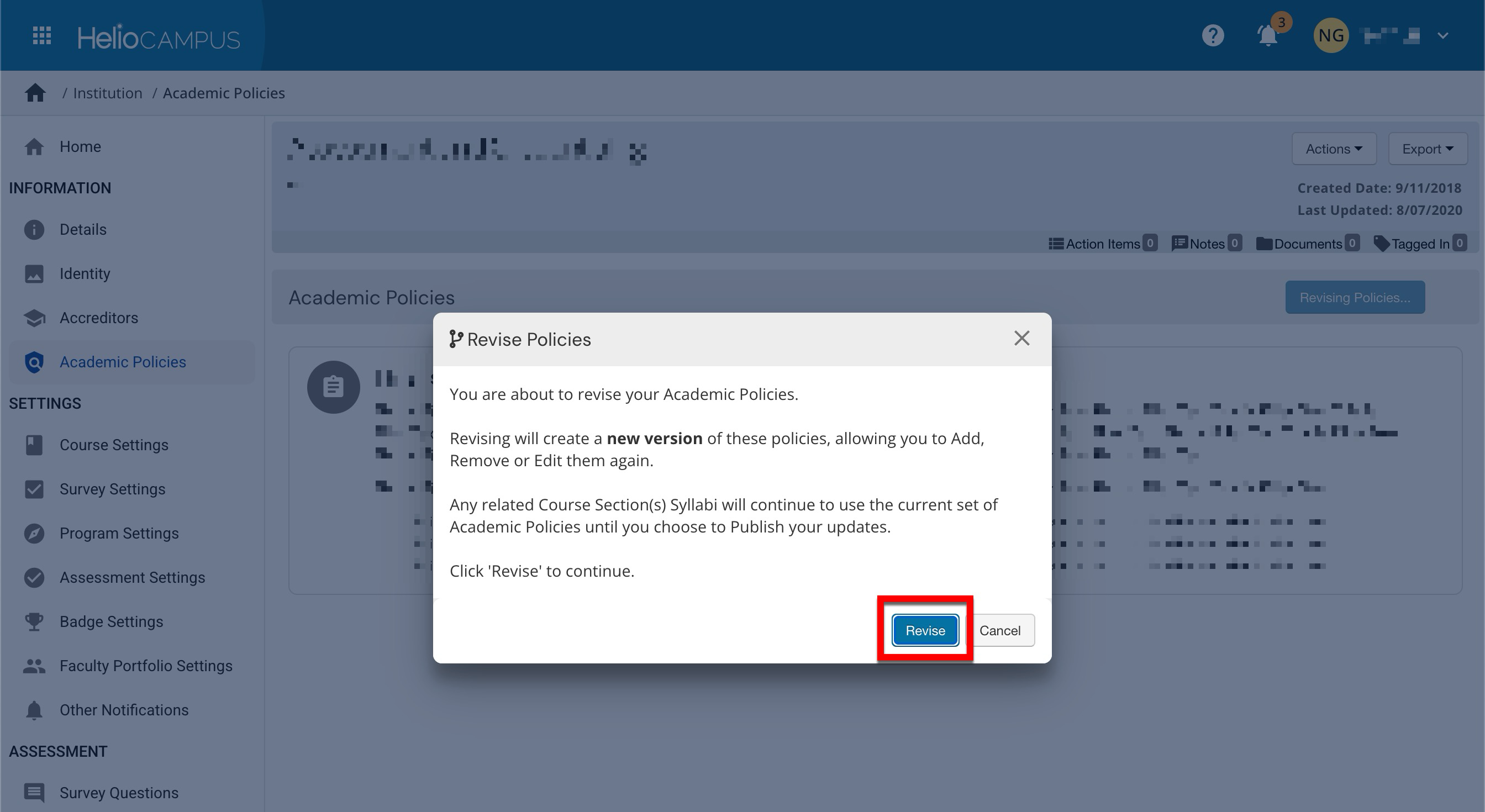
-
-
Hover over the kebab, then select the Edit option from the expanded menu.
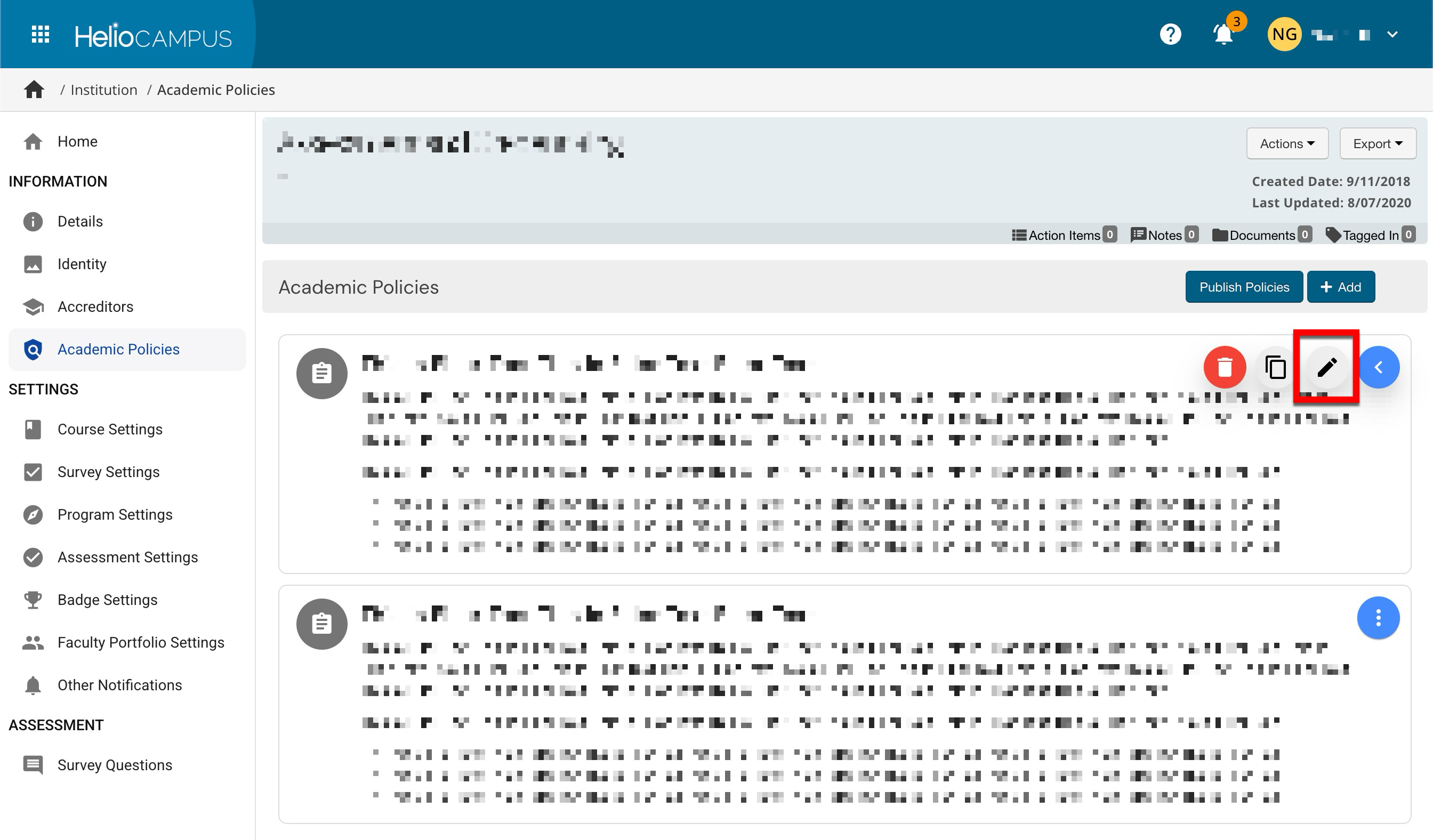
-
Edits can be made to the policy title and description. Once complete, click Save.
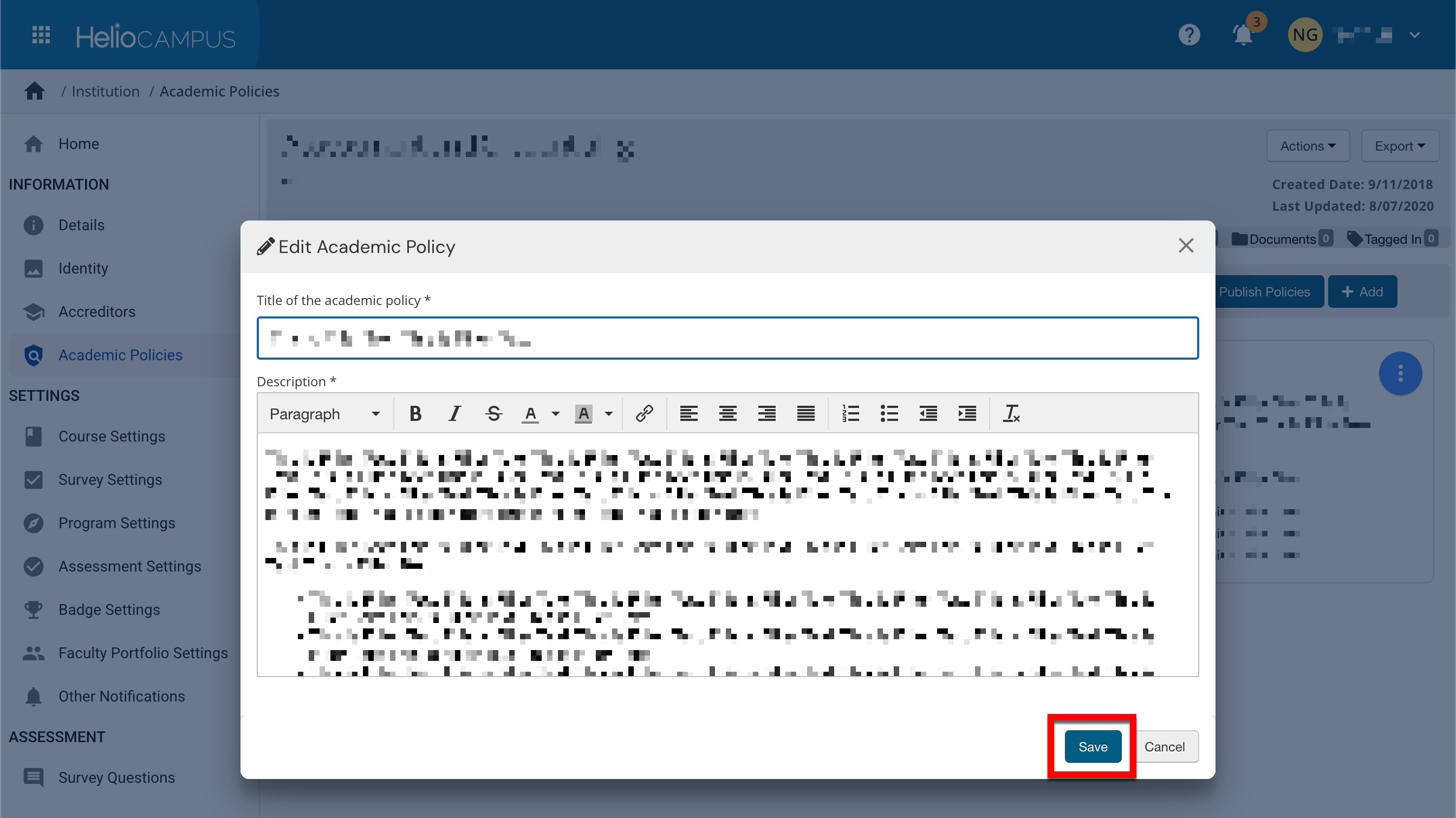
-
-
Revised policies will not automatically be included in the Academic Policies syllabus template item until they are published. Click Publish Policies (1) to determine publishing behavior. By default, all course sections associated with in-progress/active terms will be updated with the revised policy (2); if disabled, only future terms will include the revised policy. To publish revisions, click Publish.
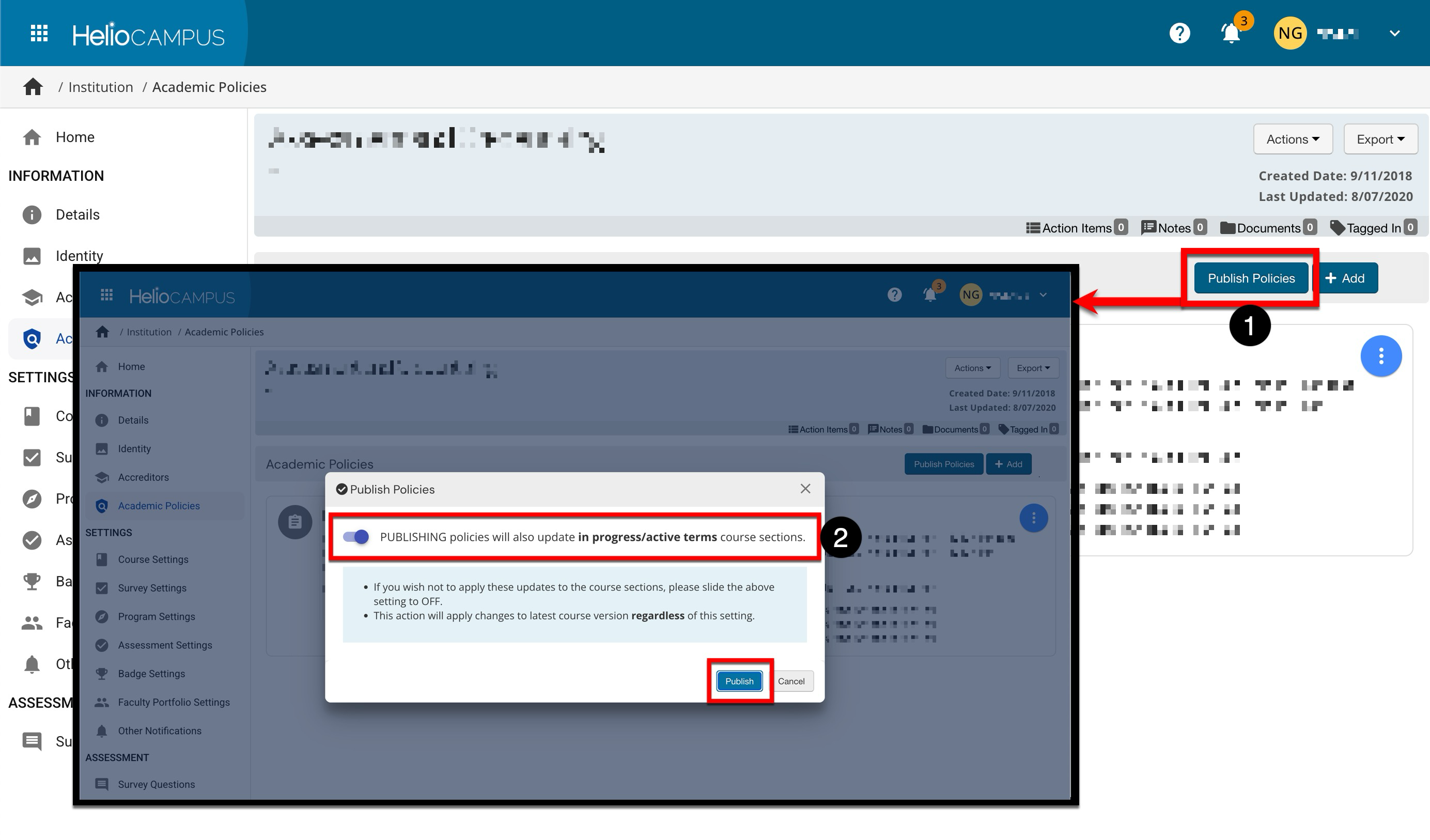
Copy Academic Policies
-
Navigate to the program or hierarchy level homepage that owns the policy.
-
Select Academic Policies from the left-hand menu and click Revise Policies.
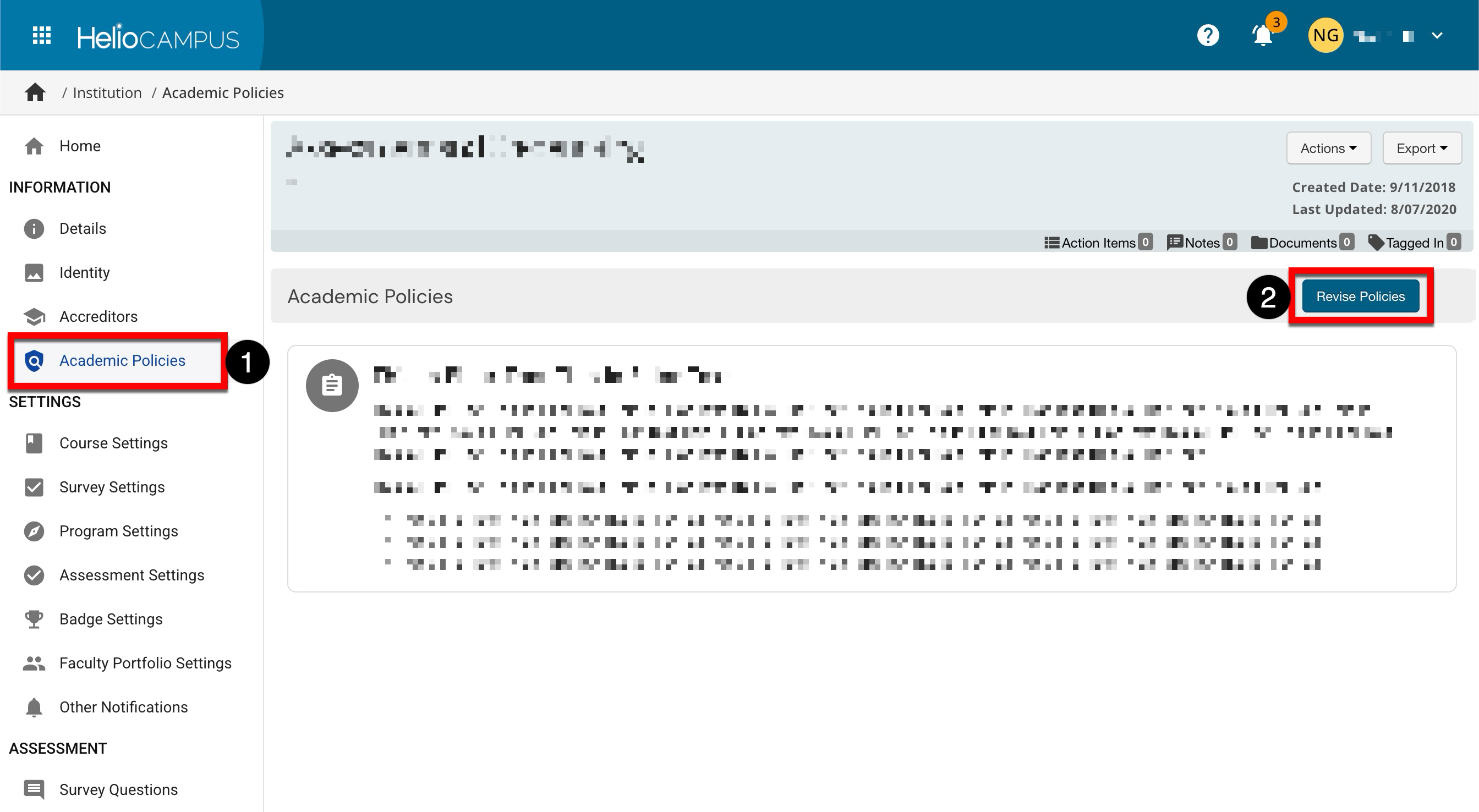
-
When prompted, click Revise to proceed. If published policies are present, revising will create a new version of the existing policies; syllabi associated with the existing policies will continue to use the current version until the policies are re-published.
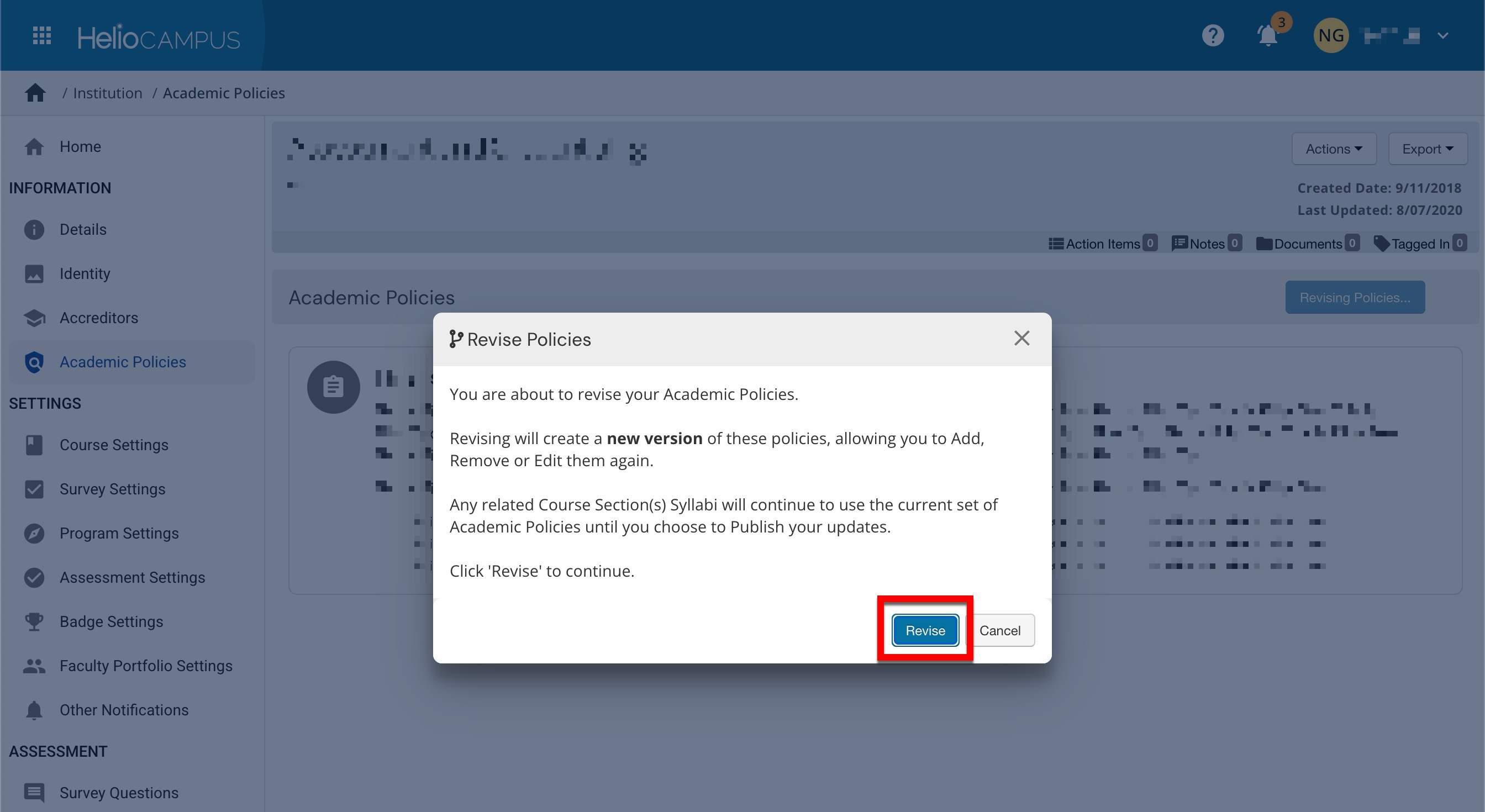
-
-
Hover over the kebab, then select the Copy option from the expanded menu.
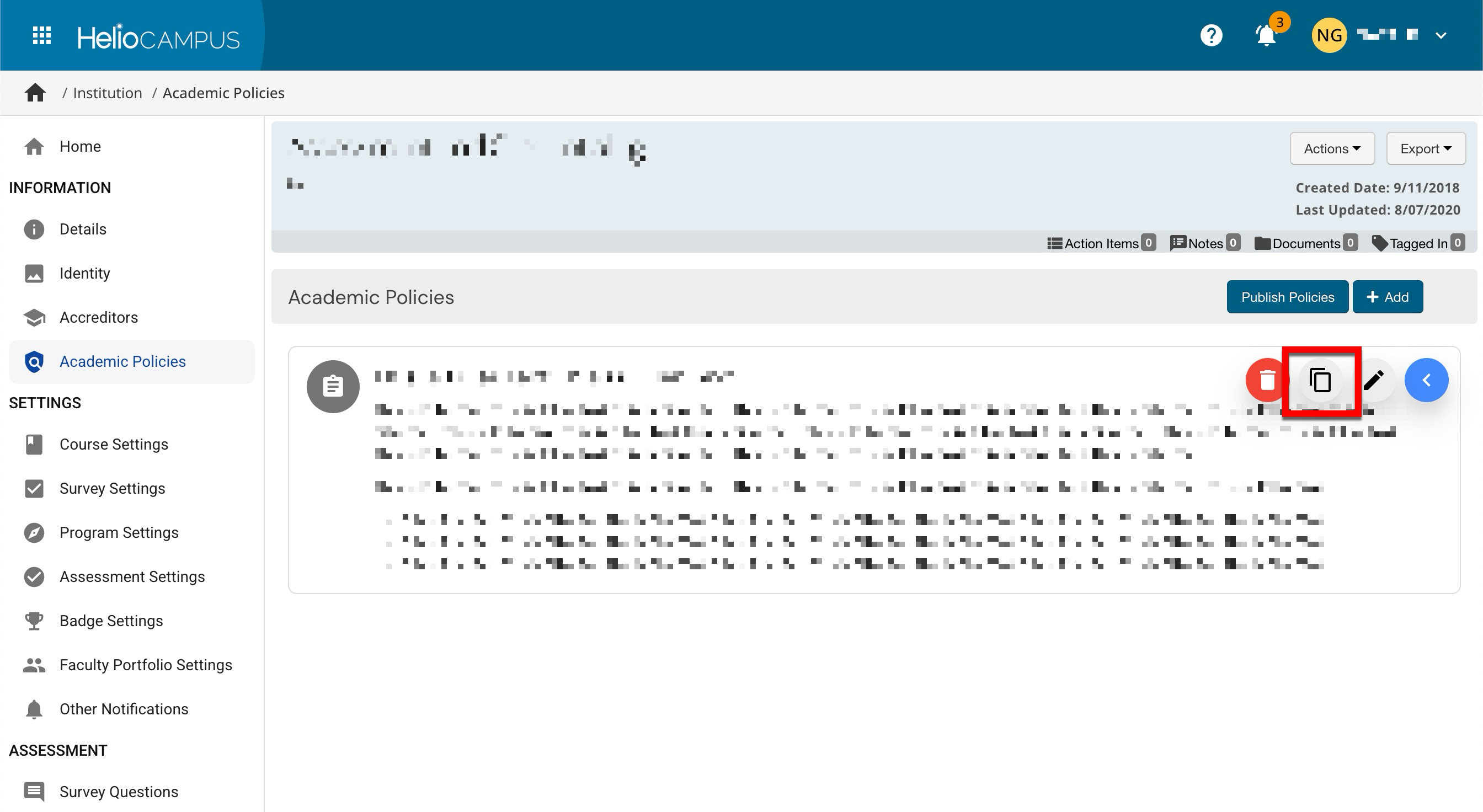
-
Once copied, an exact duplicate of the policy will be displayed and can be used as a template by hovering over the kebab and selecting the Edit option from the expanded menu.
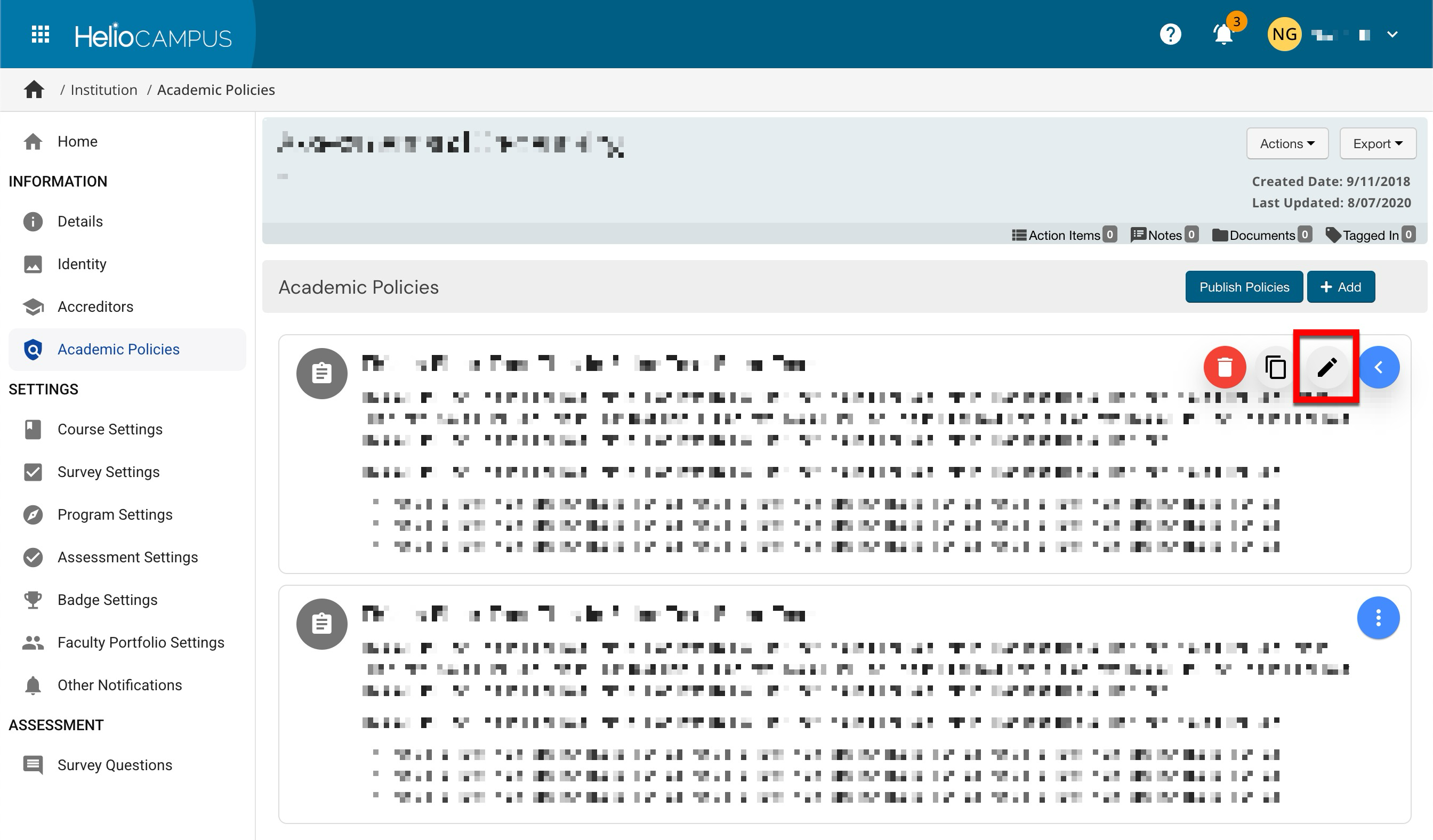
-
-
New policies created from a copied policy will not automatically be included in the Academic Policies syllabus template item until they are published. Click Publish Policies (1) to determine publishing behavior. By default, all course sections associated with in-progress/active terms will be updated with the new policy (2); if disabled, only future terms will include the new policy. To publish policies, click Publish.
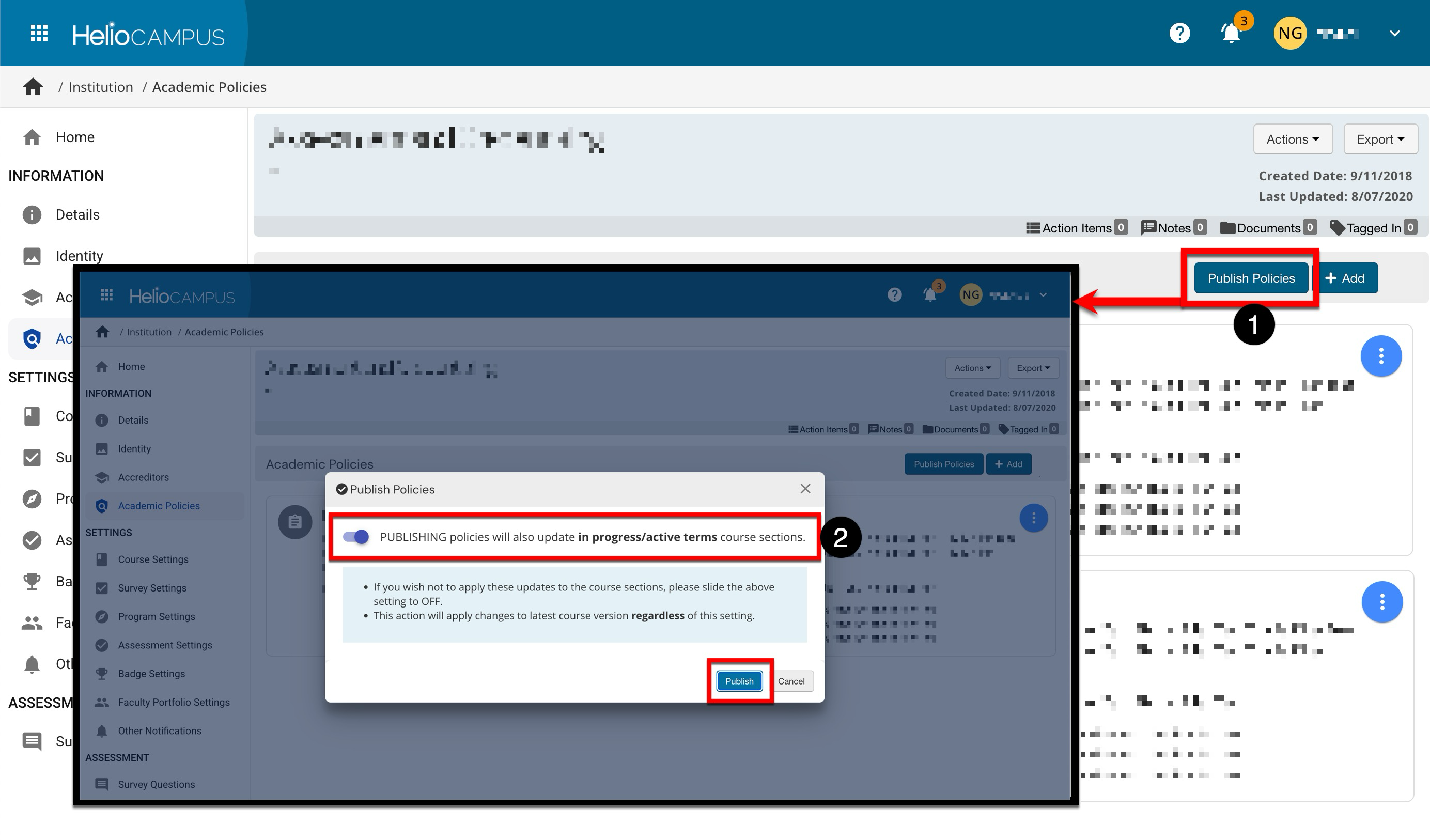
📔 Additional Resources
