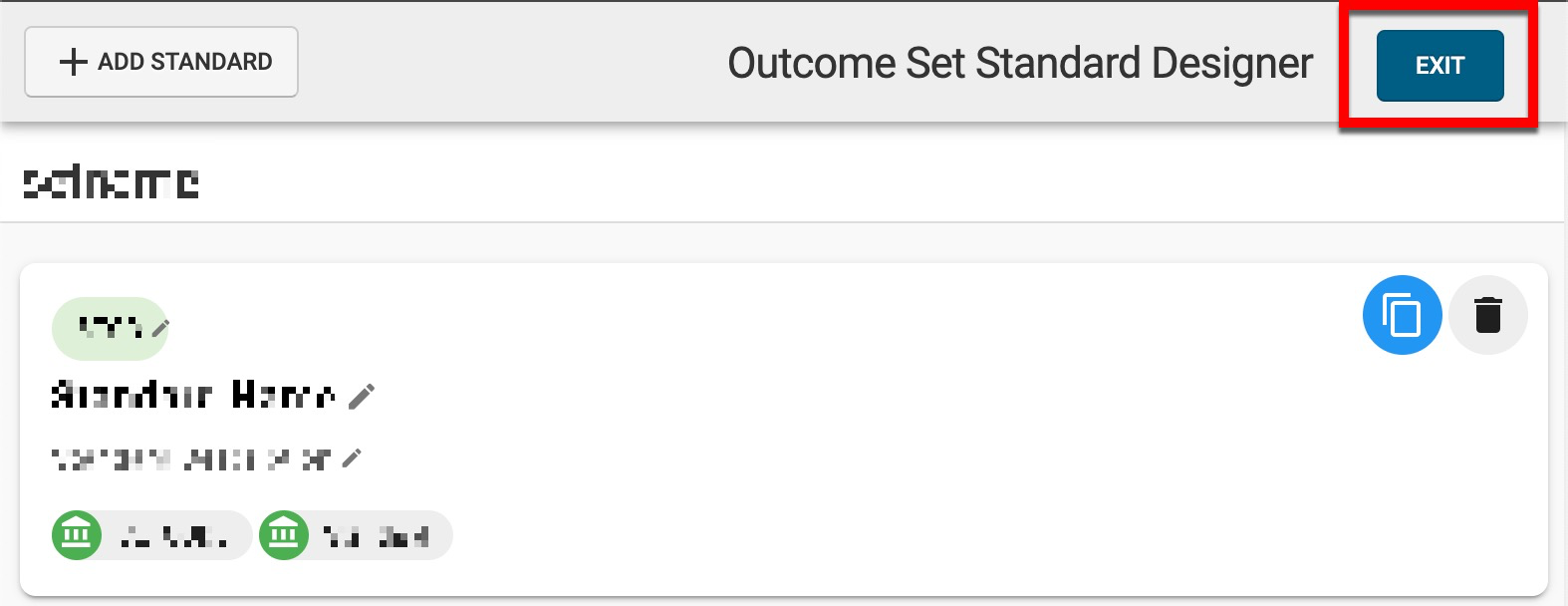📙 Knowledge Base Tip: Reviewing the Standards Library article before configuring standards is recommended.
Standards can be added and edited by navigating to Standards Library > Standard Set Homepage > Standards Designer. The Standards Designer is used to manually add standards while a standard set is in Draft or In Revision status (1); the Standard Designer page can be exported (2) to PDF format or printed while a standard set is in any status.
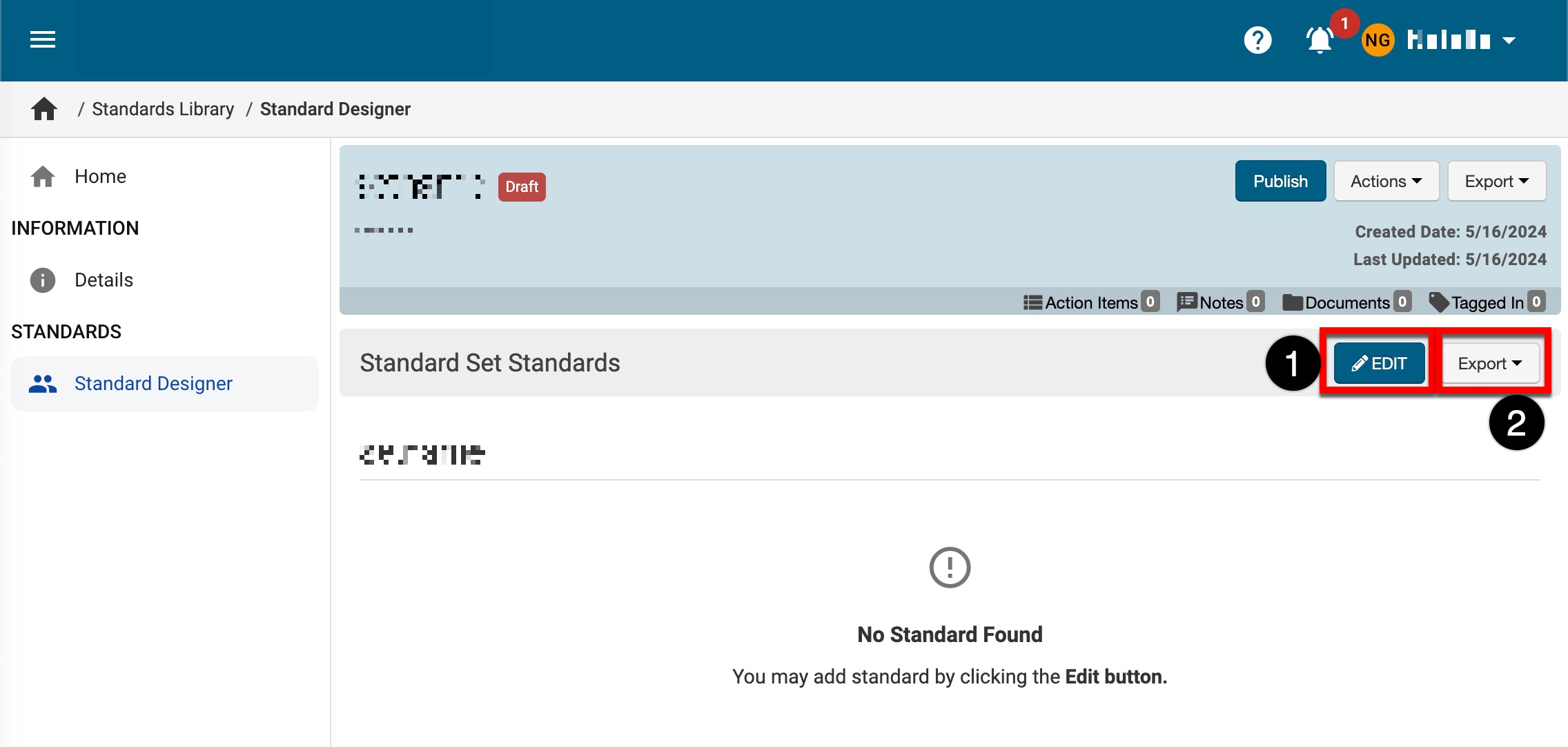
-
To add a standard, click Edit to open the Outcome Set Standard Designer, and click +Add Standard.
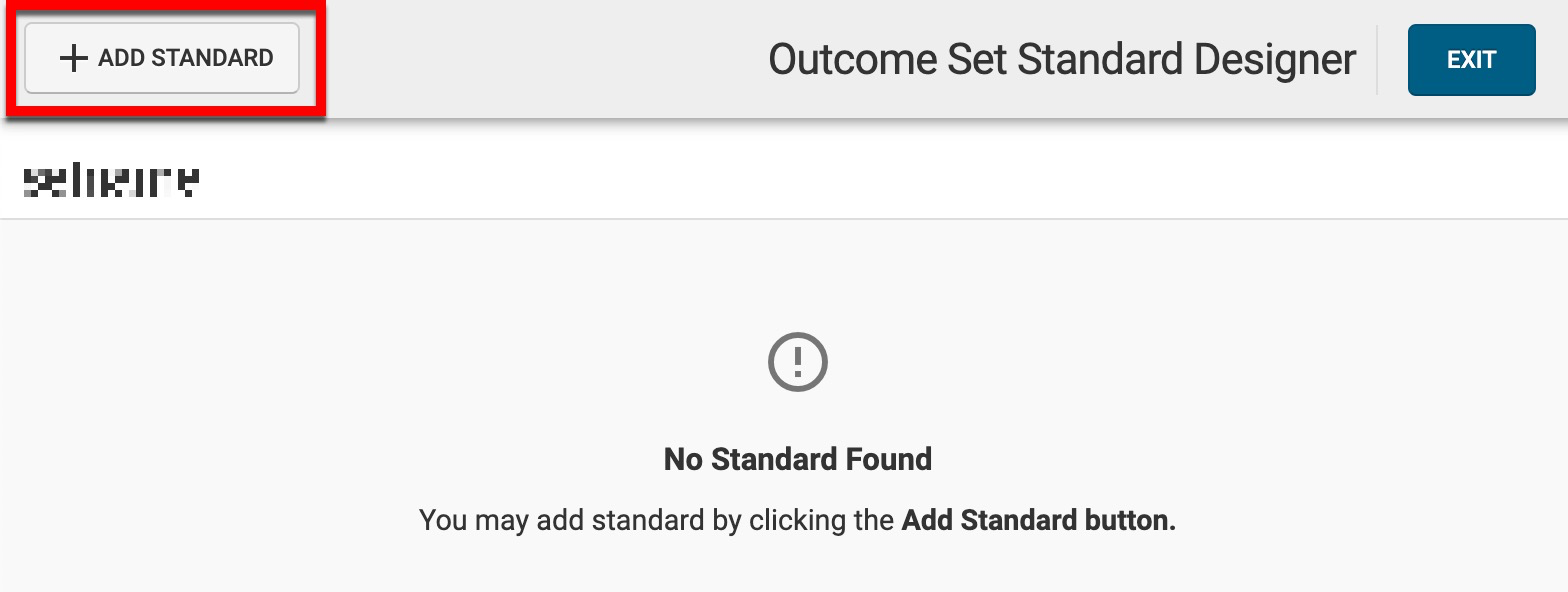
-
Via the +Add Standard pop-up, enter the details of the standard and click Save; all fields are required.
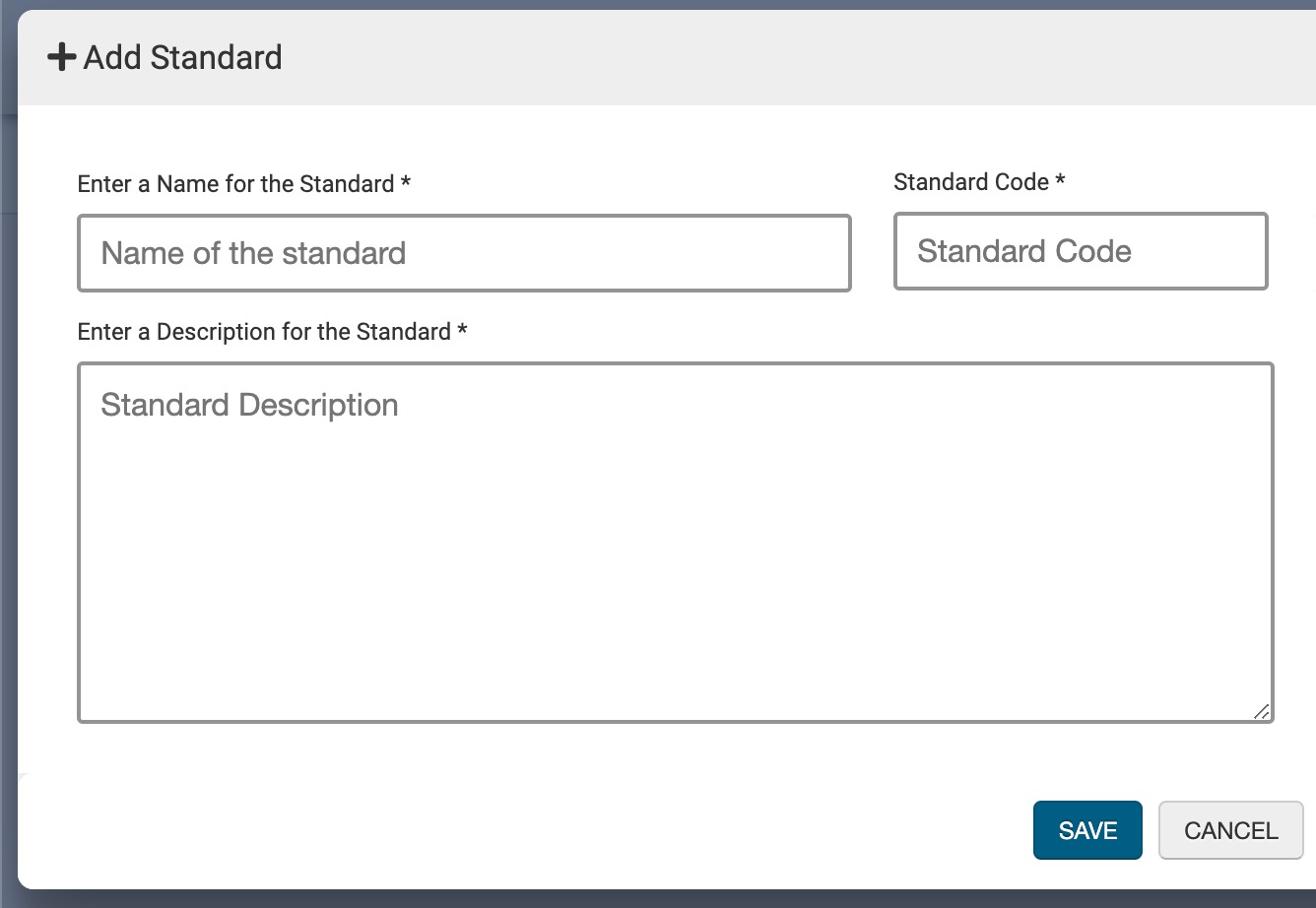
-
Once added, the code, name, and description can be edited (1) while a standard set is in Draft or In Revision status, and a standard can be deleted by clicking the delete option (2)
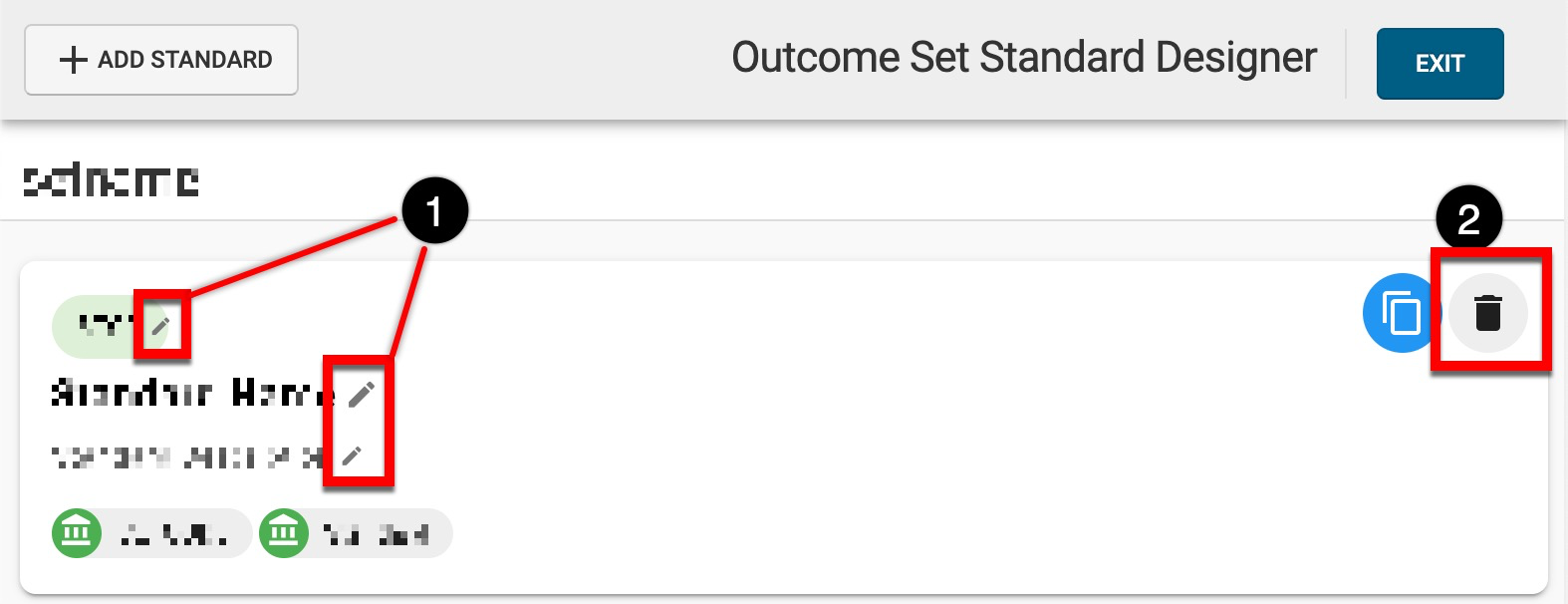
-
Once a standard has been added, it can be copied and used as a template for new standards.

-
When copied and until edited, the new standard set will display the same code, name, and description; the code field will be amended with (copy) to differentiate the two.
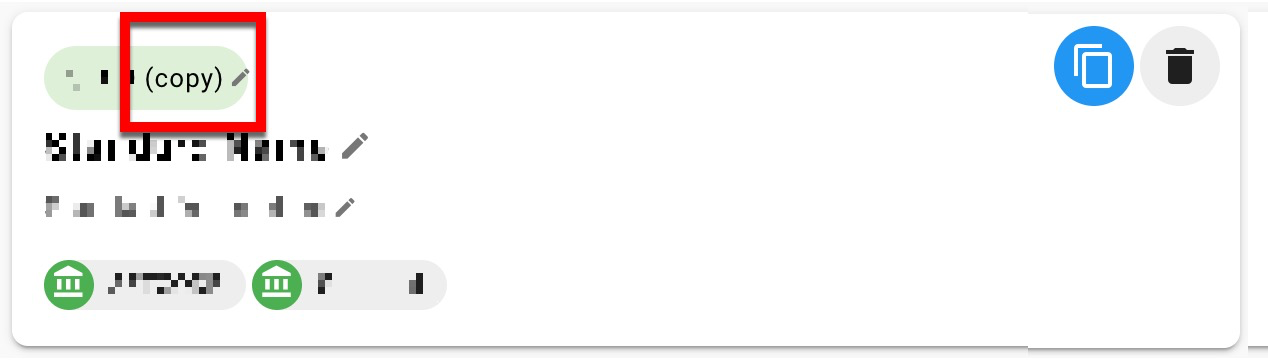
-
-
Once all standards have been added as needed, click Exit.