📙 Knowledge Base Tip: When configuring additional Survey Schedule Settings, it is recommended to utilize the Notifications & Offset Configuration article in conjunction with this article.

Video Resource
Learn about managing default survey notifications by watching a quick video walkthrough!
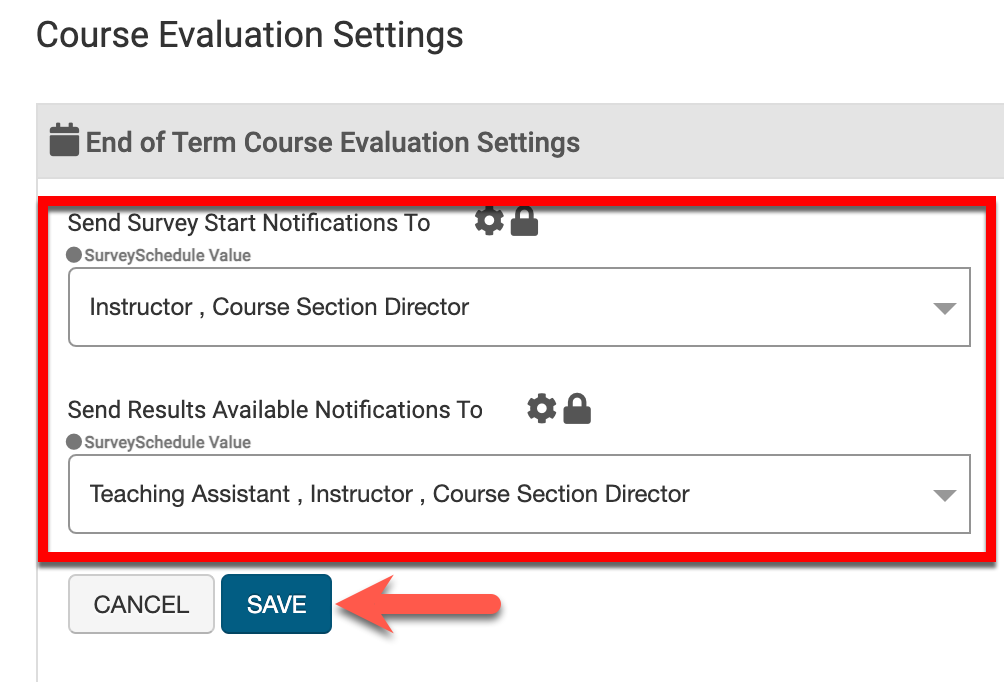
Utilize the Send Survey Start Notifications To field to define who will be alerted (in addition to the Survey Administrator) when a Survey begins. Utilize the Send Results Available Notifications To to define who should be alerted (in addition to the Survey Administrator) when Survey results are available. Once each field has been configured, click Save.
|
Product Tip |
The Send Survey Start Notifications To and Send Results Available Notifications To fields are not applicable to Instructor Course Evaluation Settings. |
Utilize the Survey Start Date offset settings to define when Surveys will start.
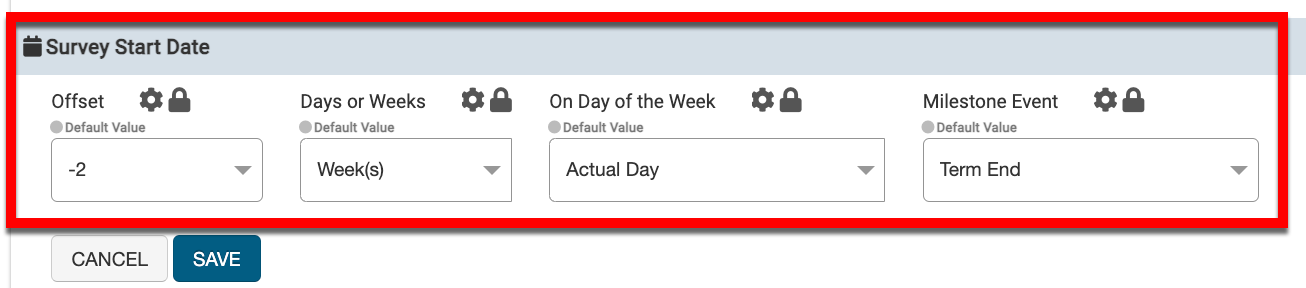
Utilize the Survey End Date section to define when Surveys will end.
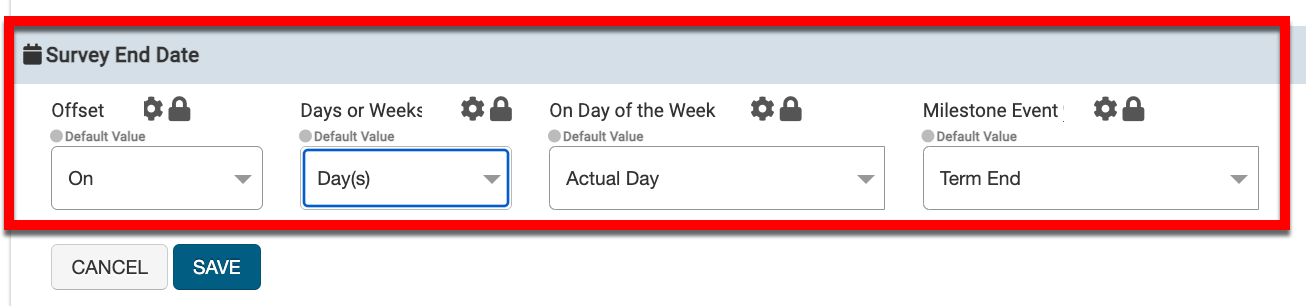
Survey Notifications
The Survey Start Notification for Survey Administrators notifies Survey Administrators that a Survey is starting soon. Once the offsets have been configured and the notification verbiage has been customized as needed, click Save.
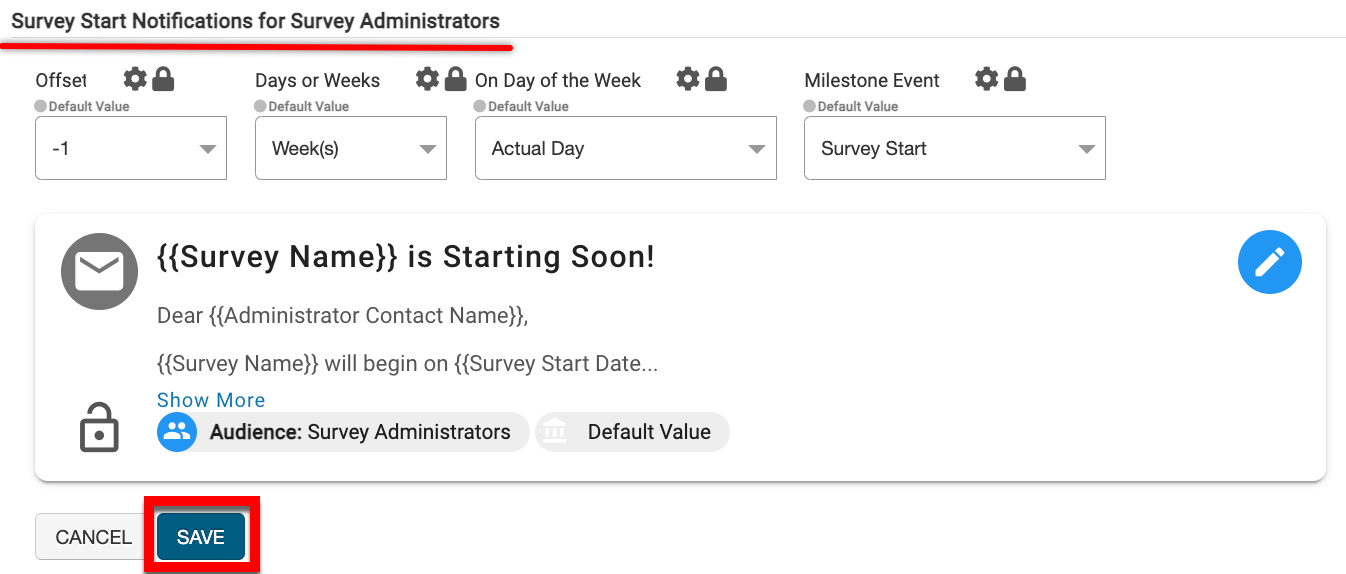
The Survey Start Notification for Survey Administrators notifies Instructors that a Survey for their Course Section is starting soon. Once the offsets have been configured and the notification verbiage has been customized as needed, click Save.
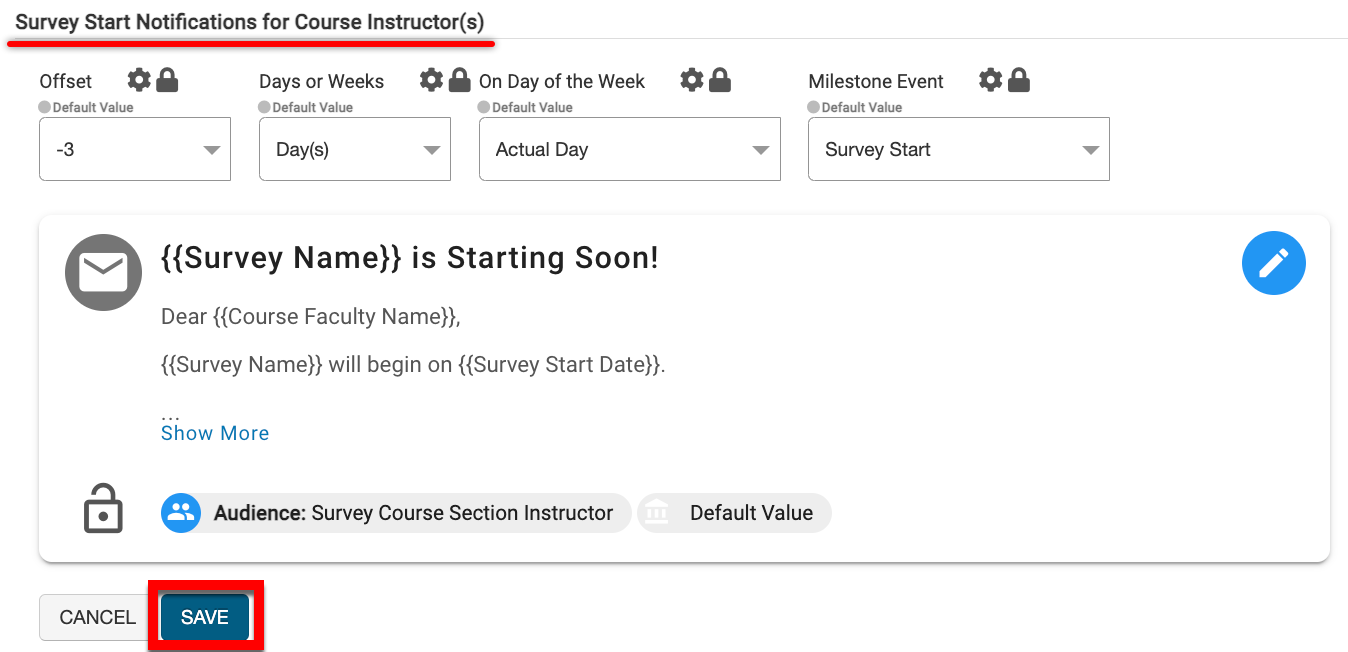
Upon the Survey Start Date (configured when scheduling a Survey) the Survey Invitation Notification notifies Survey Participants that they have an evaluation to complete. The notification verbiage can be customized as needed.
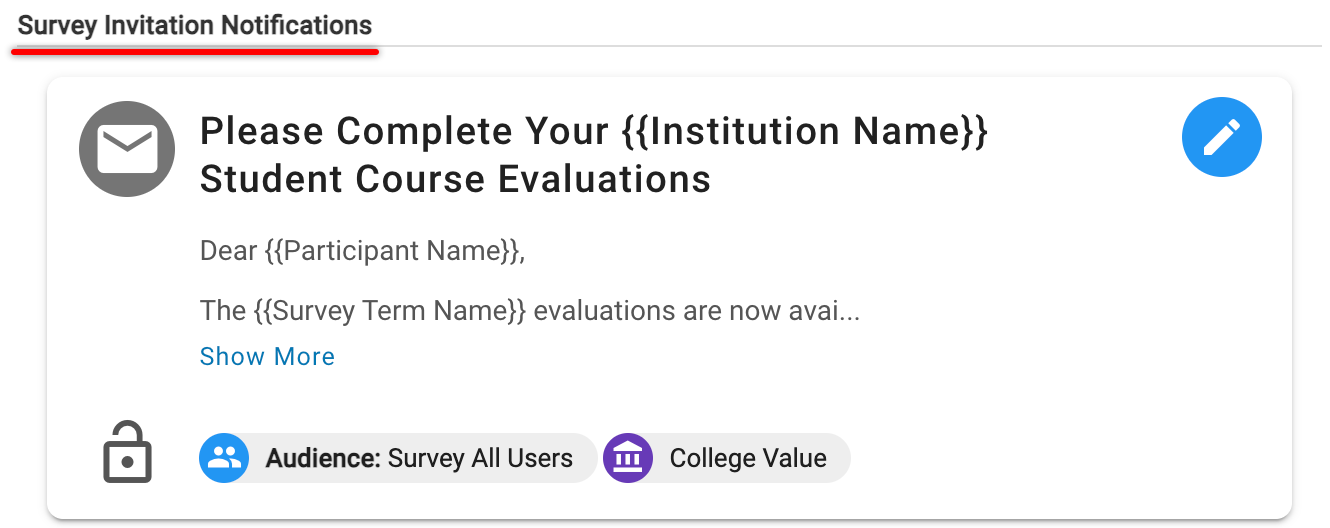
The Survey Reminder Notification reminds Survey Participants that they have an evaluation to complete. The reminder frequency and notification verbiage can be customized as needed.
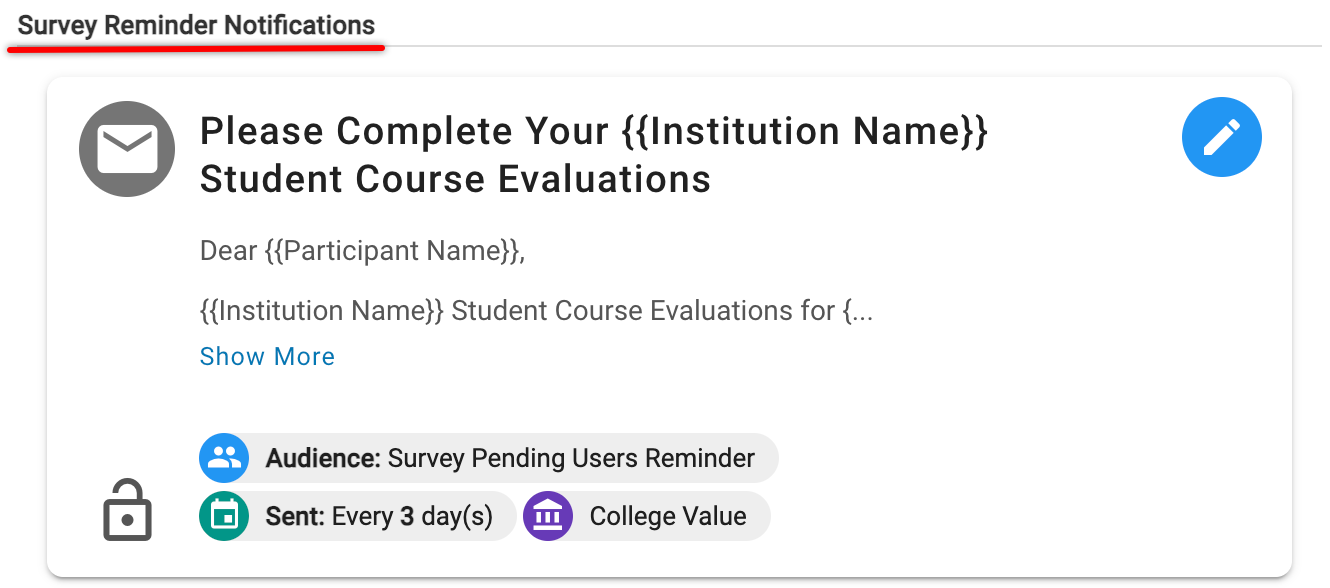
Survey Results Available Notifications
The Survey Results Available notifications notify the Survey Administrator and the Instructor of a Course Section that Survey results are available for review. Once the offsets have been configured and the notification verbiage has been customized as needed, click Save.
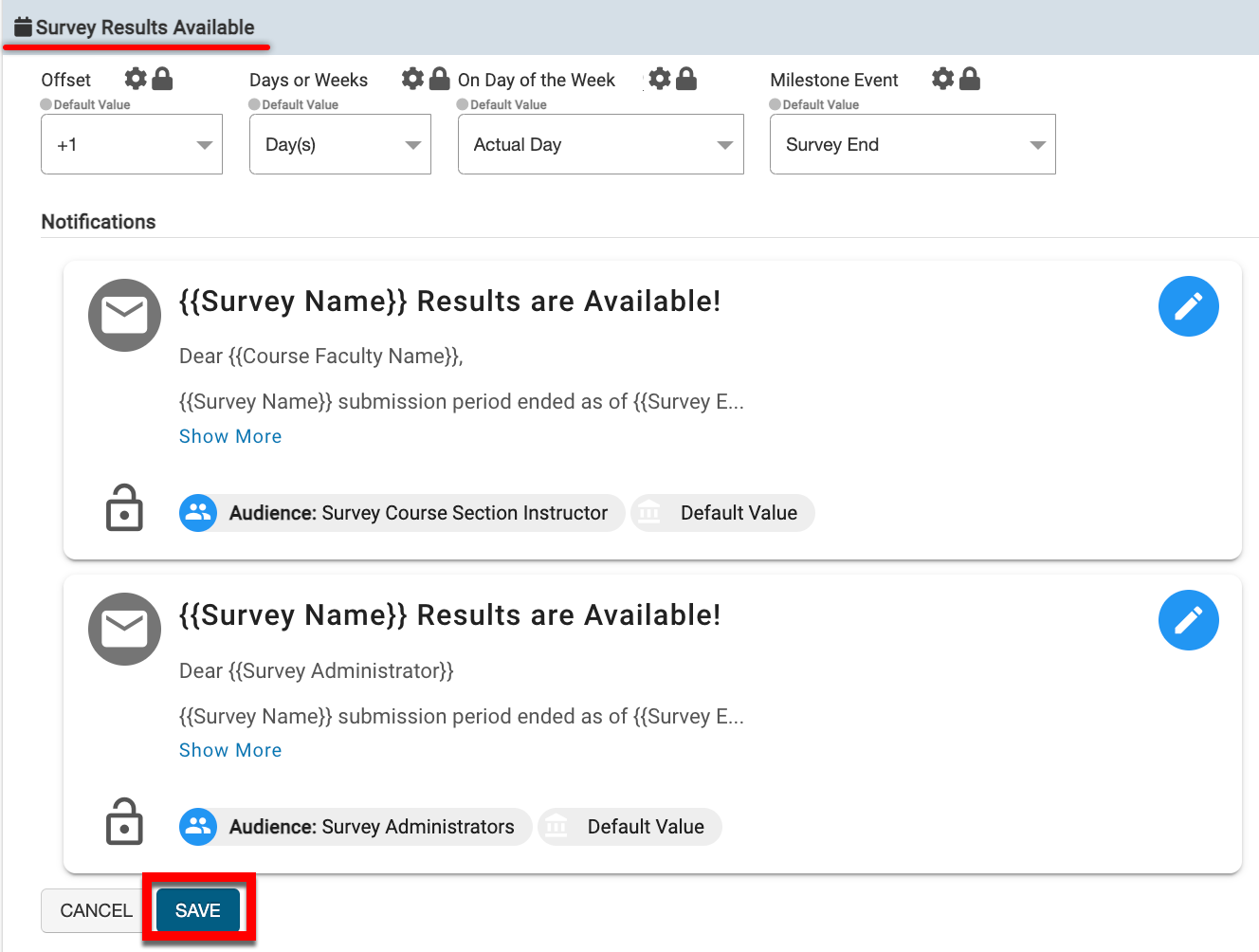
📔 Additional Resources
