📙 Knowledge Base Tip: Reviewing the Assignment Linking Manager article before creating assignment links is recommended.

Video Resource
Learn about linking assignments with outcomes using the Assignment Linking Manager by watching this quick walkthrough video!
Create an Assignment Link
-
To create an assignment link using the Assignment Linking Manager, navigate to Main Menu > Assessment > Assignment Linking Manager.
-
Select an educational experience from the list in the Select an Educational Experience column or click the Filter button to narrow the educational experiences available.
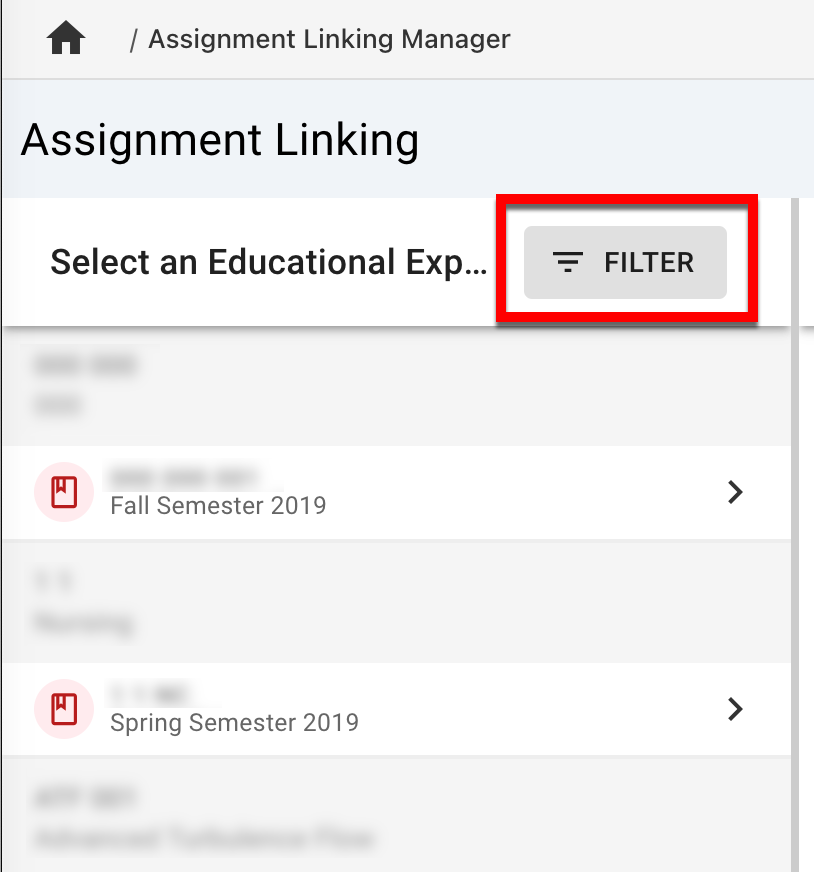
-
Once an educational experience is selected, the Outcomes column will populate with the outcomes mapped.

-
Select an outcome to either link available assignments or review previously linked assignments. Click Manage to select available assignments.
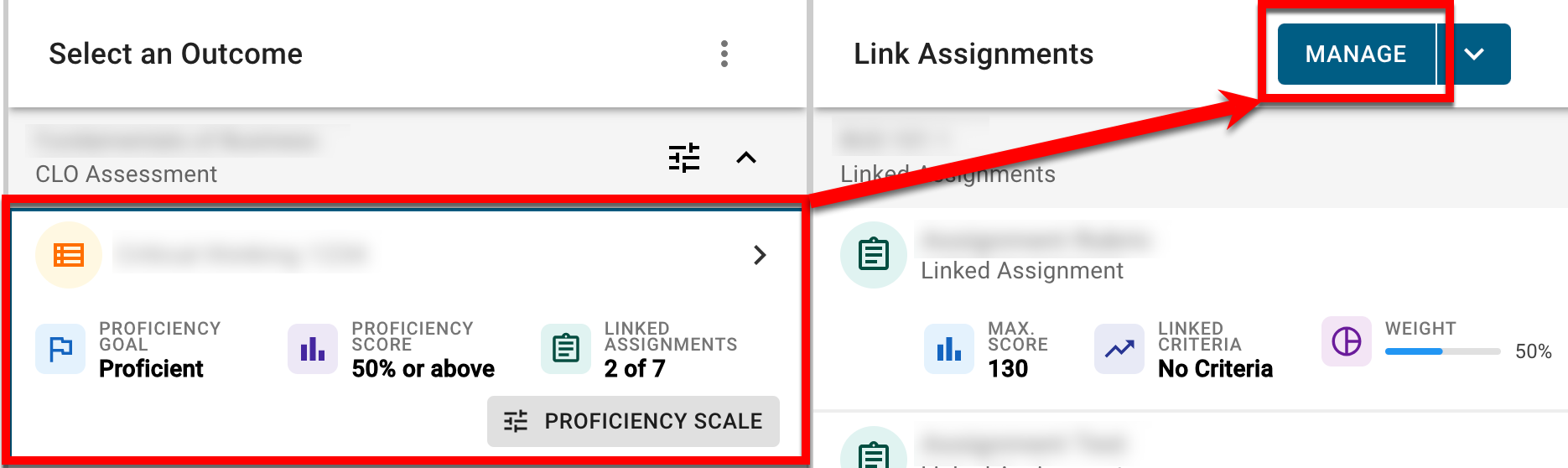
-
Based on the selected outcome, a list of all available assignments will populate in the Manage Linked Assignments drawer. Check the box next to assignments that should be linked to the selected outcome.
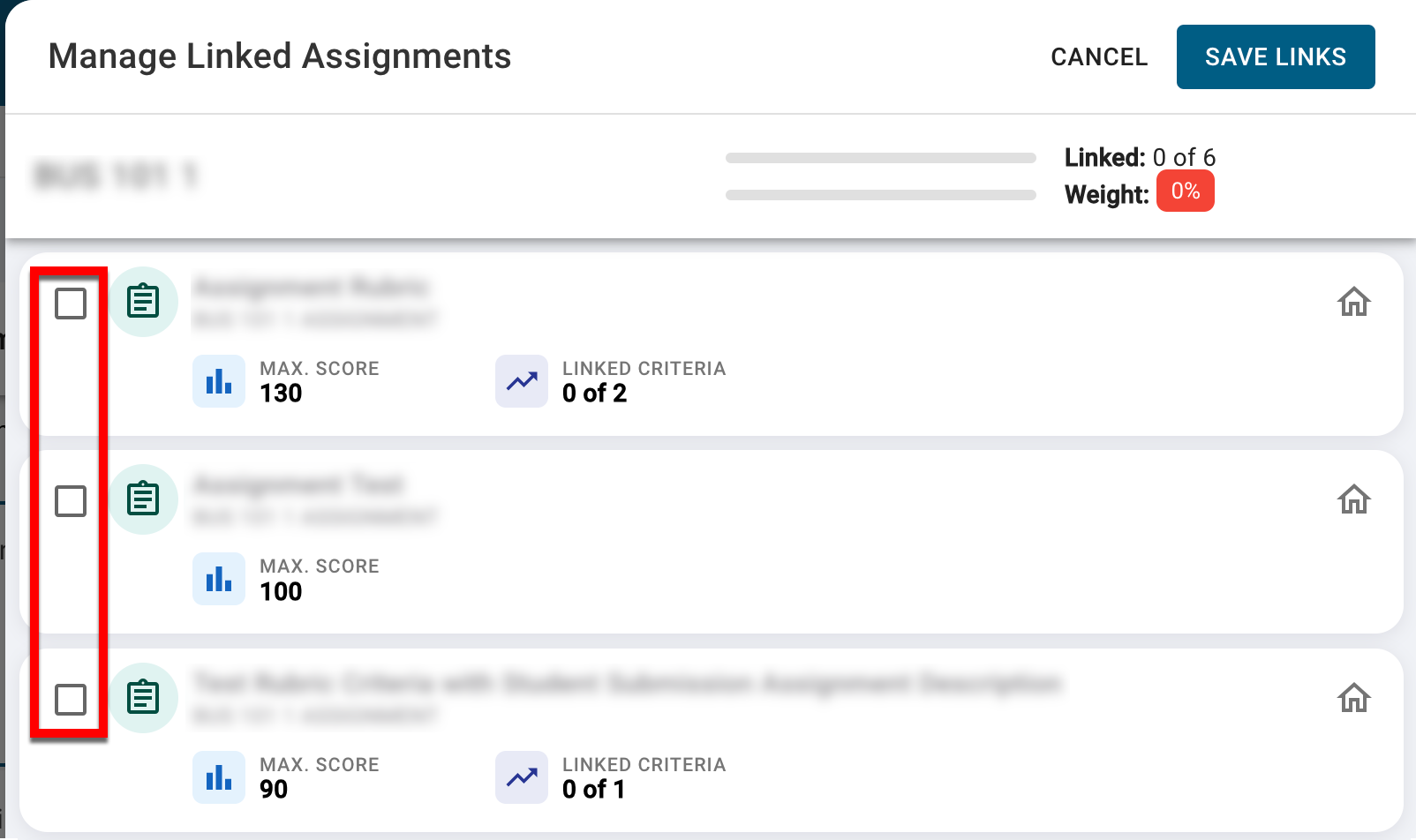
-
The individual weight allocated to each assignment will be automatically calculated although assignment weights can be distributed manually as needed. If the total weight of all selected assignments does not equal 100%, the Save Links button will be unavailable until the total weight is equal to 100%.
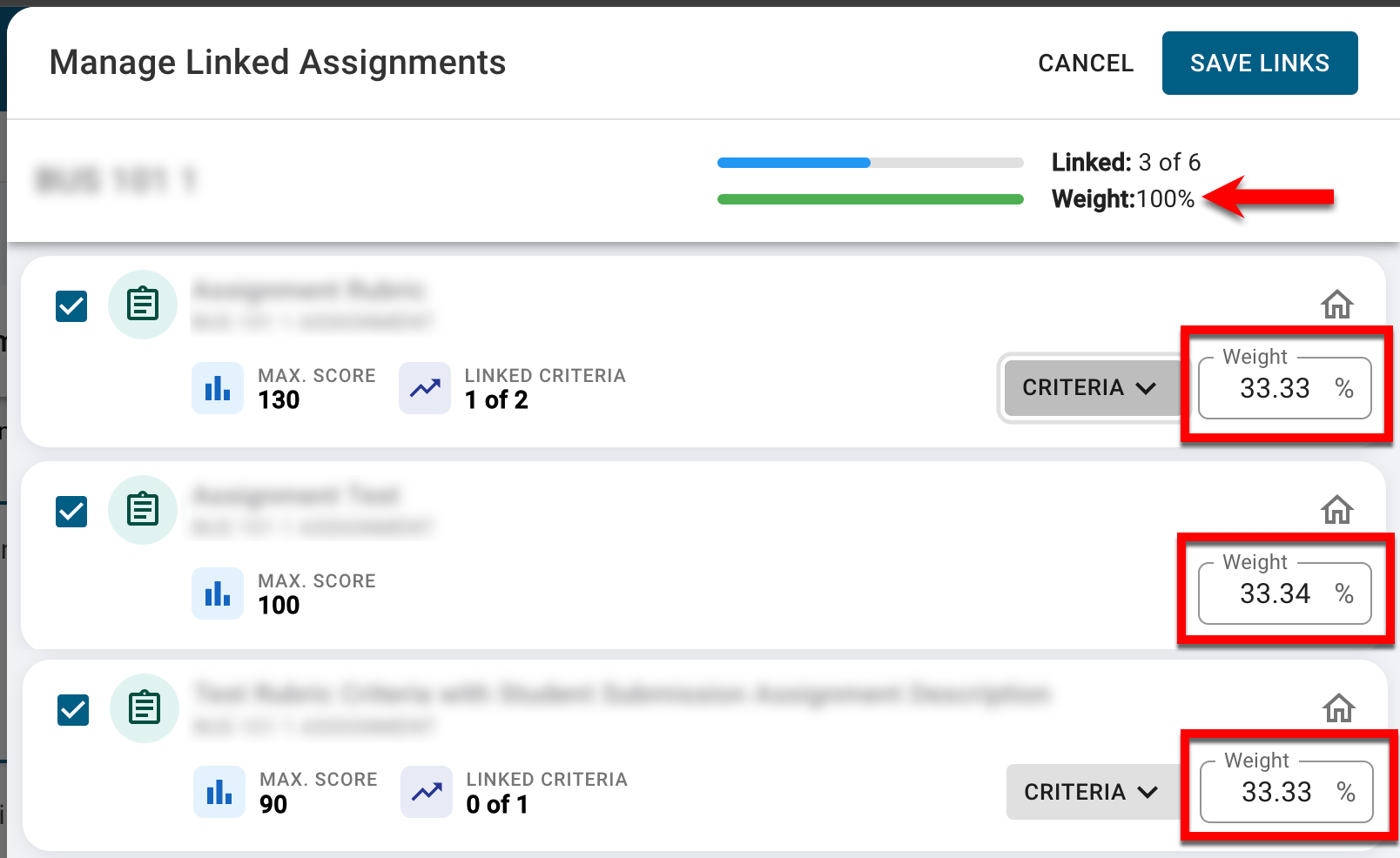
-
If an assignment contains rubric criteria or quiz questions, clicking Criteria^ will display associated rubric criteria or quiz questions available for linking to the outcome. Once criteria/quiz questions have been selected, individual weights allocated to each criteria will be automatically calculated, although criteria weights can be distributed manually as needed.
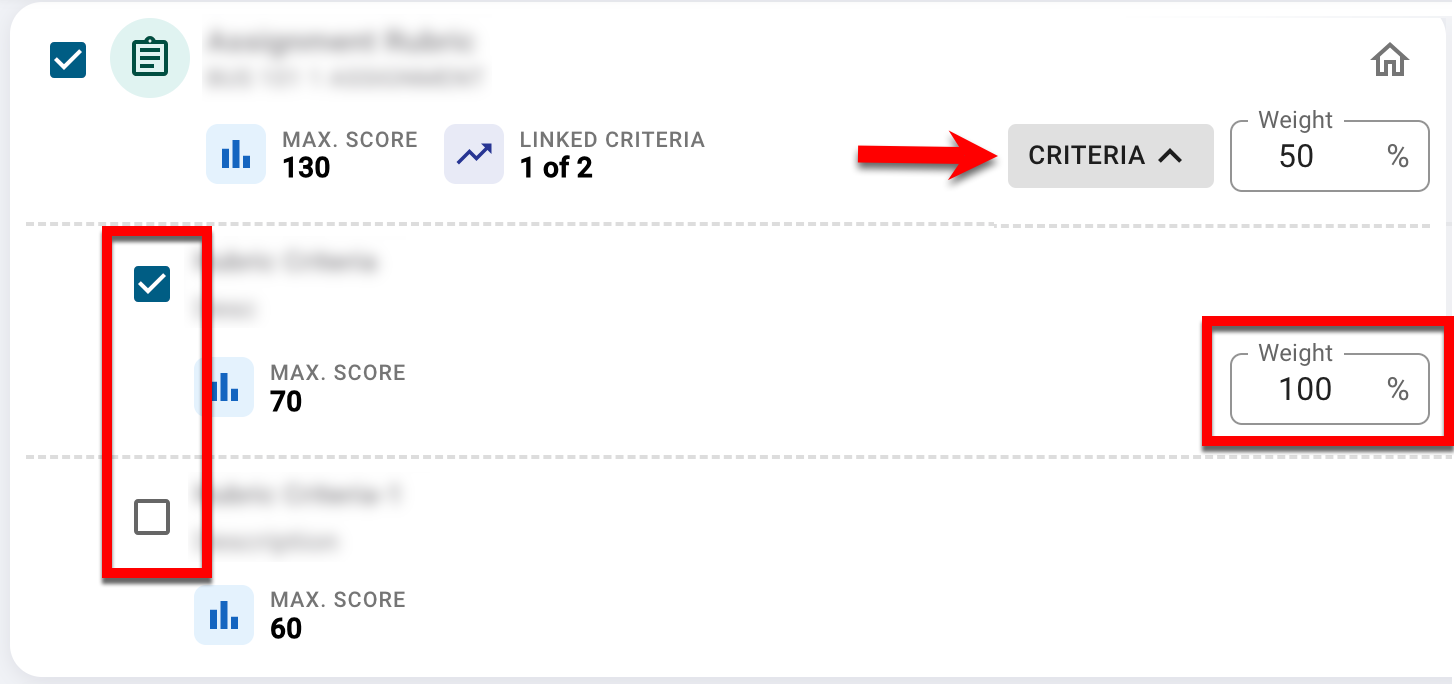
-
-
-
To complete assignment linking, click Save Links to link the assignment(s) and/or rubric criteria/quiz questions to the selected outcome.
Reset Assignment Links
Assignment Links can be reset by clicking the drop-down menu in the Link Assignments column and selecting Reset Assignment Links. Performing this action only resets assignment links for the selected outcome, and all assignments will be unlinked from the selected outcome. Assignment links can be reset for the following Educational Experiences based on their status, and before assessments are complete:
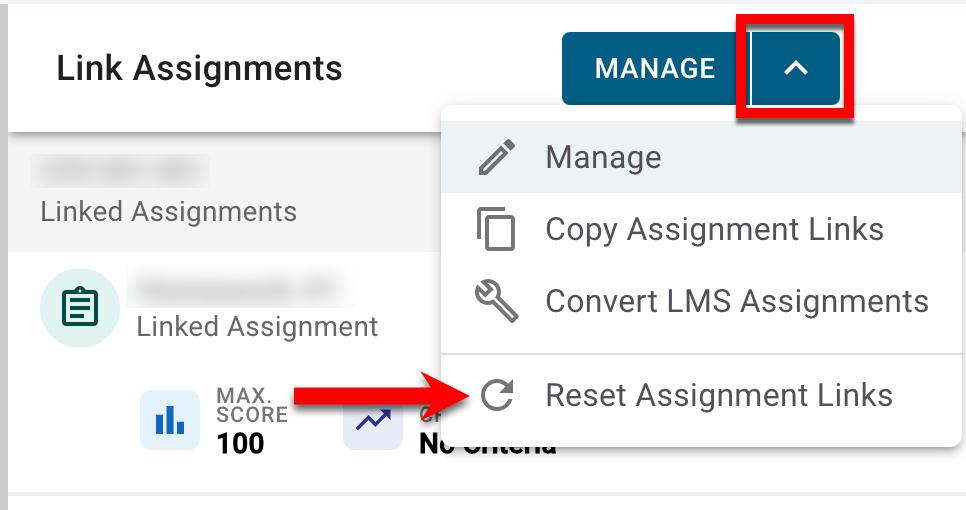
Courses/Co-Curricular Activities:
-
Draft
-
In Revision
Course Sections/Co-Curricular Sections:
-
Draft
-
Faculty Pending
-
Approval Pending
📔 Additional Resources
