📙 Knowledge Base Tip: Before creating any user accounts, it is recommended to review the User Accounts article.

Video Resource
Learn about creating a new user account by watching a quick walkthrough video!
-
Institution Admins can create user accounts by navigating to Main Menu > Admin Tools > User Accounts Manager and clicking New User.
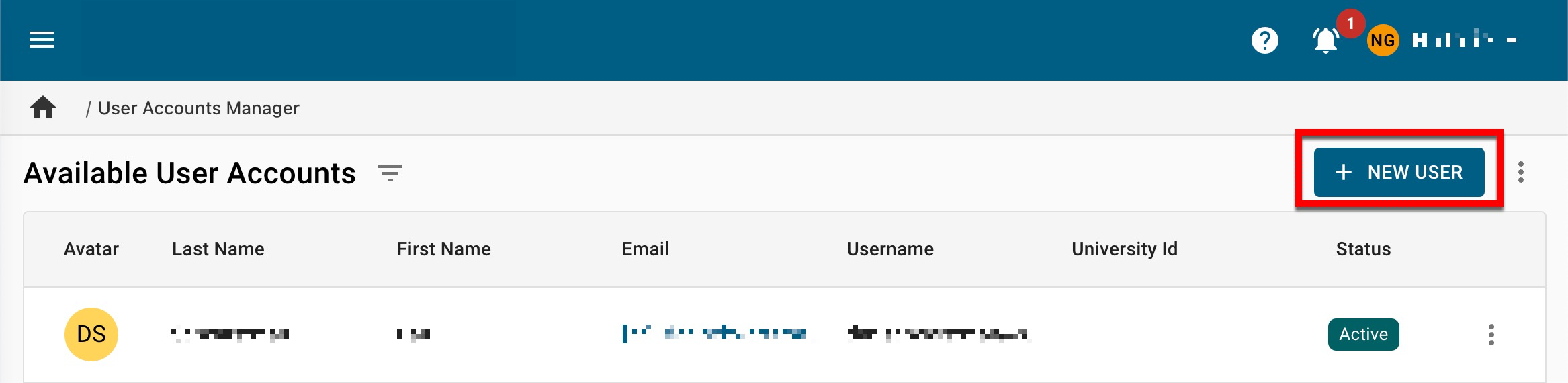
-
To ensure the Institution SSO is being utilized for login authentication, select University User Account (1) and enter the user details (2).

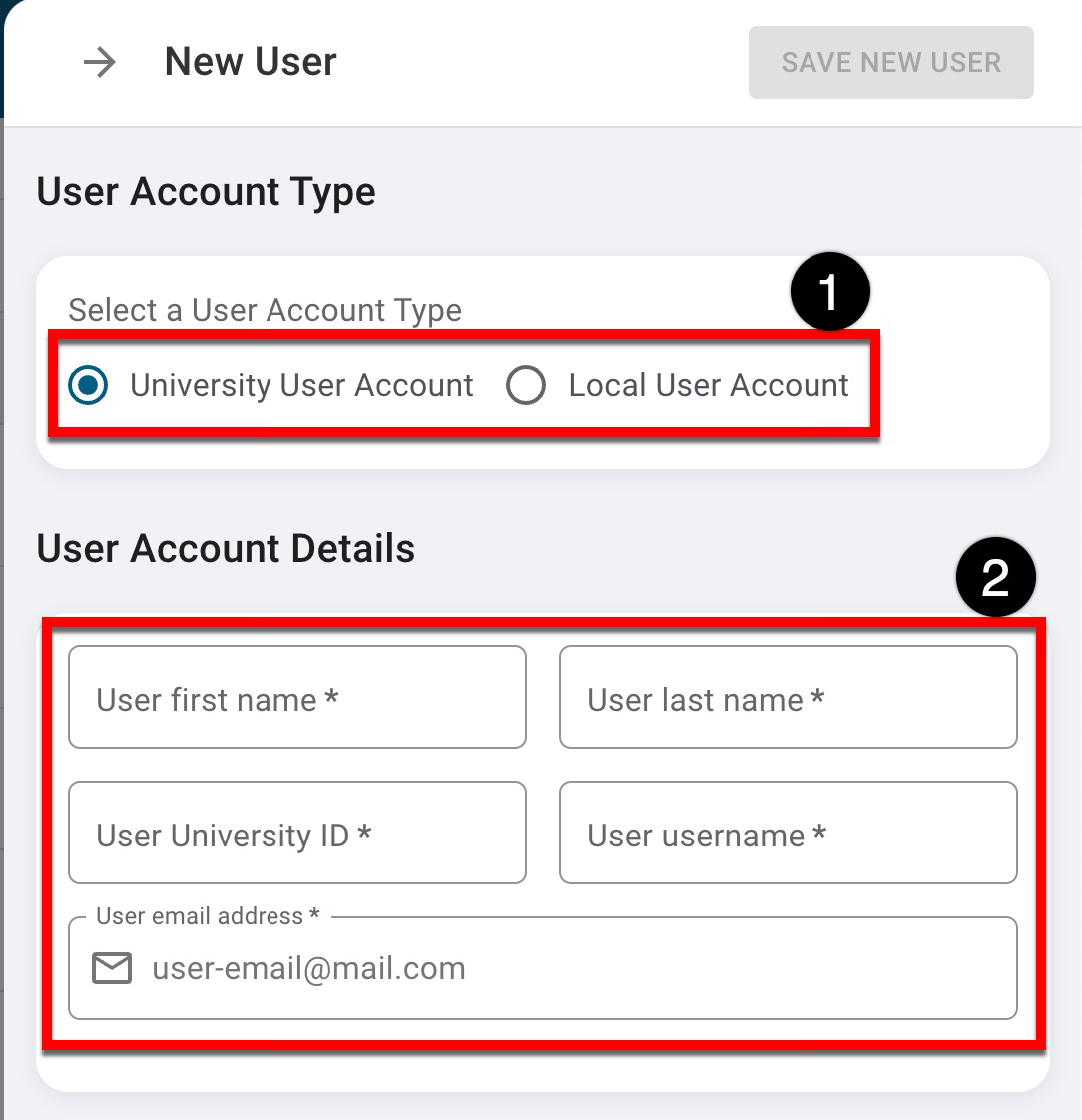
-
If Local User Account is selected, the same user details can be entered, as well as a password for the user.
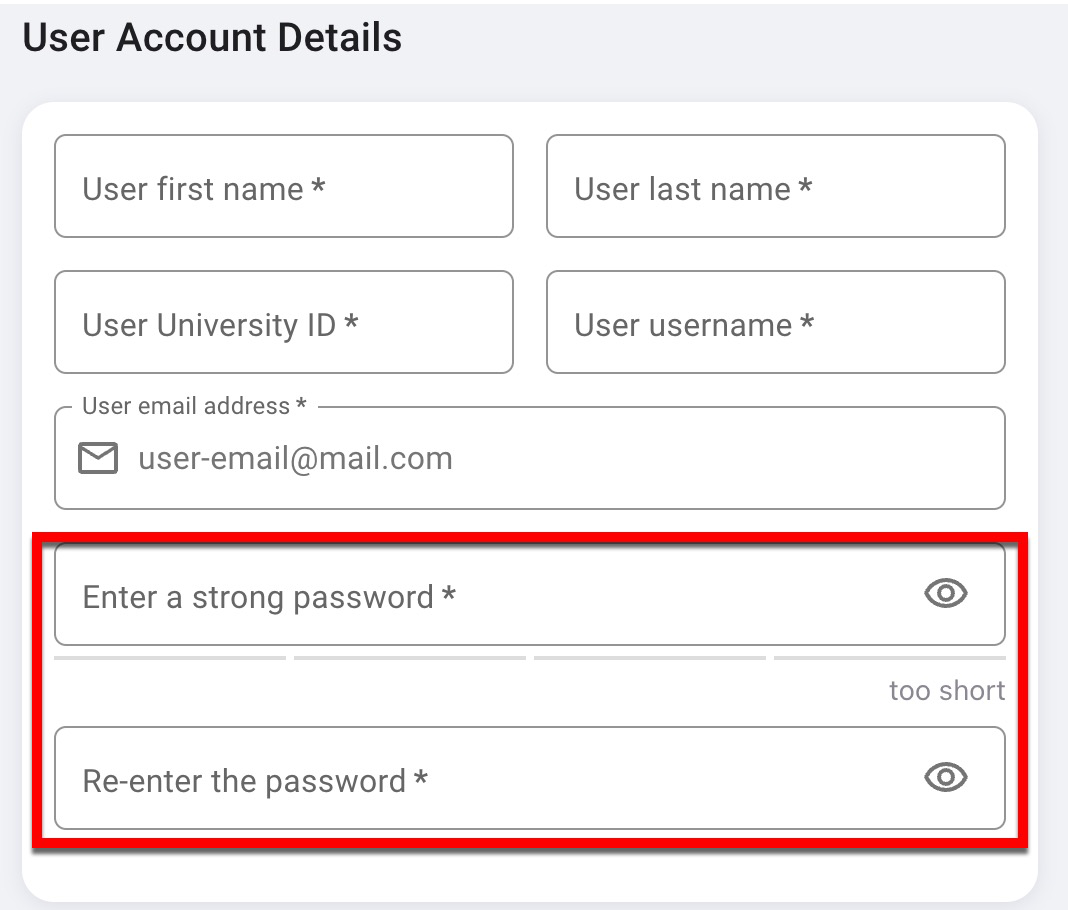

-
-
Once user details have been entered, click Add Role.
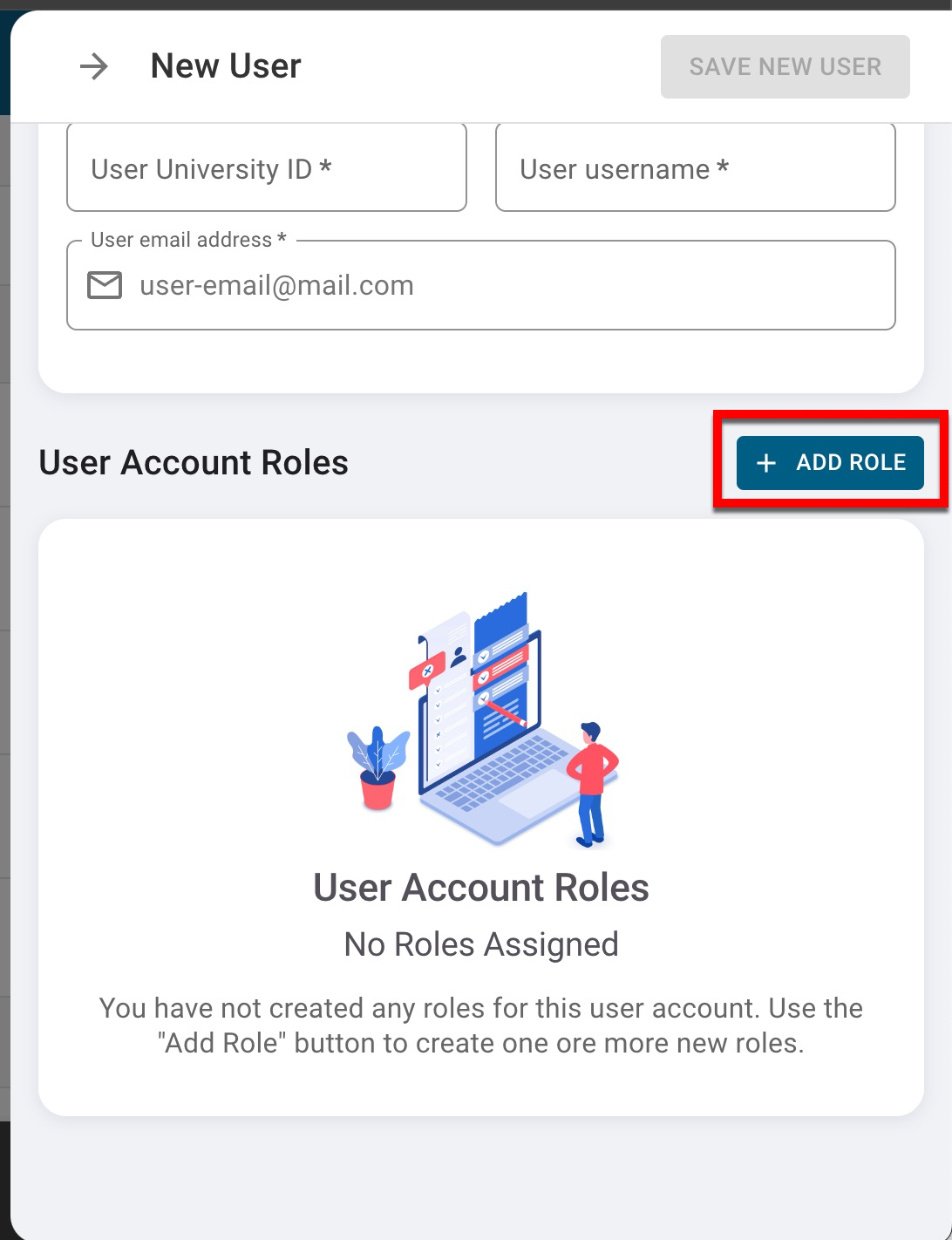
-
Select the category and subsequent role (1) via the Add User Account Role pop-up. Enabling This Assigned User Account Role is Read-Only (2) will add roles to a user account as read-only.
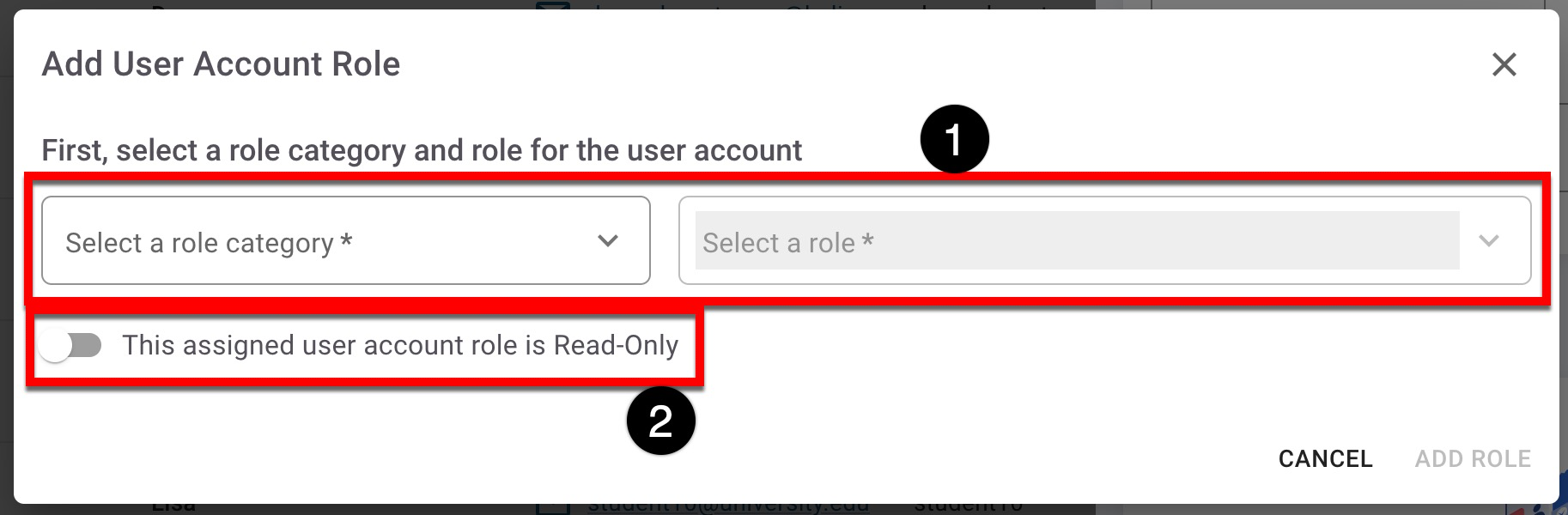
-
Depending on the category and role selection, additional fields may be displayed for further selection. In the example below, because the College Admin role is being added (1), one or more colleges or administrative divisions must be selected (2).
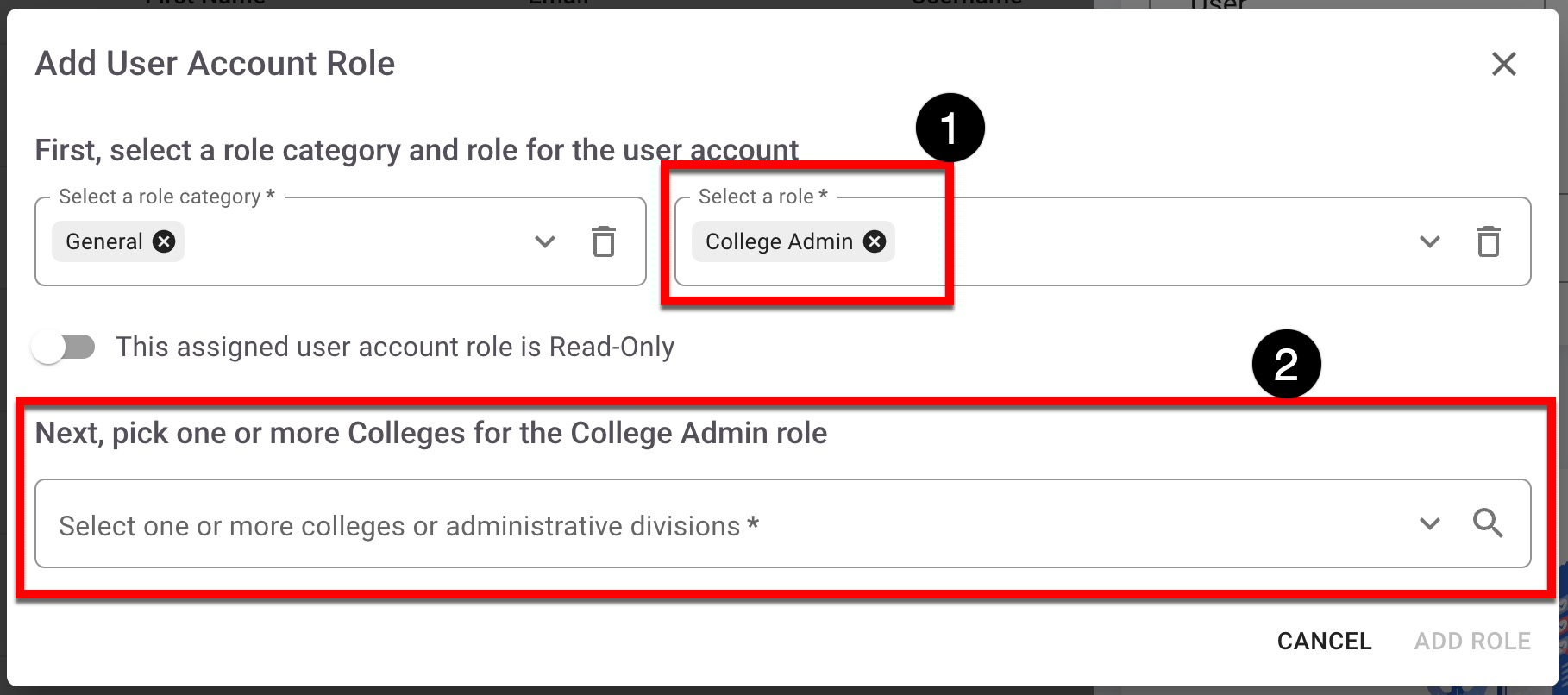
-
-
-
General information will be displayed for each role added to the new user (1). Once all roles have been added, click Save New User (2).
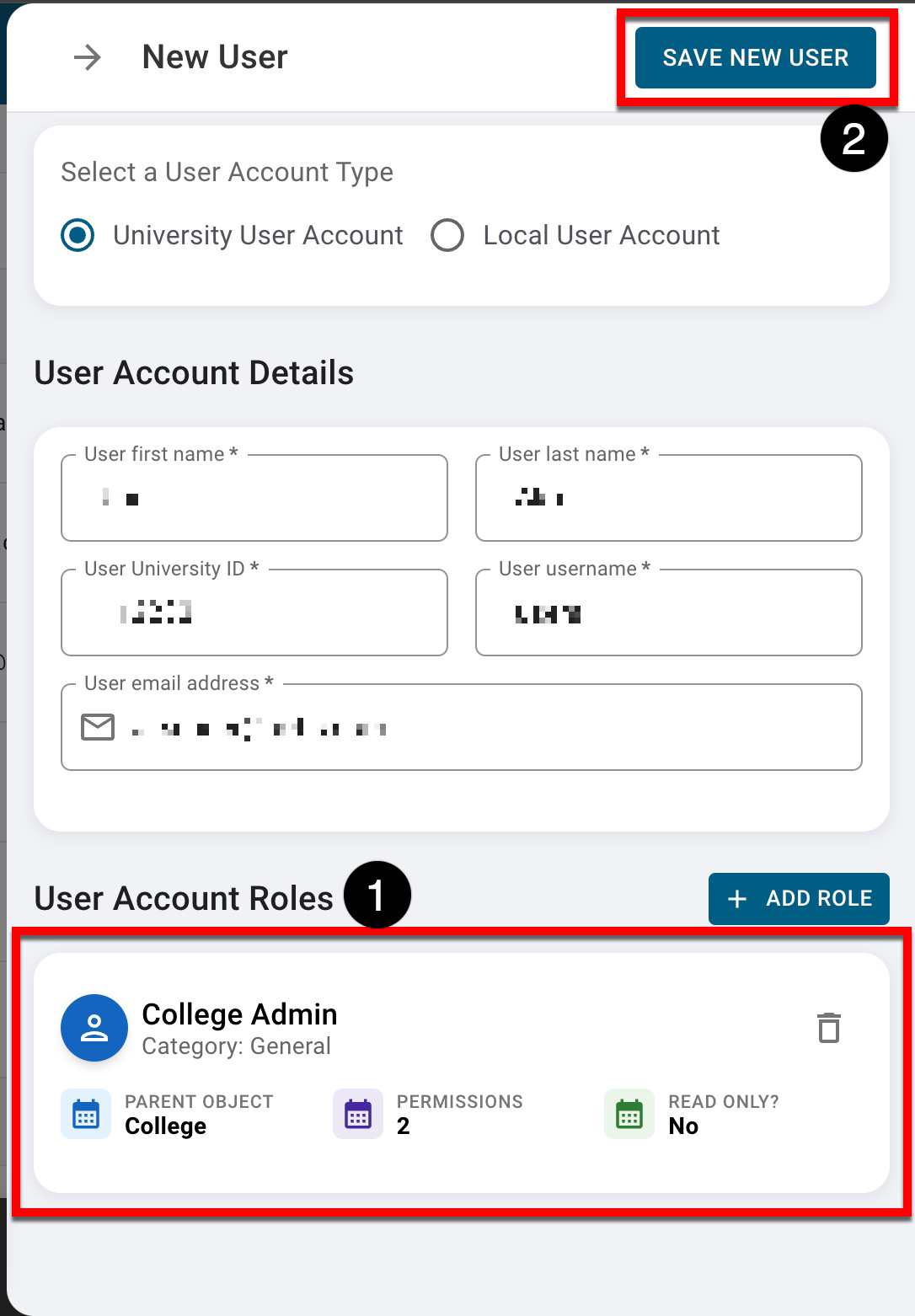
📔 Additional Resources
