If edits need to be made to a Syllabus Template that is already published, the Revise button on the Syllabus Template Homepage will need to be clicked to transition the published Syllabus Template to the status of In Revision.
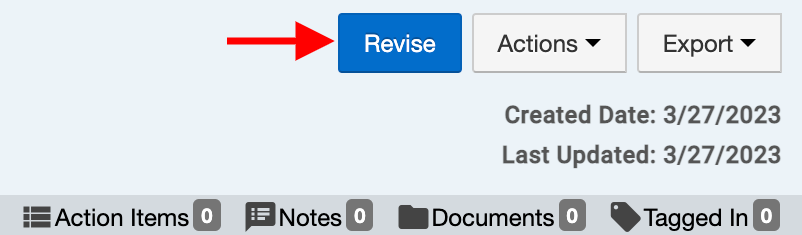
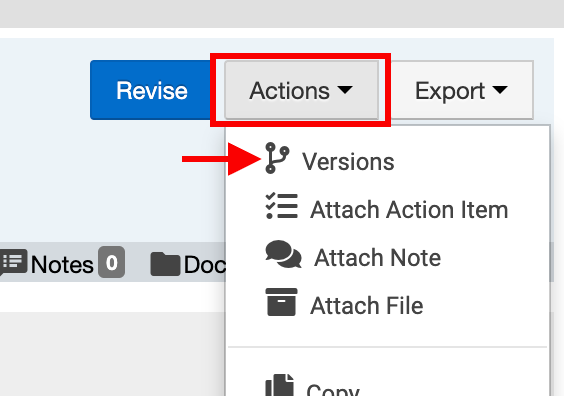
Revising a Syllabus Template creates a new version, and all versions can be accessed by selecting Versions from the Actions drop-down of the Syllabus Template Homepage. When a Syllabus Template is being revised, the Syllabus Template Manager will display the most recently published version and the In Revision version.
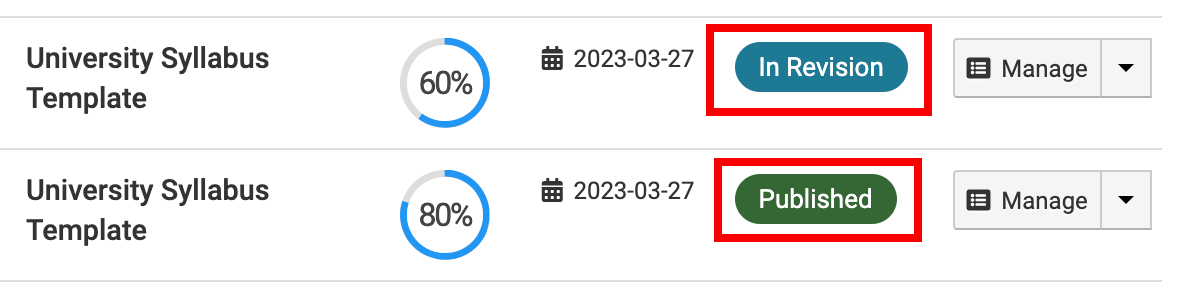
If Manage is clicked for a Syllabus Template that is currently in Published status, Go to in Revision Version can be clicked to navigate to the latest version.

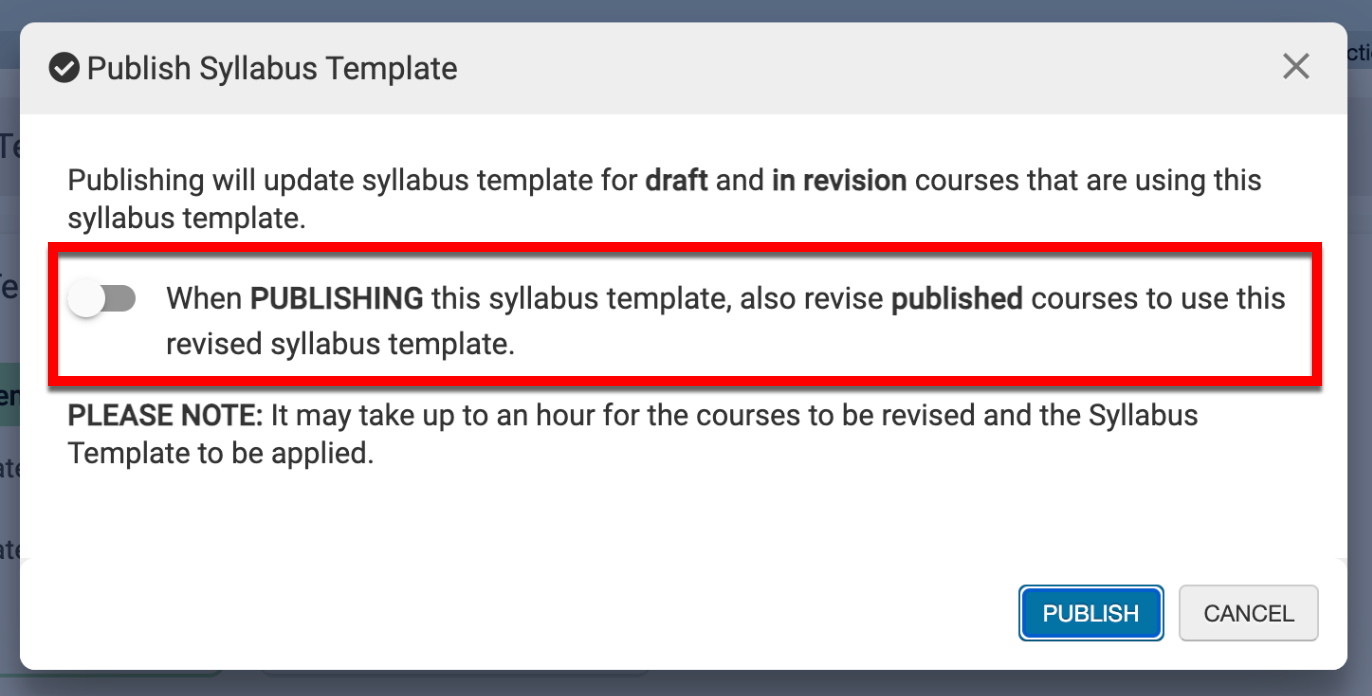
When publishing a revised Syllabus Template, users can decide to update published courses to use the revised Syllabus Template. By default, this functionality is disabled (as shown to the right); when enabled, the platform will automatically update associated courses to the In Revision status and apply the revisions. Once associated courses are automatically updated, they will remain in In Revision status until they are manually published.
Edit the Details
-
Click the Details option in the left-hand menu of the Syllabus Template Homepage.
-
Edit the Syllabus Template details as applicable and click Save (edits will not be automatically saved by clicking Publish).
-
If the Syllabus Template was published prior to the edits being made, click Publish to return the Syllabus Template to active use.
Edit the Template
-
Click the Template Designer option in the left-hand menu.
-
Click Edit located in the upper right of the Syllabus Template.
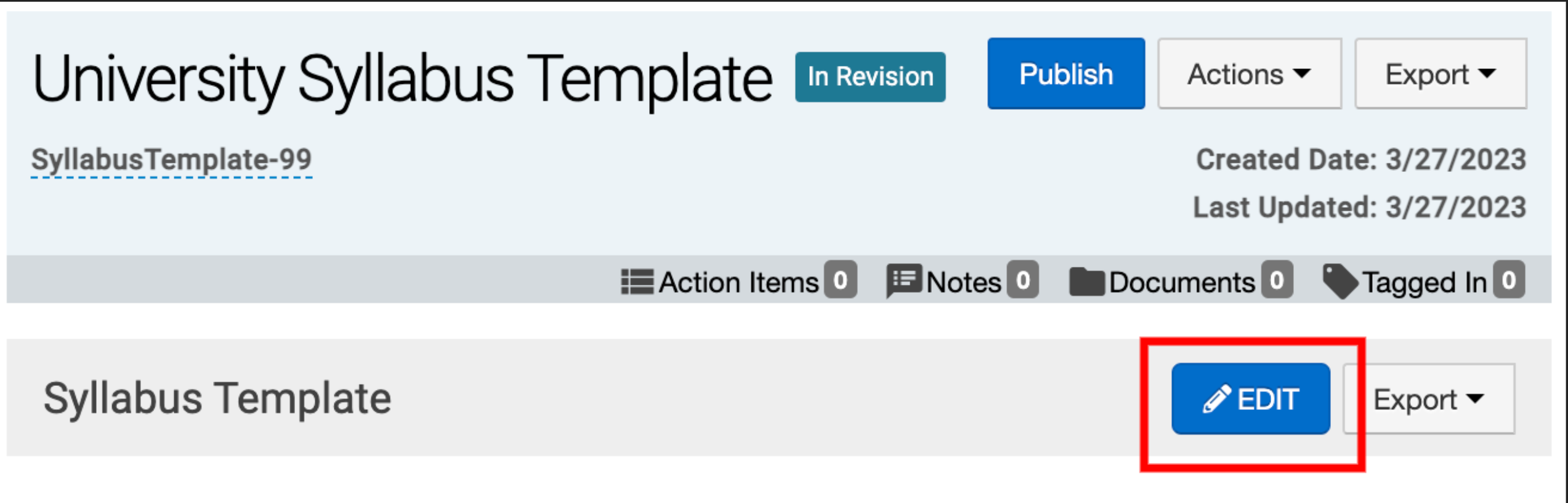
-
The Syllabus Template will open in the Syllabus Designer for edits to be made. For information on using the Syllabus Designer, the Create a Syllabus Template article can be reviewed.
Product Tip
If the Edit button is not displayed - it could be due to the status assignment; only Syllabus Templates in Draft or In Revision statuses can be edited.
Export Accreditor Template
![]()
When viewing a revised syllabus template, if Accreditor Template is selected from the Export menu, a HelioCampus-provided accreditor template can be uploaded, and syllabus template items can be mapped to an accreditor template for export.
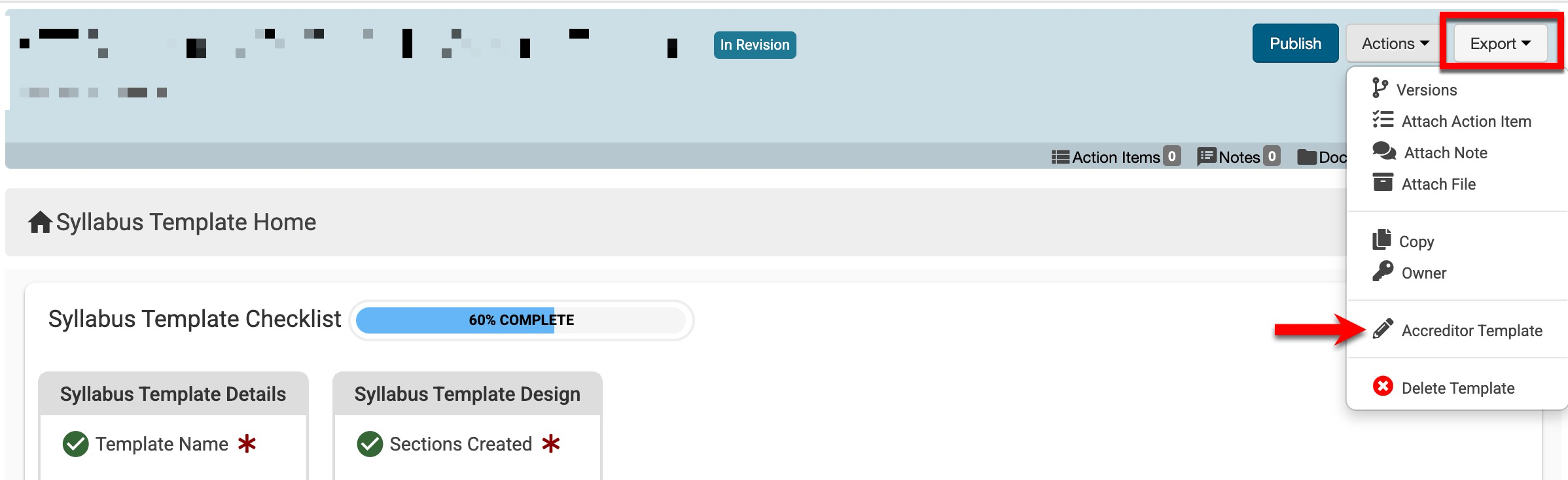
The applicable accreditor can be selected, and the HelioCampus-supplied accreditor template can be uploaded (1); only accepted file type is .docx. Based on the form items configuration (2), the syllabus template items will be updated to the required headings in the accreditor template.
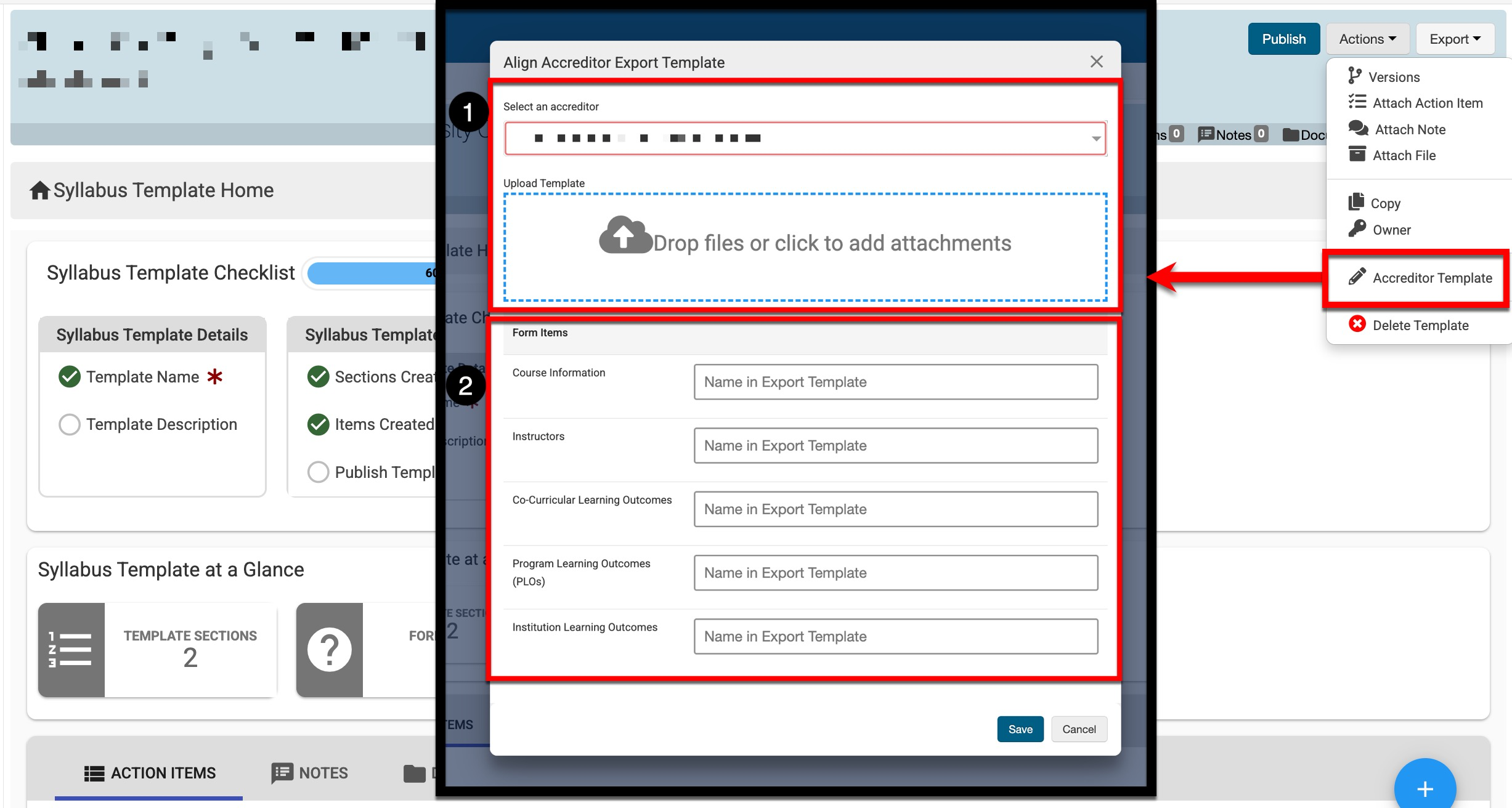
📔 Additional Resources
