
Video Resource
Learn about managing survey schedule settings by watching a quick video walkthrough!
Once a Survey Schedule is created, users may edit schedule settings by selecting Settings from the left-hand menu of the Survey Schedule Homepage.
When a schedule is in Draft Status, settings may be edited. If the schedule is published, click Un-Publish to transition the schedule to Draft status to begin editing.
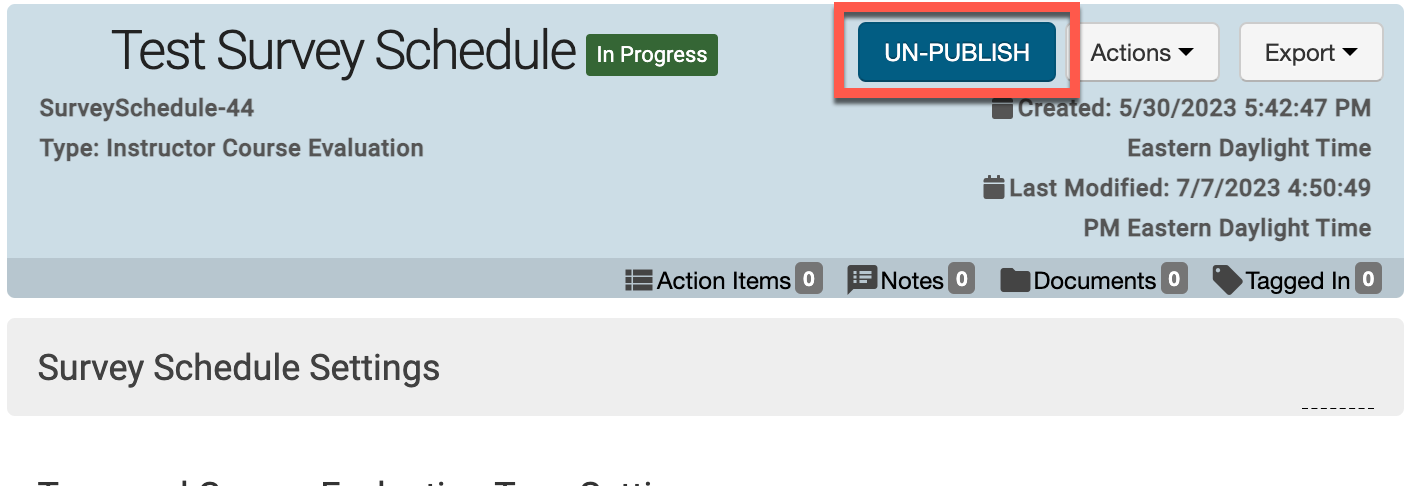
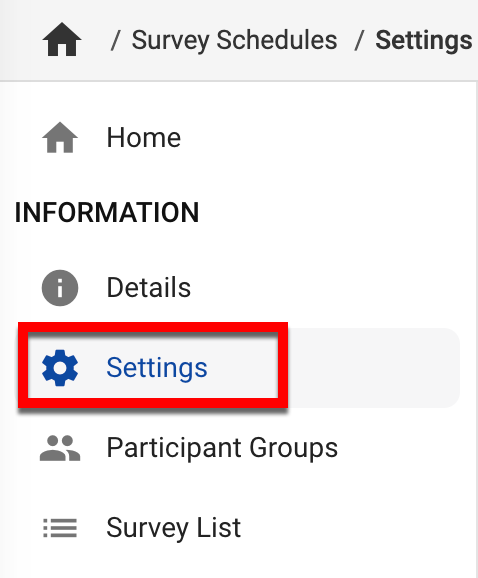
Term and Course Evaluation Type Settings
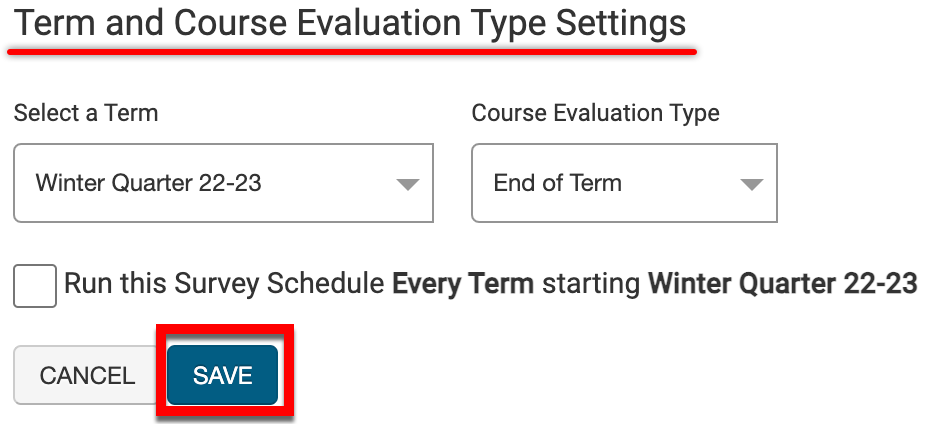
The applicable Term and evaluation type can be configured as needed. To configure a Survey Schedule to run every Term following the Term defined by the Select a Term drop-down enabled Run this Survey Schedule Every Term Starting. If edits are made to these settings, click Save.
![]()
Survey Course Assignment Settings
By default, the setting All Course Sections are Initially Assigned when a Course Evaluation Survey is Create is enabled. This setting allows HelioCampus to automatically assign related Course Sections when a Course Evaluation is created in the platform.
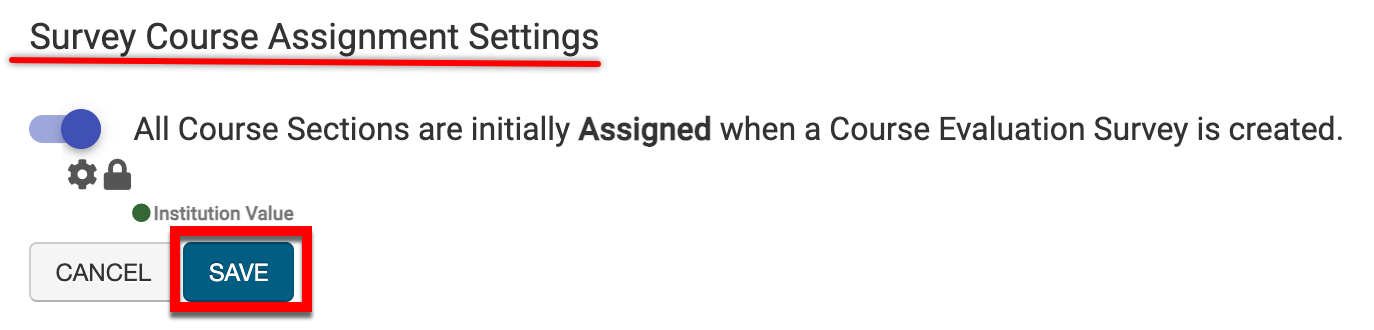
![]()
Course Evaluation Widget Settings
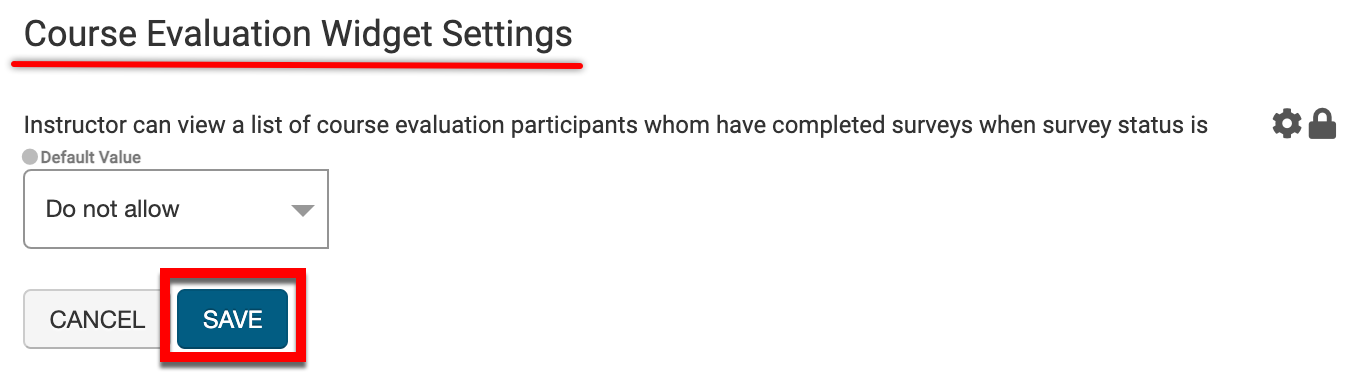
The setting Instructor Can View a List of Course Evaluation Participants Whom Have Completed Surveys When Survey Status is by default is configured as Do Not Allow. This setting enables Instructors to view a list of Course Evaluation participants who have completed Surveys via the My Course Evaluations dashboard widget.
You may configure this setting to allow Instructors to view this list for Surveys in the following statuses:
-
In Progress: Between the Survey start and end dates, the list will display via the My Course Evaluations dashboard widget.
-
Pending Results: Between the Survey end date and the date upon which results are available, the list will display via the My Course Evaluations dashboard widget.
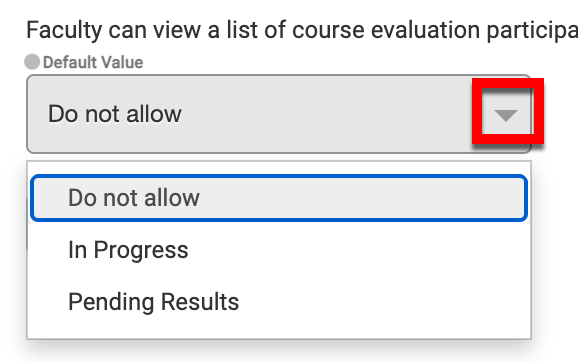
📔 Additional Resources
Survey Schedule Course Evaluation Settings
