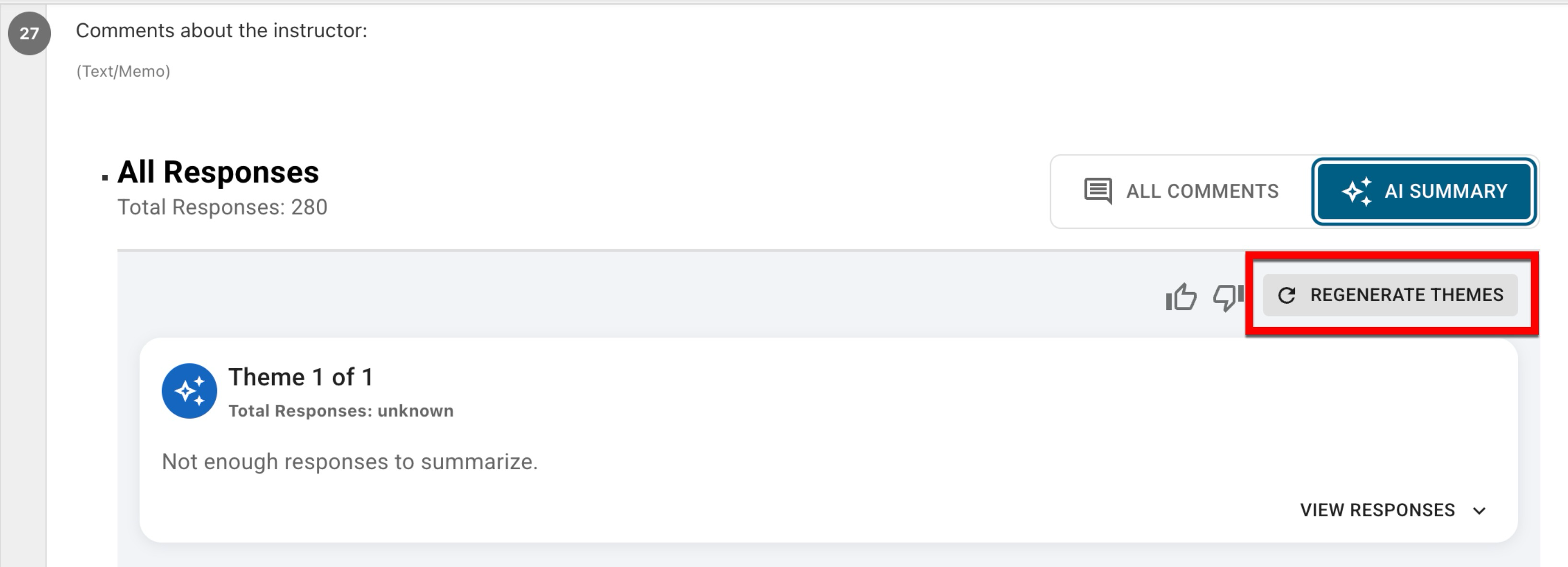📙 Knowledge Base Tip: Before using this functionality, users should be familiar with the Survey Results page as well as question types and their configuration.
HelioCampus offers Sentiment Analysis AI for Course Evaluations. HelioCampus must enable this functionality, and Institutions must provide users with role-based access to utilize AI analysis. Once HelioCampus has enabled Sentiment Analysis AI and the AI user role has been assigned, the functionality will be available on the Survey Results page when survey results are viewed by users with permissions to view results. The Survey Results page displays a banner advising on which roles have access to view survey results before the Results Available Date has been met. When the AI Summary button is clicked (1), themes will be generated for the following question types that have 30 or more responses:
-
Text/Memo questions
-
Instructor Text/Memo questions
-
Single Line Text questions
-
Questions configured with text boxes for additional comments for non-text/memo questions
Learn more about the Survey Results page or question types.
For each theme, the overall impression of a theme is shown in a ‘very negative' to ‘very positive’ range (2); hovering over the impression will display the range assignment. Displayed directly below the theme number is the total count of survey responses that contributed to the theme analysis (3).
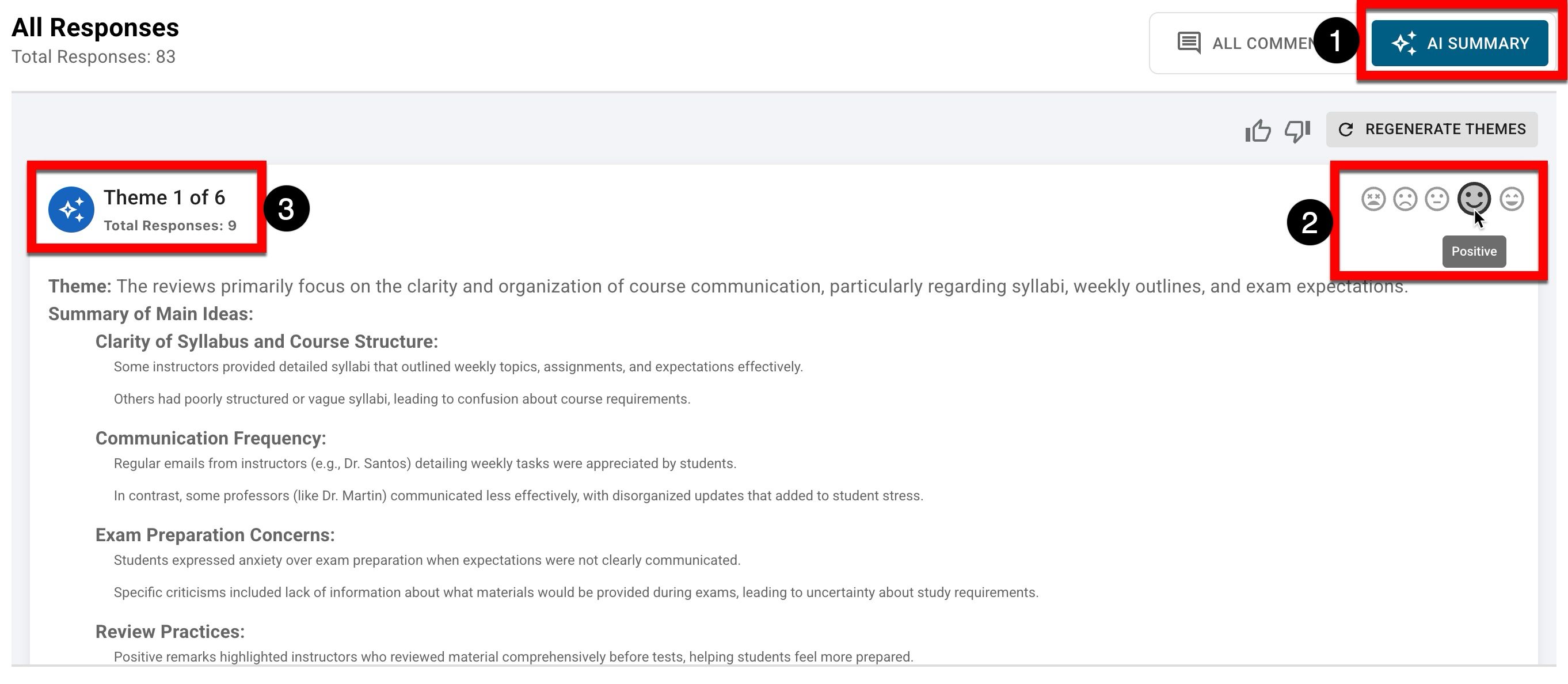
Once generated, if themes are unsatisfactory, clicking Regenerate Themes (1) will prompt the Sentiment Analysis AI to create new themes. Providing feedback via the thumbs-up/thumbs-down (2) options helps to identify AI responses that are not satisfactory and contributes to overall AI generation.
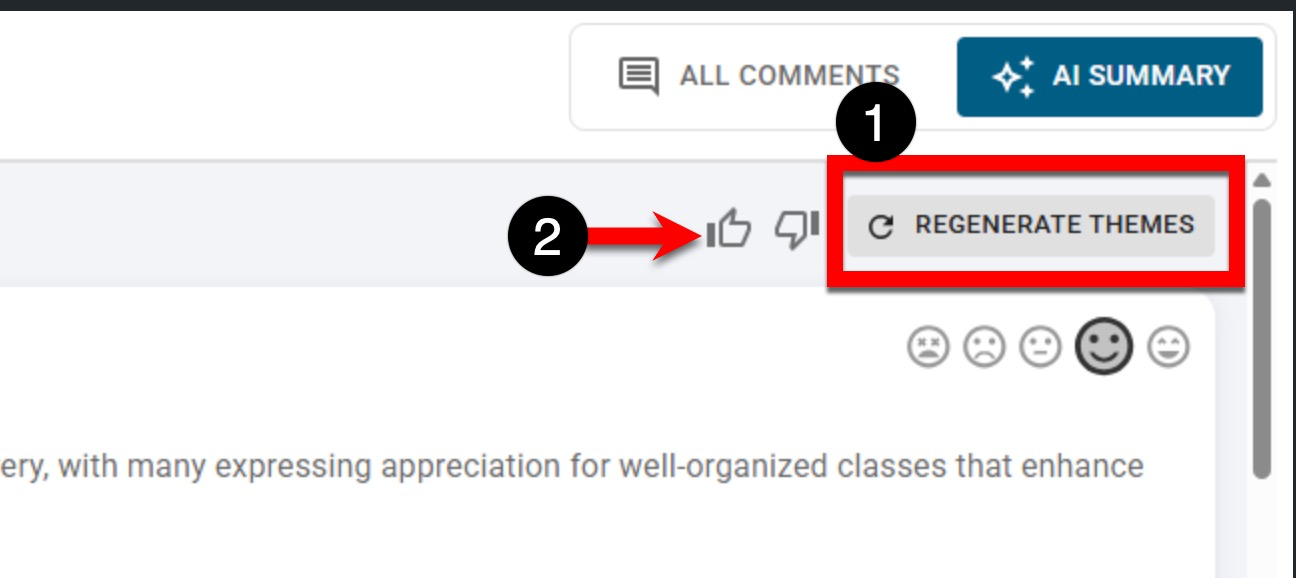
For every theme, responses that contributed to the theme can be viewed by clicking View Responses. Responses that the AI used to categorize and generate the theme will be listed (1). A word cloud generation will display, with words used more frequently appearing larger (2). Responses can be collapsed by clicking Hide Responses (3).
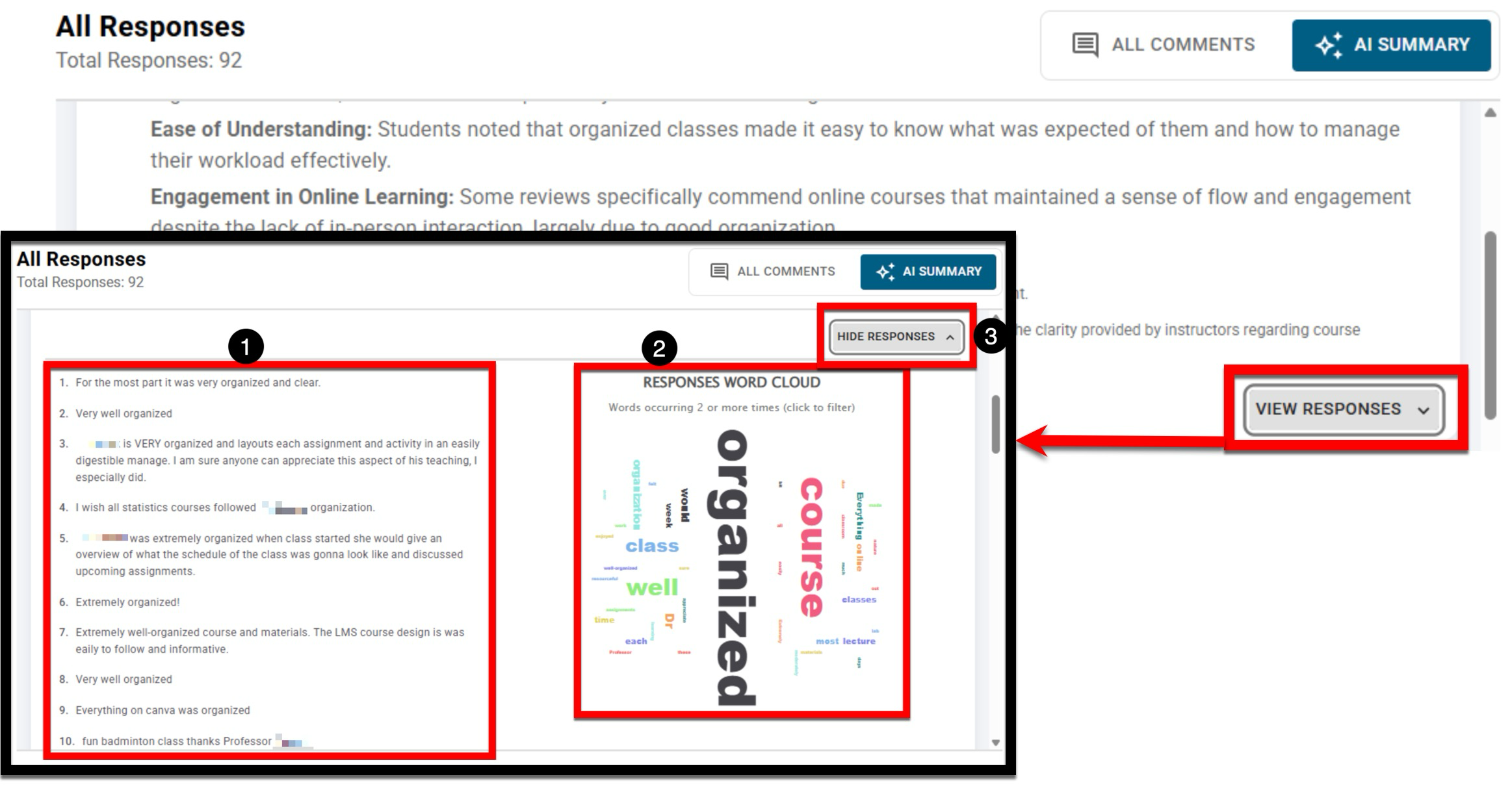
Product Tip
Hovering over a word cloud word will show the total number of times the word was used in the responses. Clicking a word cloud word will highlight where the word was used in the responses.
Responses that do not apply to the Sentiment Analysis AI will be consolidated into a theme with no summary, indicating that they are null or not applicable to the analysis.
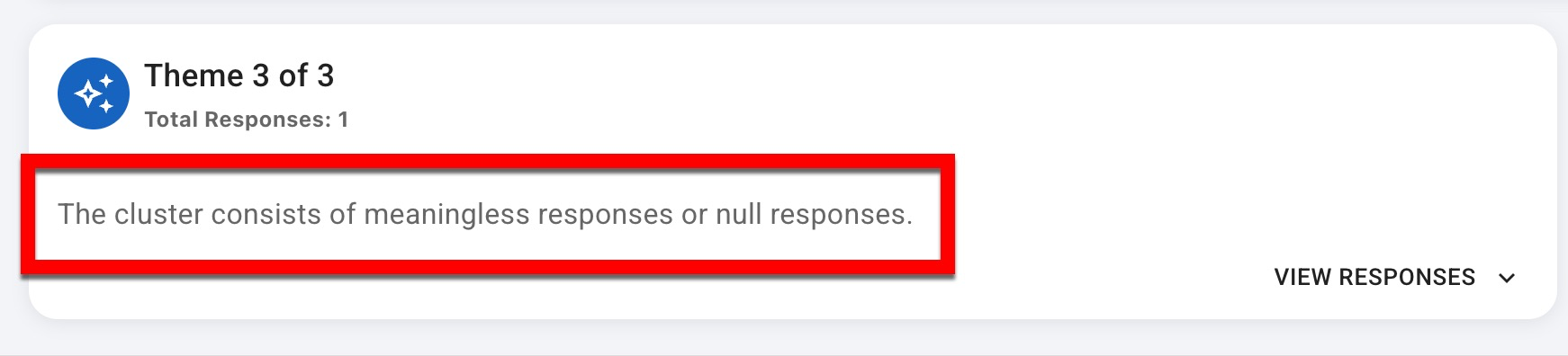
Institution leadership can review high-level findings by using AI insights to present quantitative and qualitative analysis at each level to shorten analysis time and improve consistency.
Quantitative Metrics (Institution-wide): These metrics are sourced from survey questions with multiple-choice answer options.
Qualitative Insights: These insights are sourced from survey questions with open-ended responses
Key Findings:
-
Response Rate Challenge
-
Organizational Concerns
-
Teaching Assistant Supervision Gaps
-
Mixed Learning Outcomes
Learn more about survey question types.
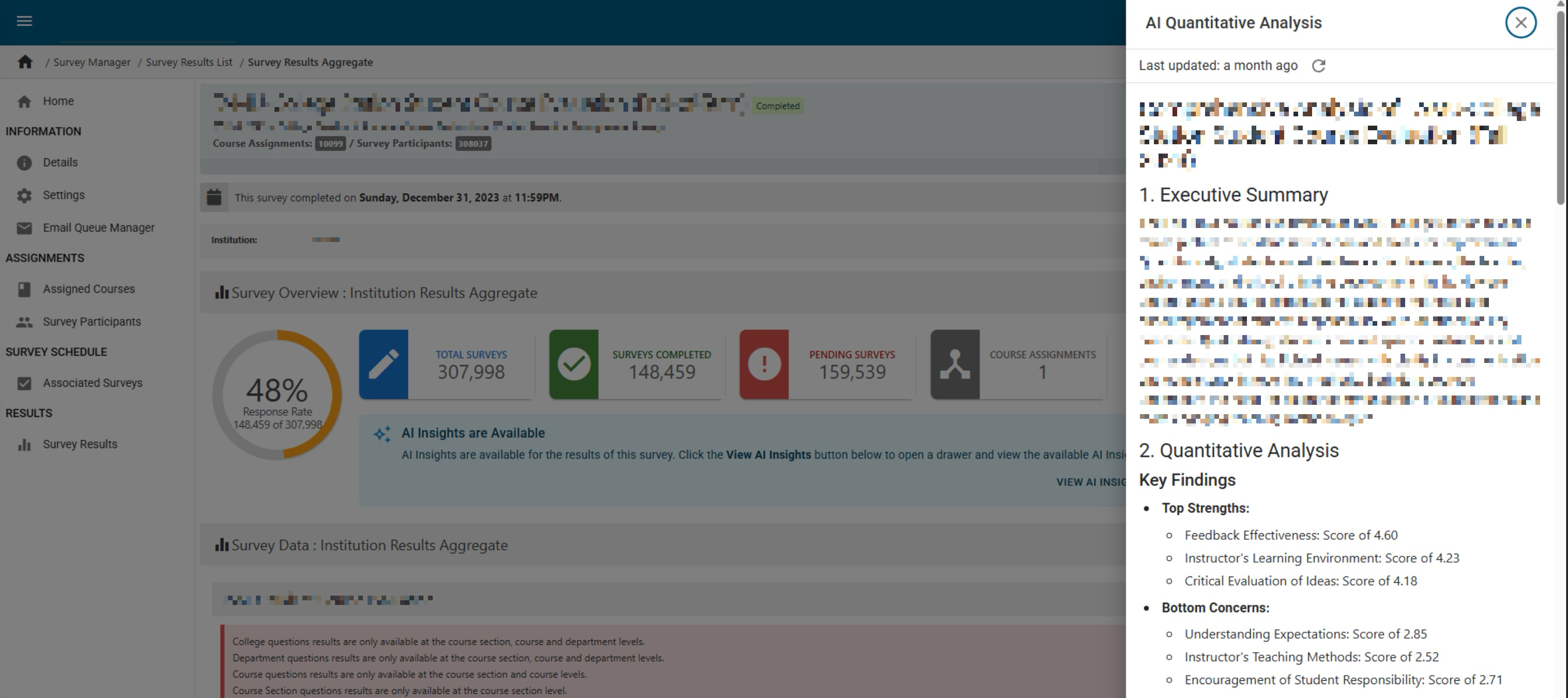
Additionally, Institution leadership who need a fast, high-level read on educational quality can view quick-glance information via new metrics charts. The sentiment analysis can be viewed in one place, combining quantitative metrics and qualitative insights to quickly spot trends and problem areas.
-
Review key performance indicators such as response rate, overall satisfaction, and the share of negative sentiment.
-
Track response rates over time. Compare results across the hierarchy associated with a course survey, and view a clear visualization of sentiment distribution.
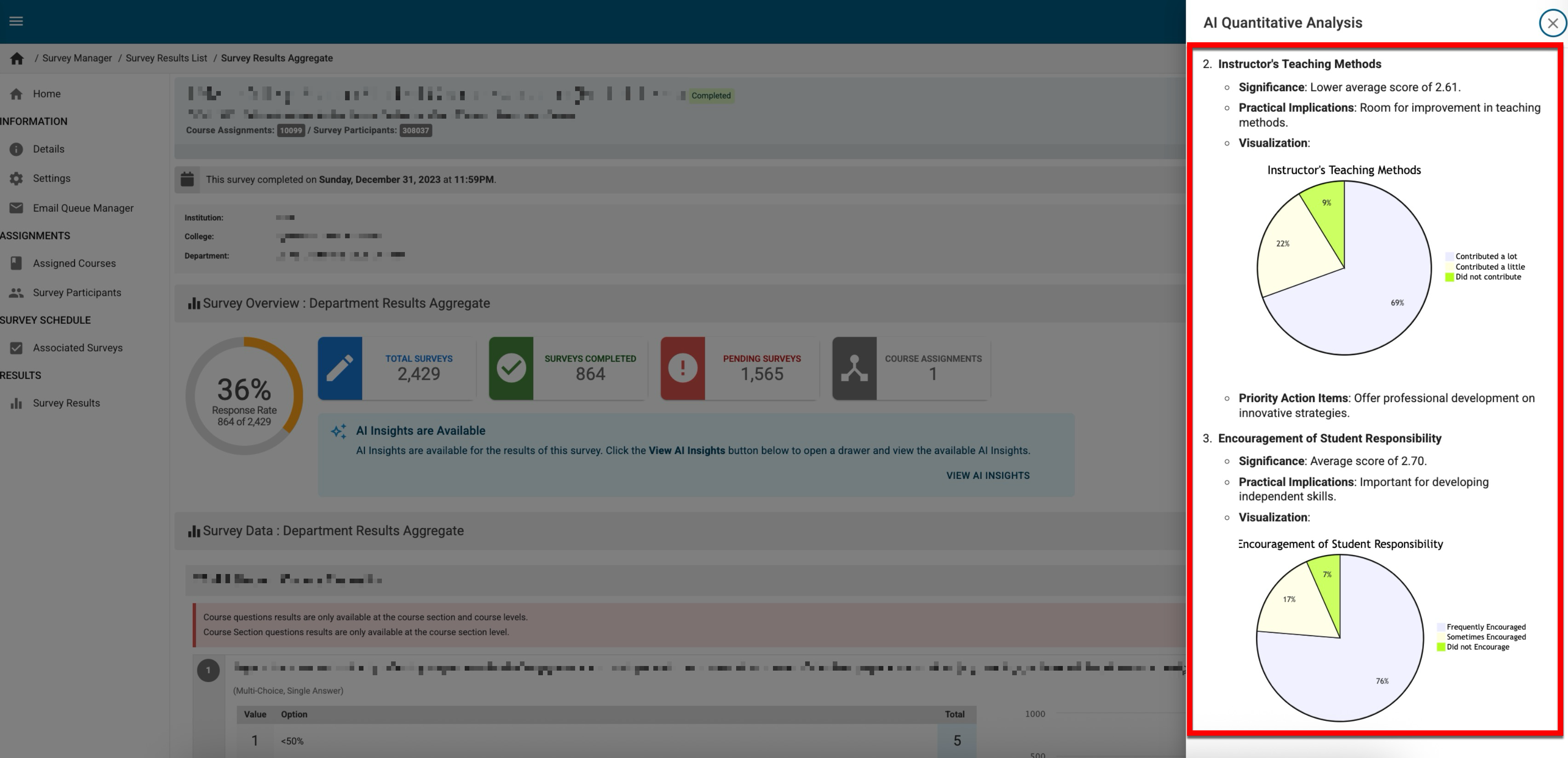
Enabling Sentiment Analysis AI
-
Submit a support ticket to request that Sentiment Analysis AI for Course Evaluations be enabled for the Institution. Learn about contacting support.

-
Once Sentiment Analysis AI has been enabled, Institutions must provision role-based access to users to allow access to the functionality. Users should be assigned the Survey AI User from the General category when provisioning access.
-
User roles can be added individually per user, or in bulk via the platform interface; the Survey AI User cannot be assigned in bulk via the template export/import process. Learn about adding roles to individual users or in bulk via the platform interface.
-
-
After the Survey AI User role has been assigned to a user, the Sentiment Analysis AI functionality will be available to the user up to 12 hours later due to platform processing time.
Frequently Asked Questions
How often is the Sentiment Analysis AI for Course Evaluations refreshed with new evaluation results?
While new evaluation responses are gathered continuously, they will not be included until they are processed and included in an analysis weekly, every Saturday.
Is there a limit to how many themes will be generated?
No. The number of themes generated varies based on the quantity and variety of responses. The analysis dynamically determines how many themes to create for the applicable question types containing 30 or more responses.
Troubleshooting
Sentiment Analysis AI for Course Evaluations has been enabled, and I have the Survey AI User role assigned, but there is no AI Summary button on the Survey Results page.
Due to platform processing, there may be a delay in reflecting the assigned Survey AI User role for access to the AI Summary button. If more than 24 hours have passed, and there is still no AI Summary button, please contact support.
My survey is in progress, and I have received enough text responses; however, when I click on AI Summary, no themes are generated.
Although it’s ideal to generate themes once the survey closes, in cases of in-progress surveys, clicking Regenerate Themes will create themes based only on the responses received. If additional responses are received after generating themes, Regenerate Themes should be clicked again. Because course evaluation results for Sentiment Analysis AI are automatically refreshed every Saturday, it is recommended to regenerate themes after the Saturday following the submission of the additional responses.