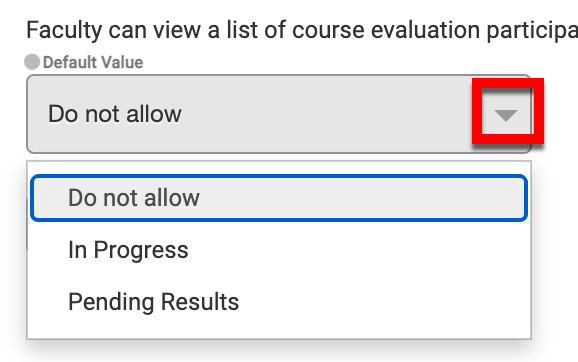College level Survey settings can be managed by navigating to Main Menu > Colleges > College Homepage > Survey Settings.
Product Tip: Survey Settings are also available at the Institution and Department levels.
Institution, College, and Department Admins may set hierarchy level defaults for the management of Surveys and the features that interface with them. Additionally, settings can be locked to prevent them from being configured at a lower level of the Organizational Hierarchy.
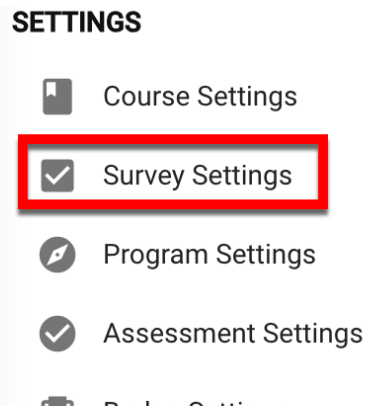
By default, the setting All Course Sections are Initially Assigned when a Course Evaluation Survey is Create is enabled. This setting allows HelioCampus to automatically assign related Course Sections when a Course Evaluation is created in the platform.

![]()
The setting Faculty Can View a List of Course Evaluation Participants Whom Have Completed Surveys When Survey Status is by default is configured as Do Not Allow. This setting enables Instructors to view a list of Course Evaluation participants who have completed Surveys via the My Course Evaluations dashboard widget.
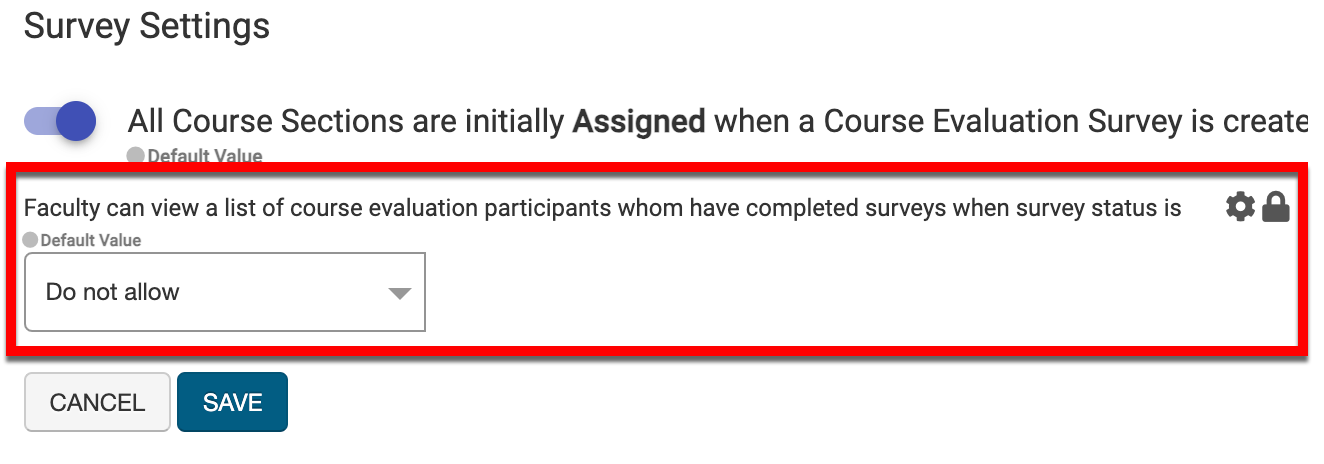
System Admins can configure this setting to allow Instructors to view this list for Surveys in the following statuses:
-
Do Not Allow: Instructors will not be allowed to view a list of Course Evaluation participants who have completed Surveys.
-
In Progress: Between the Survey start and end dates, the list will display via the My Course Evaluations dashboard widget.
-
Pending Results: Between the Survey end date and the date upon which results are available, the list will display via the My Course Evaluations dashboard widget.