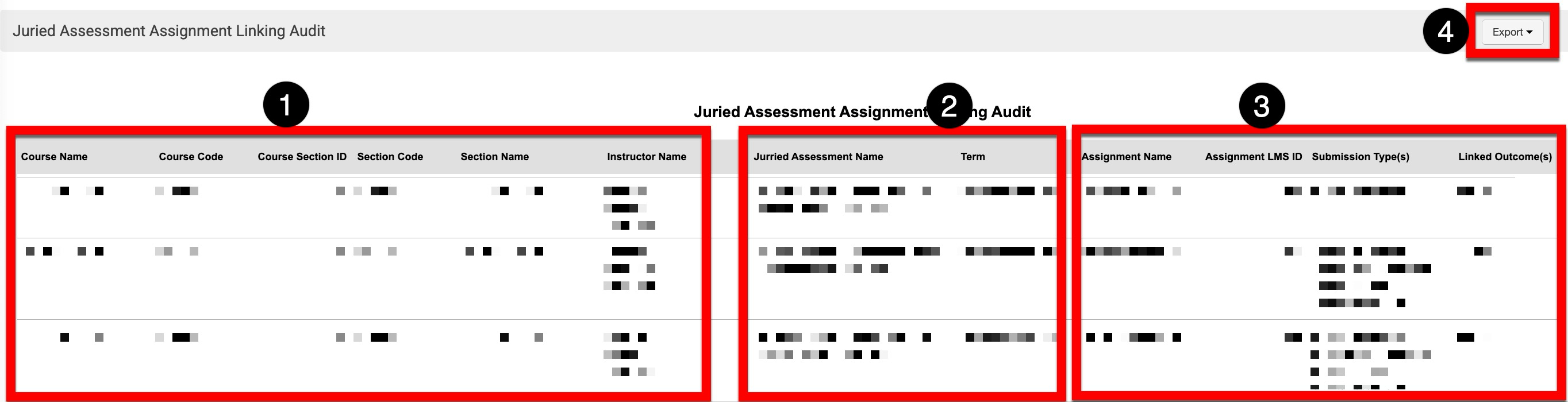This report can be used to easily review juried assessments and their linked LMS assignments and quickly view submission types to resolve issues and ensure a smooth assessment process. The following user roles have permission to utilize this report:
-
Institution Admin
-
College Admin
-
Department Admin
-
Program Coordinator
Product Tip
Users with organizational hierarchy roles (e.g., Institution Admin, College Admin, etc.) will only see the business objects (colleges, departments, courses, etc.) they are associated with. For example, College Admins can configure report parameters and view report results only for the course sections associated with the colleges for which they are assigned the admin role.
Use Case
|
Assignment Type and Cross-LMS Assignment Monitoring |
|
Helps administrators identify LMS submission types that have been linked to juried assessments. Additionally, LMS assignments can be managed across different learning management systems, this report can be used to ensure proper assignment configurations for juried assessments. |
|
Issue Resolution |
|
Administrators can easily review juried assessments and their linked LMS assignments, quickly identify submission types, and resolve any issues to ensure a smooth assessment process; enabling Institutions to troubleshoot why certain outcomes aren't receiving artifacts. |
Considerations
-
To use this report, assignments must be linked to LMS assignments. Externally uploaded artifacts will not be in the report output.
Parameters
|
Parameter |
Details |
|---|---|
|
Term |
Required. The adaptive search will auto-update search results as they are typed. Multi-select, select all and deselect all functionality is available. |
|
Optional. These parameters are useful for narrowing results and more easily configuring the Course Section parameter. |
|
Program |
Required. The adaptive search will auto-update search results as they are typed. Multi-select, select all and deselect all functionality is available. |
|
Optional. These parameters are useful for narrowing results. The Instructor parameter populates a list of Instructors based on the configuration of the Courses and Terms parameters. |
Report Output
Once report parameters have been configured and Run Report has been clicked, the report output will display below the collapsed read-only view of the report parameters. Clicking Edit Report Parameters will reopen edit capabilities; once parameters have been edited, Run Report can be clicked again to re-generate the report output. Clicking Save Report Parameters will open the Create a New Saved Report pop-up, where the name and description of the new saved report can entered. Once a report has been saved, it will be available via the My Saved Reports tab of the Report Library.
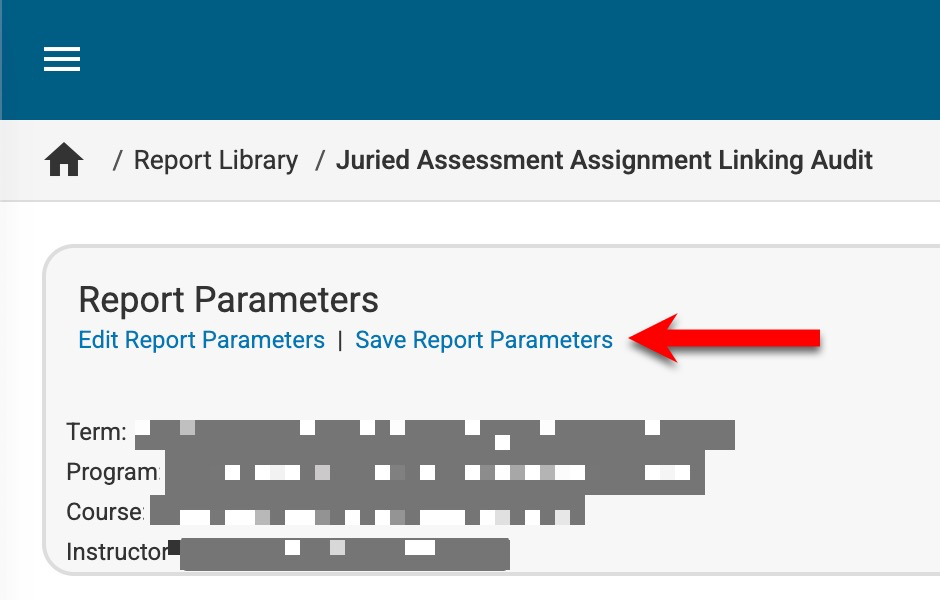
Once the report is generated, it will include course information (1), juried assessment details, and the relevant term information (2). For each course, the report will display associated assignment names, LMS IDs, submission types, and linked outcomes (3). The report output can be exported to CSV, Excel, or PDF formats, printed, or saved as a PDF (4).