|
On This Page |
|---|
Introduction
This guide provides step-by-step instructions for implementing the HelioCampus Assessment & Credentialing Survey Reminder Pop-Up functionalities in Canvas.
Obtaining the Survey Reminder Pop-Up file
Before you begin, contact HelioCampus Support to inform them that you are ready to implement this feature.
They will provide you with the required JavaScript file and enable the necessary setting in your HelioCampus Assessment & Credentialing Platform to activate the pop-up functionality.
Once you receive confirmation from HelioCampus Support, you can proceed with the next steps.
Implement the Survey Reminder Pop-Up
1. Log in to Canvas as an Administrator
-
Log into Canvas as an Admin.
-
Navigate to Admin and select the appropriate managed account.
-
Click Themes.
2. Select and Edit Your Current Theme
-
Locate your current theme, which is typically used for announcements within Canvas.
-
Hover over the theme and click Open in Theme Editor.
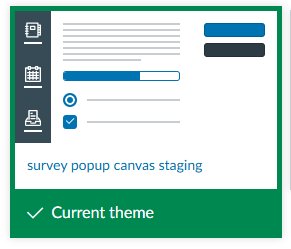
3. Enable Custom Branding (If Necessary)
-
On the Canvas Theme Editor page, check for an Upload tab.
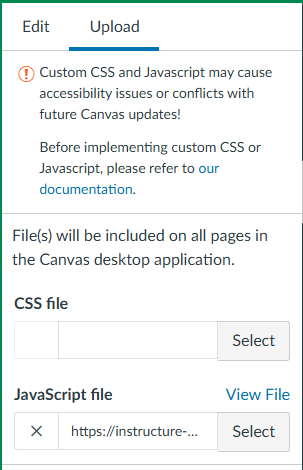
-
If you do not see the Upload tab, contact your Customer Success Manager at Canvas to enable custom branding for your account and any sub-accounts.
-
Once custom branding is enabled, the option to upload custom CSS and JavaScript files will be available.
4. Upload the JavaScript File
-
In the Canvas Theme Editor, navigate to the Upload tab.
-
Next to JavaScript file on the left-hand side, click Select.
-
Find the provided JavaScript file on your computer, select it, and click Open.
5. Preview and Apply the Theme
-
Click the Preview Your Changes button in the center of the screen.
-
Once confirmed, click Save Theme.
6. Apply the Updated Theme
-
After saving, you may be prompted to name the new theme.
-
If you are editing an existing named theme, you will not receive this prompt.
-
-
Click the Apply Theme button.
7. Confirm the Theme Update
-
Ensure that the updated theme is marked as the Current Theme on the Themes page.
-
Verify that the changes are successfully applied across your institution’s Canvas instance.
8. Configure Survey LMS Notification Settings
To finalize the setup, you must complete the Survey LMS Notification Settings configuration on your HelioCampus Assessment & Credentialing Platform. This step is required for the popup functionality to work properly.
-
A HelioCampus Assessment & Credentialing Institution Admin must log on to your HelioCampus Assessment & Credentialing Platform.
-
Navigate to Main Menu > Institution > Institution Homepage > Survey Settings.
-
Find Survey LMS Notification Settings
-
Toggle Enable Course Evaluation Notification Pop-up for Students on
-
In Notifications pop-up subject, type the desired title for the pop-up such as “Complete Your Course Evaluations”.
-
In Notifications pop-up body, type the desired body for the pop-up such as “It’s time to evaluate your courses. Please take a moment and fill out your evaluation(s); your feedback is important.”.
-
Additionally, by enabling the Disable Student Access to LMS Courses Until all Course Evaluation(s) are Submitted setting, Student access to LMS courses can be limited until all Course Evaluations have been submitted.
-
Click Save.
