|
On This Page |
|---|
Introduction
This section outlines the final step of authorizing the HelioCampus service account with D2L Brightspace REST API. Completing this step ensures seamless data exchange between D2L Brightspace and HelioCampus Assessment and Credentialing.
Wait for confirmation from your HelioCampus integration technician before proceeding with this step. They will notify you when you are ready to continue.
Authorize the service account from HelioCampus on D2L Brightspace:
The following can be completed by a D2L Brightspace Administrator.
1. Log in/Act as as the Service Account in D2L Brightspace
-
The D2L Brightspace Administrator should either Impersonate User or log on to D2L Brightspace as the Service Account created here.
2. Log into HelioCampus Assessment & Credentialing
-
Navigate to your HelioCampus Assessment & Credentialing platform and append
/?loginto the URL:
Example:university.heliocampus.net/?login -
Click SIGN IN WITH BASIC AUTHENTICATION.
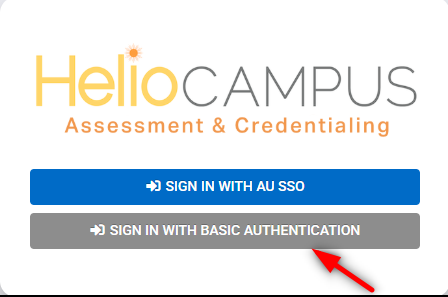
-
Enter the service account credentials for HelioCampus Assessment & Credentialing you created here.
If the email address does not work try heliocampusserviceaccount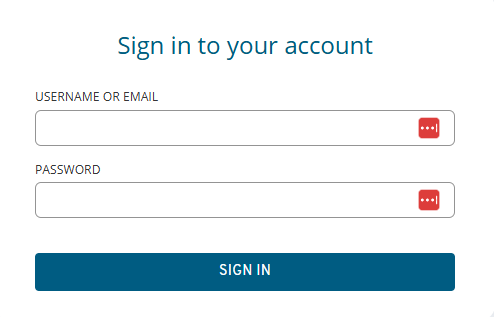
-
Click Sign In.
3. Authorize the Service Account
-
Hide the Action Items menu by clicking the →
-
After logging into HelioCampus Assessment & Credentialing, you should see the Authorization Prompt.
-
If not, click the hazard icon at the top-right of the page.
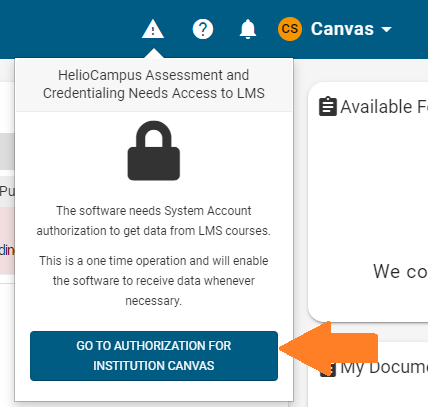
-
-
Click GO TO AUTHORIZATION FOR XXXX.
-
Verify that the Application Name correctly reflects the D2L Brightspace HelioCampus API Integration name.
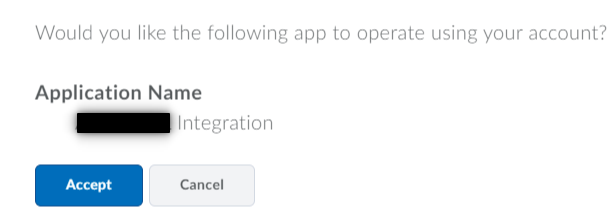
-
Click Accept.
-
You will be redirected back to HelioCampus Assessment & Credentialing, completing the authorization process.
Once all steps are completed, return to the main D2L Brightspace guide to finalize the integration.
