|
On This Page |
|---|
Introduction
Welcome to the HelioCampus Canvas Additional LTI 1.3 Integration Guide. This guide provides step-by-step instructions for configuring optional additional LTI 1.3 tools—in addition to the default LTI 1.3 tool configured Canvas LTI 1.3 Integration —to integrate HelioCampus Assessment & Credentialing with Canvas using the LTI 1.3 standard and completing the HelioCampus Assessment and Credentialing Additional LTI 1.3 Form.
HelioCampus Additional LTI 1.3 Tool
If desired, you can create multiple LTI 1.3 connectors. For example one tool can be configured to direct users to the Assignments page and another to the Survey page in HelioCampus.
HelioCampus Assessment and Credentialing Additional LTI 1.3 Form
Please complete the HelioCampus Assessment and Credentialing Additional LTI 1.3 Form to provide the necessary details for LMS integration.
Start HelioCampus Assessment and Credentialing Additional LTI 1.3 Form
Required Fields:
-
Institution Name: Select your institution from the list.
-
LMS: Choose Canvas.
-
LMS Contact Name: Enter your full name.
-
LMS Contact Email: Provide your email address.
-
LMS Server URL: Enter your LMS URL without
https://or trailing slashes (e.g.,canvas.institution.edu or institution.instructure.com).-
If your Canvas instance has a vanity URL (e.g., canvas.institution.edu) that most users use to access Canvas, be sure to use that URL.
-
Keep the form open, as you will be filling it out while completing the steps below. Look for the HelioCampus Assessment and Credentialing Additional LTI 1.3 Form in the upcoming instructions.
Additional LTI 1.3 Tool Unique Identifier
A unique identifier must be created to distinguish this connector from the default one set up during the initial integration.
For example, if you are creating an LTI 1.3 connection that directs users to the Assignment Linking page, you could use a unique identifier like "assignmentlinking" or "linking".
Note:
-
This value will not be visible to users.
-
It cannot contain spaces.
Type the unique identifier you came up with in the LTI 1.3 Unique Identifier field on the HelioCampus Assessment and Credentialing Additional LTI 1.3 Form.
Generating a Canvas LTI Developer Key
A Canvas Administrator must generate an LTI Developer Key within the institution's Canvas instance by following these steps:
1. Navigate to Developer Key Settings
-
Log into Canvas as an Admin.
-
Navigate to Admin and select the appropriate managed account.
-
Click Developer Keys.
-
Click the + Developer Key button and choose LTI Key.
2. Configure the Key Settings
In the Key Settings dialog, enter the following details:
Note: Replace <HelioCampus_URL> with your institution’s HelioCampus Assessment & Credentialing URL.
Note: Replace <YOUR INSTITUTION’S CANVAS_URL> with your institution’s Canvas URL.
If your Canvas instance has a vanity URL (e.g., canvas.institution.edu) that most users use to access Canvas, be sure to use that URL.
Note: Replace <unique identifier> with the custom value you came up with above.
|
Field |
Value |
|---|---|
|
Key Name |
Only Canvas Admins will be able to view the Key Name. HelioCampus suggests using “HelioCampus Canvas API Integration <unique identifier>” |
|
Owner Email |
|
|
Redirect URIs |
https://<HelioCampus_URL>/index.cfm/page/AefisFramework.login?authenticatorcode=<unique identifier> |
|
Method |
Choose Manual Entry |
|
Title |
This is the course menu item that users will see in Canvas. We recommend choosing a name that reflects the tool’s purpose, such as "HelioCampus Assignment Linking." |
|
Description |
HelioCampus is a web-based assessment management solution that facilitates the collection and application of real-time assessment data. |
|
Target Link URI |
https://<HelioCampus_URL>/index.cfm/page/AefisFramework.login?authenticatorcode=<unique identifier> |
|
OpenID Connect Initiation URL |
https://<HelioCampus_URL>/index.cfm/page/AefisFramework.login?authenticatorcode=<unique identifier> |
|
JWK Method |
Choose Public JWK URL |
|
Public JWK URL |
https://<YOUR INSTITUTION’S CANVAS_URL>/api/lti/security/jwks |
|
LTI Advantage Services |
Skip this section and leave the defaults of everything turned off. |
|
Additional Settings |
Privacy Level: Choose Public |
|
Additional Settings |
Custom Fields: See Set Up User Matching |
|
Placements |
3. Set Up User Matching
By default, Canvas LTI 1.3 matches users based on Default Email under Name and Email. Since many institutions allow users to change their email, we recommend using fields under Login Information instead.
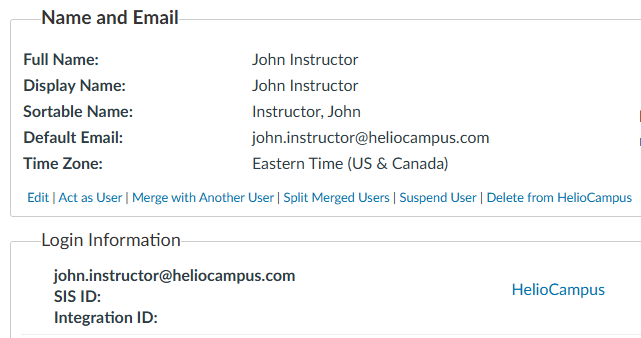
Suggested fields for matching users, choose the Custom Field Value that you desire and paste it into Custom Fields:
|
Field |
Custom Field Value |
|
Login ID (Most Common) |
|
|
SIS ID |
|
|
Integration ID |
|
If you paste any of the options into Custom Fields, ensure you check the box under LTI User Match on the HelioCampus Assessment and Credentialing LMS Information Form.
Additionally, under API User Match Options on the same form, select the appropriate mapping:
-
lis_person_sourcedid=$Canvas.user.loginId→ Choose NA -
lis_person_sourcedid=$Canvas.user.sisSourceId→ Choose sis_user_id -
lis_person_sourcedid=$Canvas.user.sisIntegrationId→ Choose integration_id
4. Configure Placement Settings
-
Under Placements, remove any pre-populated values.
-
Choose Course Navigation.
-
Expand Course Navigation and enter:
-
Target Link URI: https://<HelioCampus_URL>/index.cfm/page/AefisFramework.login?authenticatorcode=<unique identifier>
-
Icon URL: https://<HelioCampus_URL>/assets/images/logos/AefisLogoNoTextSmall-alt@2x.png
-
-
Leave Selection Height and Selection Width blank.
5. Save and Activate the key
-
Click Save.
-
Verify the key appears in the list.
-
Change the State of the key to ON.
-
Copy the Developer Client ID and paste it into the LTI 1.3 Client ID field on the HelioCampus Assessment and Credentialing Additional LTI 1.3 Form.
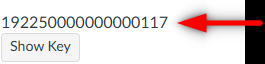
Completing the LTI 1.3 Configuration
-
Navigate to Settings in Canvas.
-
Go to the Apps tab.
-
Click View App Configurations.
-
Click the + App button.
-
In the Configuration Type dropdown, select By Client ID.
-
Paste the Developer Key ID into the Client ID field.
-
Click Submit and then Install.
-
Locate the newly created External App in the list.
-
Click the Settings (Gear Icon) button next to the app.
-
Click Deployment ID.
-
Copy the Deployment ID.
-
Click Close.
-
Paste the Deployment ID into the LTI 1.3 Deployment ID field on the HelioCampus Assessment and Credentialing Additional LTI 1.3 Form.
-
Click Submit on the HelioCampus Assessment and Credentialing Additional LTI 1.3 Form.
Wait for confirmation from your HelioCampus implementation team before attempting to use this Additional LTI 1.3 Tool, they will let you know when the integration has been finalized. In the meantime, continue to Customizing the LTI 1.3 Connection
Customizing the LTI 1.3 Connection
You should customize the Additional LTI 1.3 connection between Canvas and HelioCampus Assessment & Credentialing, by referring to the Canvas Customizing LTI 1.3 guide to update the landing page for the tool and any other custom configurations you desire.
