|
On This Page |
|---|
Introduction
Welcome to the HelioCampus D2L Brightspace LTI 1.3 Integration Guide. This document provides step-by-step instructions for configuring the integration between HelioCampus Assessment & Credentialing and D2L Brightspace using the LTI 1.3 standard and completing the HelioCampus Assessment & Credentialing LMS Information Form.
HelioCampus LTI 1.3 External Learning Tool
The HelioCampus LTI 1.3 External Learning Tool allows students and instructors to access a HelioCampus Assessment & Credentialing course section within a related D2L Brightspace course.
Creating the External Learning Tool
A D2L Brightspace Administrator must create the External Learning Tool within the institution's D2L Brightspace instance by following these steps:
1. Navigate to External Learning Tool Settings
-
Log into D2L Brightspace as an Admin.
-
Click the Admin Tools (gear icon) in the top right.
-
Under Organization Related, select Manage Extensibility.
-
Click LTI Advantage then select the Register Tool.
-
Select Standard
2. Configure the External Learning Tool Settings
-
In the External Learning Tool Settings dialog, enter the following details:
Note: Replace <HelioCampus_URL> with your institution’s HelioCampus Assessment & Credentialing URL.
|
Field |
Value |
|---|---|
|
Enabled |
Toggled On |
|
Name |
This is the name only Admins see, we suggest, HelioCampus LTI 1.3 Integration |
|
Description |
HelioCampus is a web-based assessment management solution that facilitates the collection and application of real-time assessment data. |
|
Domain |
https://<HelioCampus_URL> |
|
Redirect URIs |
https://<HelioCampus_URL>/index.cfm/page/AefisFramework.login?authenticatorcode=advantage |
|
OpenID Connect Login URL |
https://<HelioCampus_URL>/index.cfm/page/AefisFramework.login?authenticatorcode=advantage |
|
Target Link URI |
https://<HelioCampus_URL>/index.cfm/page/AefisFramework.login?authenticatorcode=advantage |
|
Keyset URL |
Leave blank. |
|
Extensions |
Leave blank. |
|
Roles |
Check Send Institution Role |
|
Substitution Parameters |
Leave blank. |
|
Custom Parameters |
Leave blank. |
-
Click Register
-
Copy the Client ID from the pop-up and paste it into the LTI 1.3 Client ID field on the HelioCampus Assessment and Credentialing LMS Information Form.
-
Click View Deployments
3. Create Deployment for External Learning Tool
-
Click New Deployment
-
In the Deployment Settings dialog, enter the following details:
|
Field |
Value |
|---|---|
|
Enabled |
Toggled On |
|
Auto Migrate Links |
Toggled Off |
|
Tool |
Click the drop-down and select HelioCampus LTI 1.3 Integration |
|
Name |
This is the name only Admins see, we suggest, HelioCampus LTI 1.3 Deployment |
|
Description |
HelioCampus is a web-based assessment management solution that facilitates the collection and application of real-time assessment data. |
|
Extensions |
Leave blank. |
|
Security Settings |
|
|
Anonymous |
Leave unchecked. |
|
Org Unit Information |
Check this option. |
|
User Information |
Check this option and keep all fields checked. |
|
Link Information |
Check this option and keep all fields checked. |
|
Classlist including users not known to this deployment |
Leave unchecked. |
|
Configuration Settings |
|
|
Open as External Resource |
Check this option. |
|
Grades created by LTI will be included in Final Grade |
Leave unchecked. |
|
Auto Create Grade Items |
Leave unchecked. |
|
Substitution Parameters |
Leave blank. |
|
Custom Parameters |
Leave blank. |
|
Make tool available to |
Click Add Org Units, find your D2L Brightspace Org, select This org unit and all descendants, and click Add. |
-
Click Create Deployment
-
Copy the Deployment ID from the pop-up and paste it into the LTI 1.3 Deployment ID field on the HelioCampus Assessment and Credentialing LMS Information Form.
-
Click View Links
4. Create Link for External Learning Tool
-
Click New Link
-
In the Link Settings dialog, enter the following details:
Note: Replace <HelioCampus_URL> with your institution’s HelioCampus Assessment & Credentialing URL.
|
Field |
Value |
|---|---|
|
Name |
This is the name only Admins see, we suggest, HelioCampus LTI 1.3 Link |
|
URL |
https://<HelioCampus_URL>/index.cfm/page/AefisFramework.login?authenticatorcode=advantage |
|
Description |
HelioCampus is a web-based assessment management solution that facilitates the collection and application of real-time assessment data. |
|
Type |
Choose Basic Launch |
|
Substitution Parameters |
|
|
Custom Parameters |
Set Up User Matching
By default, D2L Brightspace LTI 1.3 matches users based on Email. If you prefer a different matching method, we can use Org Defined ID or Username, as long as those values are included in your HelioCampus Data Feed User Files.
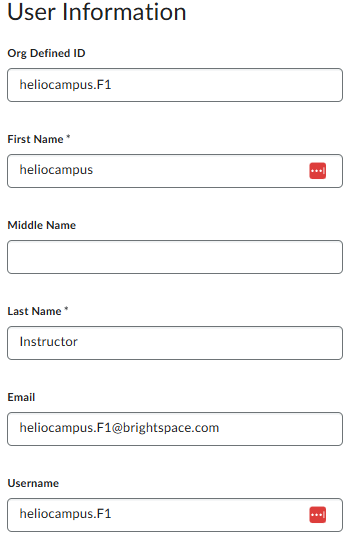
Matching on Org Defined ID or Username
If you need to match on Org Defined ID or Username, follow these steps:

-
Navigate to Substitution Parameters → Name and paste the following:
lis_person_sourcedid -
Open the Value drop-down menu and scroll to the bottom.
-
Under User, select one of the following options:
-
$User.idor$Person.sourcedIdfor Org Defined ID -
$User.usernamefor Username
-
If you use any Substitution Parameters, be sure to check the corresponding box under LTI User Match on the HelioCampus Assessment and Credentialing LMS Information Form.
Additionally, under API User Match Options on the same form, select the appropriate option:
-
If using
$User.idor$Person.sourcedId, choose OrgDefinedId -
If using
$User.username, choose UserName
Customizing the LTI 1.3 Connection
If you want to customize the LTI 1.3 Tool between D2L Brightspace and HelioCampus Assessment & Credentialing, refer to the D2L Brightspace Customizing LTI 1.3. A custom configuration allows you to:
-
Modify the landing page for the tool.
-
Modify the menu items shown the tool.
5. Save the Link
-
Click Save and Close.
6. Add The LTI 1.3 Link To NavBar
The following steps will add the LTI 1.3 Link directly to the NavBar, making it accessible to all users. If you prefer to restrict access to specific child org units or user roles, you can adjust the settings according to your institution’s policies.
-
Click the Admin Tools (gear icon) in the top right.
-
Click Navigation & Themes.
-
Click on the course navbar you want to modify.
-
Click Add Links.
-
Click Create Custom Link.
-
In the Link Settings dialog, enter the following details:
|
Field |
Value |
|---|---|
|
Name |
This is the course menu item the users see in D2L Brightspace, we suggest, HelioCampus Tools |
|
URL |
|
|
Behavior |
Choose Same Window. |
|
Description |
HelioCampus is a web-based assessment management solution that facilitates the collection and application of real-time assessment data. |
|
Icon |
Leave blank. |
|
Availability |
|
|
Limit to specific roles |
Leave this unchecked unless you need to restrict access to specific users. |
|
Limit to specific locales |
Leave this unchecked unless you need to restrict access to specific locales. |
-
Click Create.
-
Click Add.
-
Drag and place the new link in your desired position under Links.
-
Click Save and Close.
Once all steps are completed, return to the main D2L Brightspace guide to finalize the integration.
