|
On This Page |
|---|
Introduction
This section outlines the final step of authorizing the HelioCampus service account with Canvas REST API. Completing this step ensures seamless data exchange between Canvas and HelioCampus Assessment and Credentialing.
Wait for confirmation from your HelioCampus implementation team before proceeding. They will notify you when you are ready to complete this step
Authorize the service account from HelioCampus on Canvas:
The following must be completed by a Canvas Administrator.
1. Log in/Act as as the Service Account in Canvas
-
The Canvas Administrator should either Act as or log on to Canvas as the Service Account created here.
2. Log into HelioCampus Assessment & Credentialing
-
Navigate to your HelioCampus Assessment & Credentialing platform and append
/?loginto the URL:
Example:university.heliocampus.net/?login -
Click SIGN IN WITH BASIC AUTHENTICATION.
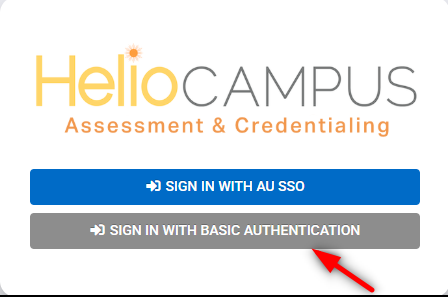
-
Enter the service account credentials for HelioCampus Assessment & Credentialing you created here.
If the email address does not work try heliocampusserviceaccount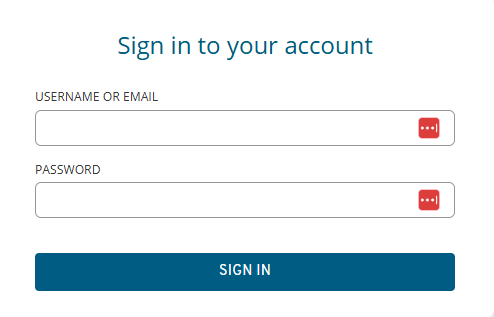
-
Click Sign In.
3. Authorize the Service Account
-
Hide the Action Items menu by clicking the →

-
After logging into HelioCampus Assessment & Credentialing, you should see the Authorization Prompt in the top right of your screen.
-
If not, click the hazard icon at the top-right of the page.
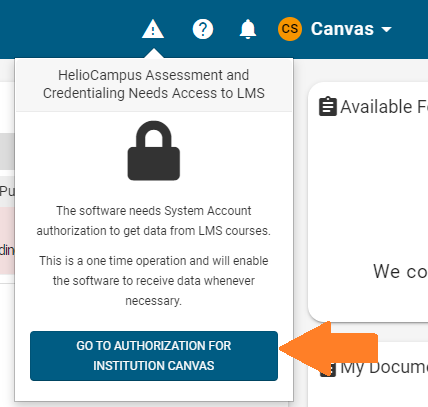
-
-
Click GO TO AUTHORIZATION FOR YOUR INSTITUTION CANVAS.
-
Verify that the highlighted section correctly reflects the Canvas service account details, not your personal Canvas user account.
-
Click Authorize.
-
You will be redirected back to HelioCampus Assessment & Credentialing, completing the authorization process.
Once all steps are completed, return to the main Canvas Integration Guide to finalize the integration.
