|
On This Page |
|---|
Introduction
This guide provides instructions on customizing the LTI 1.3 tools between Blackboard and HelioCampus Assessment and Credentialing. A customized configuration allows you to:
-
Modify the user match for the tool.
-
Modify the landing page for the tool.
-
Modify the menu items shown the tool.
Customizing LTI 1.3 Tool
A Blackboard Administrator must complete the following steps:
1. Navigate to Administrative Tools
Depending on your version of Blackboard, choose the steps that will get you to the LTI Tool Providers menu.
Ultra:
-
Log into Blackboard as an Admin.
-
Navigate to Admin on the left-hand menu.
-
Under Integrations click LTI Tool Providers
-
Locate the LTI 1.3 tool, which should be named something like: "HelioCampus <Your Institution Name> Production."
-
Hover over the tool name and click the dropdown arrow.
-
Select Manage Placements from the menu.
-
Hover over the tool name and click the dropdown arrow.
-
Select Edit
Classic:
-
Log into Blackboard as an Admin.
-
Navigate to System Admin on the top right menu.
-
Under Integrations click LTI Tool Providers
-
Locate the LTI 1.3 tool, which should be named something like: "HelioCampus <Your Institution Name> Production."
-
Hover over the tool name and click the dropdown arrow.
-
Select Manage Placements from the menu.
-
Hover over the tool name and click the dropdown arrow.
-
Select Edit
Customizing the User Match
By default, Blackboard LTI 1.3 matches users based on the email address listed in their account. However, since many institutions allow users to change their email addresses—or for other institutional needs—you can configure which Blackboard user field is used for matching. This allows you to align it with the user data provided to HelioCampus Assessment and Credentialing through the user files in the data feed.
Steps to Modify Landing Page
-
Identify the Blackboard User Variable you wish to use.
-
We suggest using one of the following, however you can find the full list on Blackboard’s Developer Site here.
-
|
Context item |
Context variable |
|---|---|
|
User username (user id) |
@X@user.id@X@ |
|
User student_id (student id) |
@X@user.student_id@X@ |
|
User external person key |
@X@user.batch_uid@X@ |
-
Click in Tool Provider Information → Tool Provider Custom Parameters.
-
Copy and paste the following it on a new line in Tool Provider Custom Parameters.
lis_person_sourcedid= -
Copy the Context variable for the user from the table above and paste it after
lis_person_sourcedid=without a space.
-
Click Submit to apply the changes.
If you paste any of the options into Tool Provider Custom Parameters, ensure you check the box under LTI User Match on the HelioCampus Assessment and Credentialing LMS Information Form.
Additionally, under API User Match Options on the same form, select the appropriate mapping:
-
lis_person_sourcedid=@X@user.id@X@→ Choose userName -
lis_person_sourcedid=@X@user.student_id@X@→ Choose studentId -
lis_person_sourcedid=@X@user.batch_uid@X@→ Choose externalId
Customizing the LTI 1.3 Landing Page
By default, the LTI 1.3 tool directs users to the Syllabus page. However, you can configure it to open to a different page based on your needs. This is one of the most common customizations.
Available Landing Pages
|
Page |
Value |
|---|---|
|
Course Outcomes |
accessurl=AefisCourseSection.CourseLearningObjectives |
|
Program Outcomes |
accessurl=AefisCourseSection.AssociatedPrograms |
|
Student Performance |
accessurl=AefisCourseSection.StudentPerformance |
|
Course Section Questions |
accessurl=AefisCourseSection.QuestionDesigner |
|
Survey Results |
accessurl=AefisCourseSection.SurveyResults |
|
Assignments |
accessurl=AefisCourseSection.Assignments |
|
Assignment Linking |
accessurl=AefisCourseSection.AssignmentMapping |
|
Assessment Data |
accessurl=AefisCourseSection.Assessments |
|
Assignment Samples |
accessurl=AefisCourseSection.AssignmentSamples |
Note on Survey Results Page
If you intend to create an LTI 1.3 tool that allows students to take surveys directly within Blackboard, use the Survey Results value.
When the LTI tool launches, it verifies the user’s role and permissions in HelioCampus Assessment and Credentialing:
-
Students will see an adjusted page that includes an option to take surveys.
-
Admins and Faculty will see the standard interface without this additional option.
This ensures that the tool dynamically adapts based on the user's role.
Steps to Modify Landing Page
-
Click in Tool Provider Information → Tool Provider Custom Parameters.
-
Copy the Value for the Page from the table above and paste it on a new line in Tool Provider Custom Parameters.

-
Click Submit to apply the changes.
Customizing the LTI 1.3 Menu Items
You can also modify the HelioCampus Assessment and Credentialing menu items displayed within the LTI 1.3 tool to show only specific menu items.
1. Review and decide on the desired menu items
Begin by reviewing the available LTI 1.3 tool menu items and selecting which ones should be visible when launching the tool.
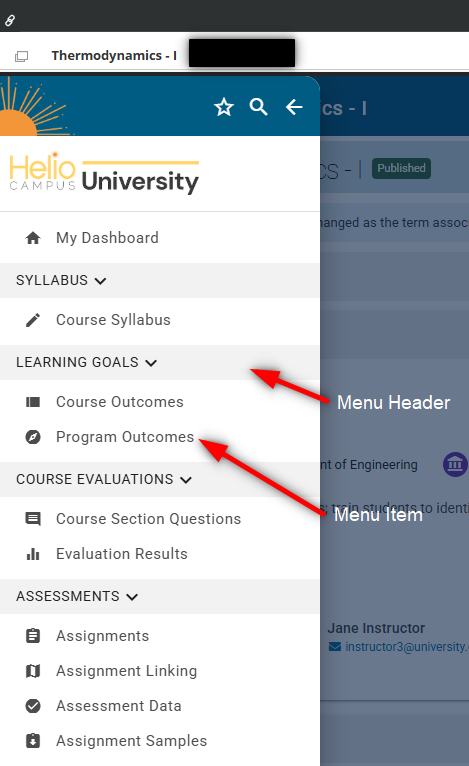
Above is an image of the default LTI menu, please decide which Menu Header(s) and Menu Item(s) that you would like displayed.
Once you have determined the desired menu items, contact your HelioCampus implementation team or Support and provide them with your selection.
HelioCampus will then supply you with the appropriate configuration line to add to Custom Fields.
For example: show_menu_items={"1234":["4567"]}
The only exception to the above is if you don’t want to display any menu items. In that case, you can skip to the next step and use the following configuration: show_menu_items={}.
Steps to Modify the Menu
-
Click in Tool Provider Information → Tool Provider Custom Parameters.
-
Copy the configuration line and paste it on a new line in Tool Provider Custom Parameters

-
Click Submit to apply the changes.
