|
On This Page |
|---|
Introduction
Below you will find an example of our HelioCampus LTI 1.1 integration guide that you can review.
HelioCampus Blackboard LTI 1.1 Configuration
This document covers requirements for HelioCampus / Blackboard integration using LTI 1.1 standards. A Blackboard Administrator working with a HelioCampus integration technician can complete requirements. There may be additional personnel required for unforeseen circumstances such as client network or server restrictions.
Once you have completed the steps below, please send your Blackboard URL to your HelioCampus integration contact.
HelioCampus LTI 1.1 Tool
The HelioCampus Tool allows students and instructors the ability to view a HelioCampus course syllabus within a related course and complete assessment forms.
Requirements
-
LTI Tool Provider Key supplied by HelioCampus
-
LTI Tool Provider Secret supplied by HelioCampus
-
Tool Provider Custom Parameters content supplied by HelioCampus
-
Tool Provider URL supplied by HelioCampus
-
HelioCampus Icon supplied by HelioCampus
-
REST Application ID supplied by HelioCampus
-
HelioCampusProxyTool Shared Password
-
Blackboard Course ID provided in the Course Section file of the data feed sent to HelioCampus
LTI Configuration
-
In Blackboard, an administrator should select System Admin, Building Blocks, Building Blocks, LTI Tools Providers
-
If HelioCampus Tools already exists in the list of LTI Tools Providers, please delete it before proceeding.
-
-
Select Register Provider Domain
-
Enter the following information and Submit
Provider Domain: Paste the following:
<Your Institution HelioCampus_URL>
-
Provider Domain Status: Select Approved
-
Default Configuration: Select Set separately for each link
-
Send User Data: Send user data only over SSL
-
User Fields to Send: Check all
-
Show User Acknowledgement Message: Select Yes
-
Message Text: Type the following:
Loading HelioCampus Tools
-
Click Submit
-
Click the down arrow next to the domain you just added
-
Choose Manage Placements in the new HelioCampus domain context menu.
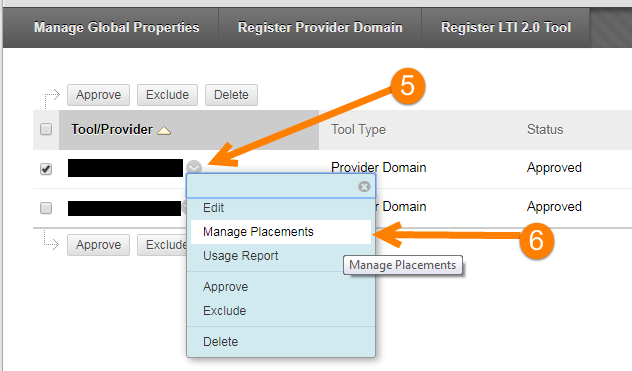
-
Select Create Placement
-
Enter the following information and Submit:
-
Label: Type the following:
-
HelioCampus Tools
-
-
Description: Type the following:
-
View syllabus, evaluations, assessments, and more.
-
-
Handle: Type the following:
-
HELIOCAMPUS_COURSE_EVALUATIONS
-
-
Availability: Choose Yes
-
Type: Choose Student Tool
-
Launch in New Window: Leave unchecked
-
Icon: Download the icon from the following link then upload it to Blackboard https://goo.gl/p312yp
-
Tool Provider URL:
Paste the following:
https://<Your Institution HelioCampus_URL>/index.cfm/page/AefisFramework.login
-
Tool Provider Key: To be provided by HelioCampus
-
Tool Provider Secret: To be provided by HelioCampus
-
Tool Provider Custom Parameters:
Paste the following:
ACCESSURL_PARAMETER_APPEND=courseSectionId|context_label
CONTENT_REQUEST_TYPE=syllabus
AUTHENTICATORCODE=LTI
-
Click Submit
Verify the installation by going to a course then click Tools and you should see HelioCampus Tools listed.
