📙 Knowledge Base Tip: Reviewing the Courses article before revising courses is recommended.
Before revising a course, it is essential to understand the organizational impacts of revising a course and the platform versioning process.
Course Revision Impacts
Revising a course has irreversible downstream impacts on associated course sections, programs, surveys, assessments, and data collections. To manage potential downstream impacts before revising a course, it’s recommended to review the course’s Sections & Syllabi page for active associated course sections in Published status. If published active associated course sections exist, revisions will only cascade if the associated active course sections are transitioned to Faculty Pending status before course revision.
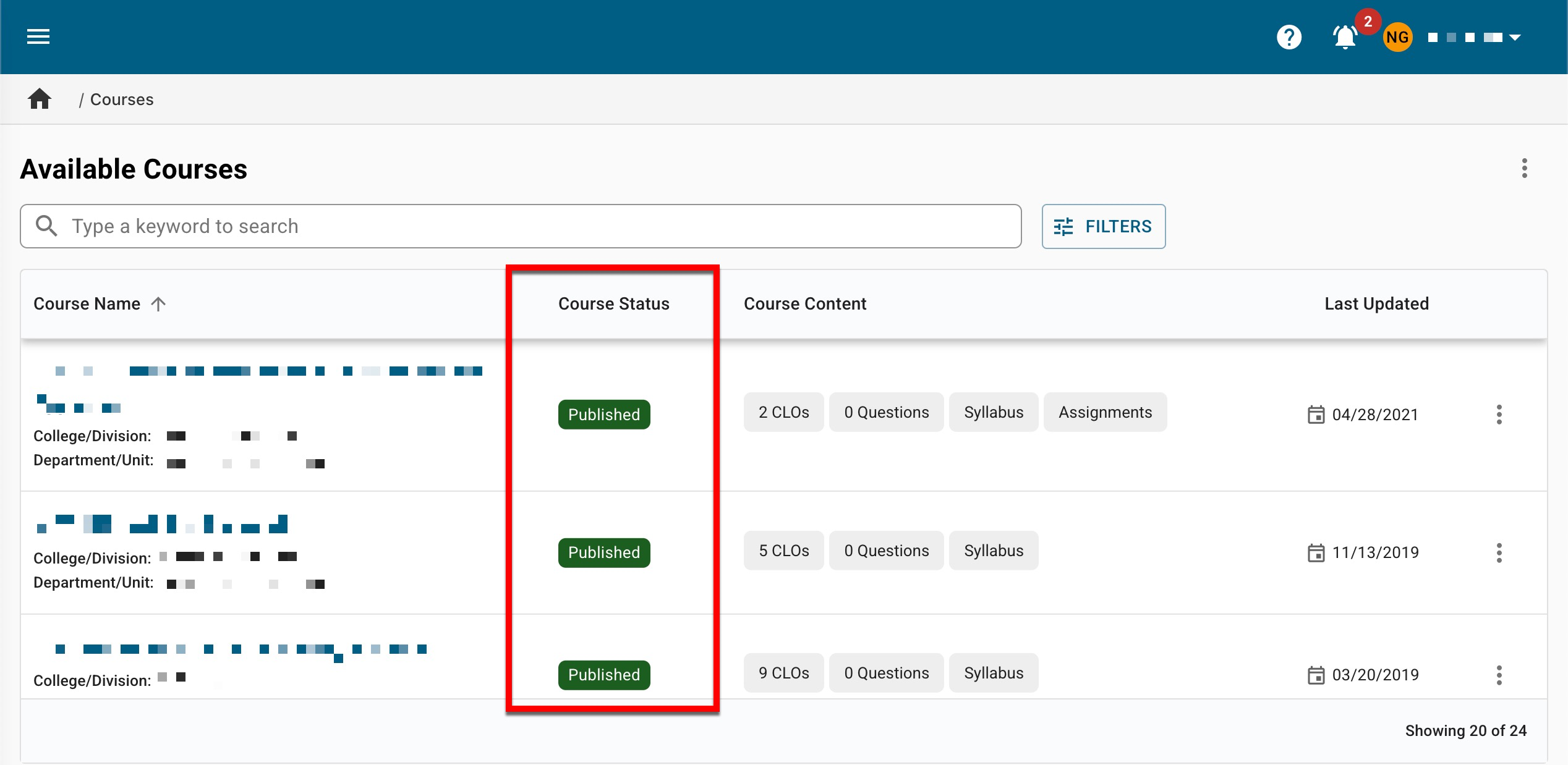
|
If |
And |
Then |
|---|---|---|
|
There are one or more active associated course sections in Published status… |
course revisions should only apply to all future associated course section(s)… |
|
|
There are one or more active associated course sections in Published status… |
course revisions should apply to currently active and all future associated course section(s)… |
|
|
|
||
Product Tip
Reverting associated active course sections to Faculty Pending status ensures that course revisions are applied to all associated course sections. If all associated course sections are not reverted to Faculty Pending, the course revisions will only apply to future course sections.
Course Versioning
When a course is revised, a new version of the course will be created upon each revision; this is to maintain historical data within the platform. Courses in In Revision status will display indented beneath the associated version in Published status. Clicking the name of a course (1) will navigate to the Course Homepage; clicking Manage Revision (2) will navigate to the homepage of the most recently revised version.
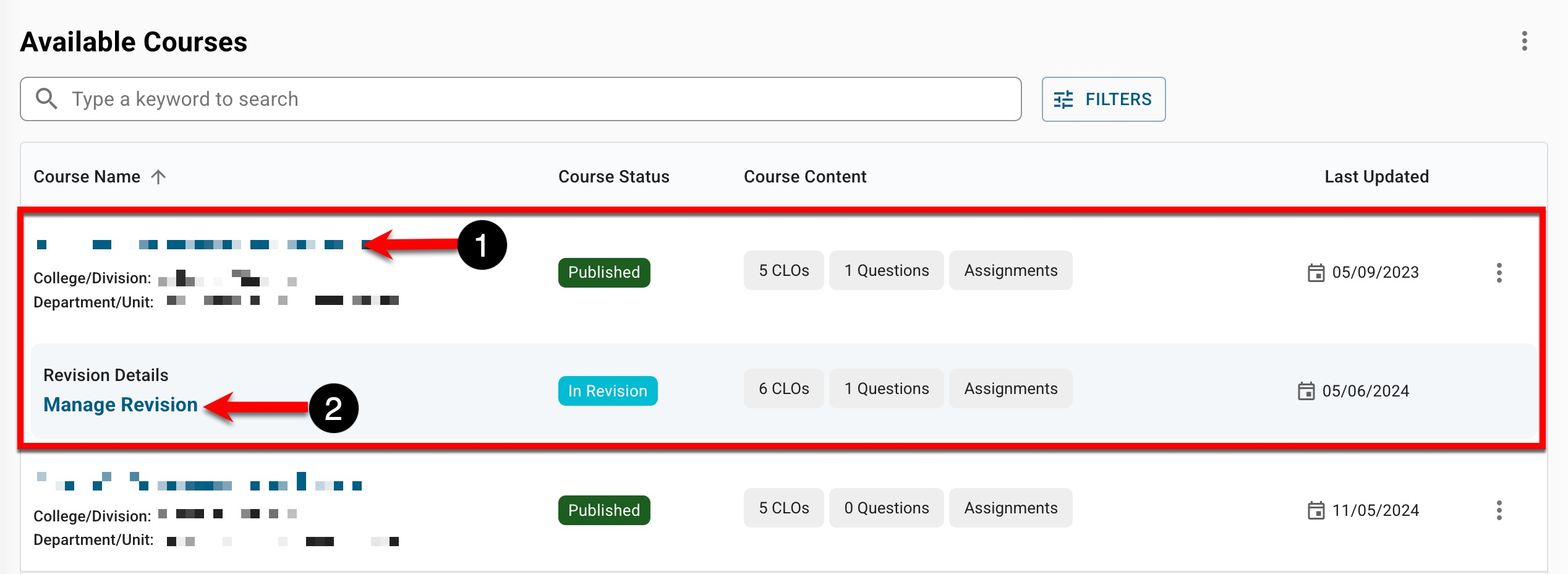
Versions can be accessed and managed by selecting Versions from the Actions drop-down (1) on the Course Homepage; the current version number can be seen on the Course Homepage (2), and in the Versions popup.
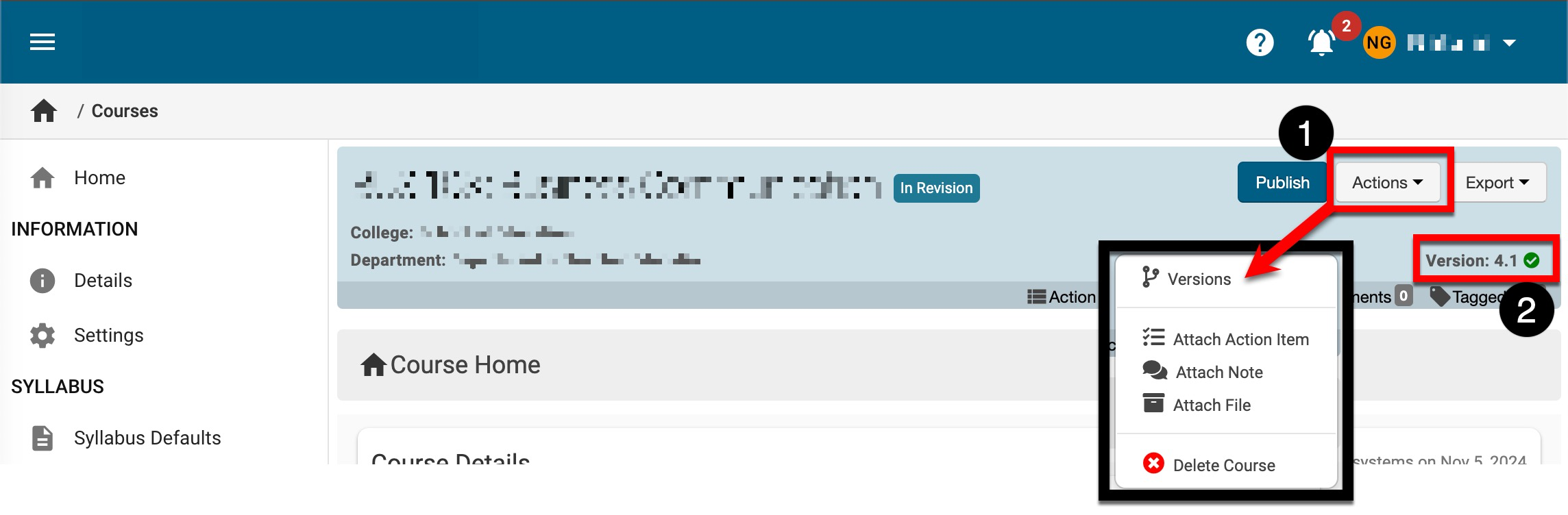
When viewing the Versions popup, if a course is being revised, both the in-revision version (1) and currently published version (2) will be displayed, and if a cour
se has been revised, the revised versions will also be displayed (3). Clicking the Manage button (pencil icon) will automatically navigate to the Course Homepage for the selected version.
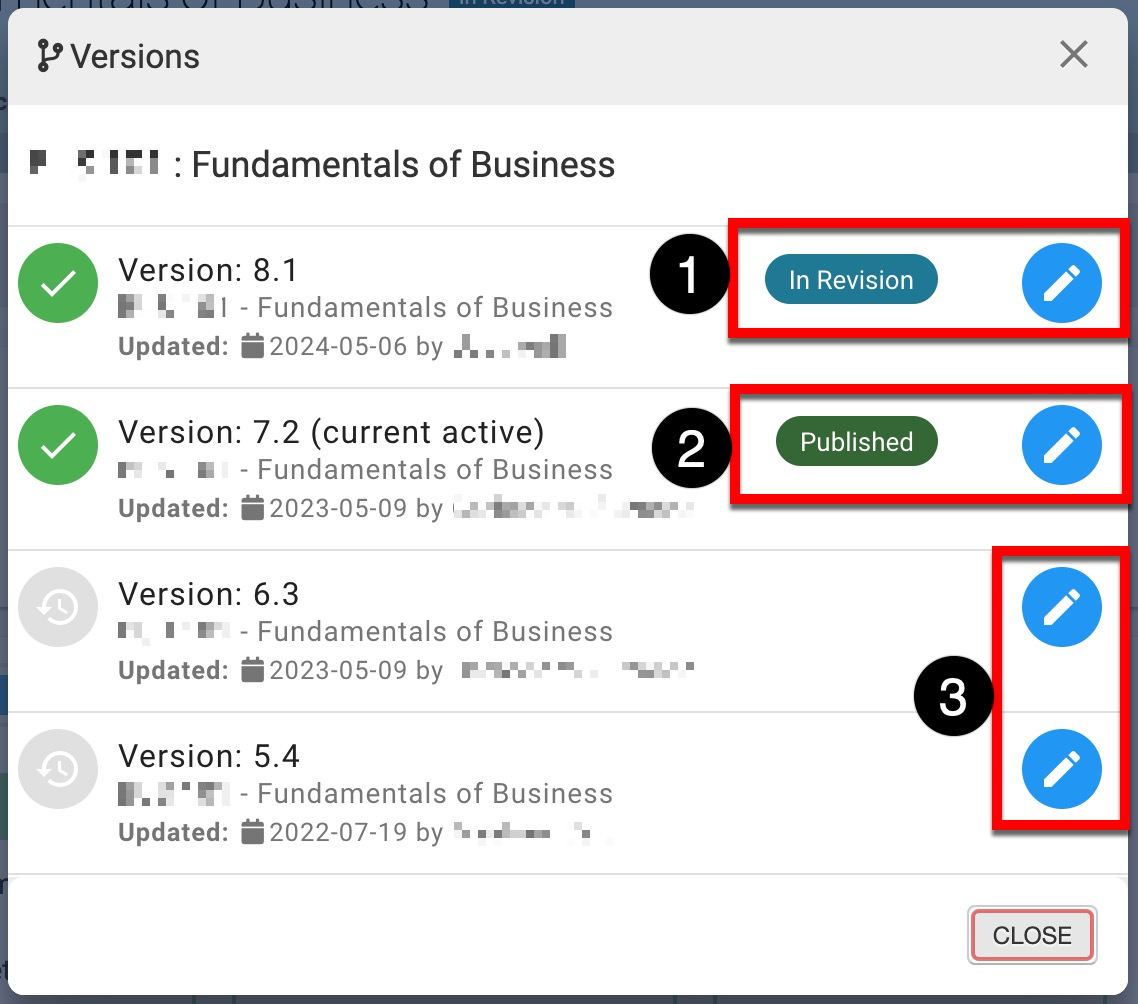
The Sections & Syllabi page provides a comprehensive list of all associated course sections and the course version associated with each section. The Course Version column displays the version, and the Section column displays the associated course section code. The course version will display green when the version being viewed is the version a section is associated with. In the example shown below, the Sections & Syllabi page for version 5.8 is being viewed therefore course sections associated with version 5.8 display green in the course version column.
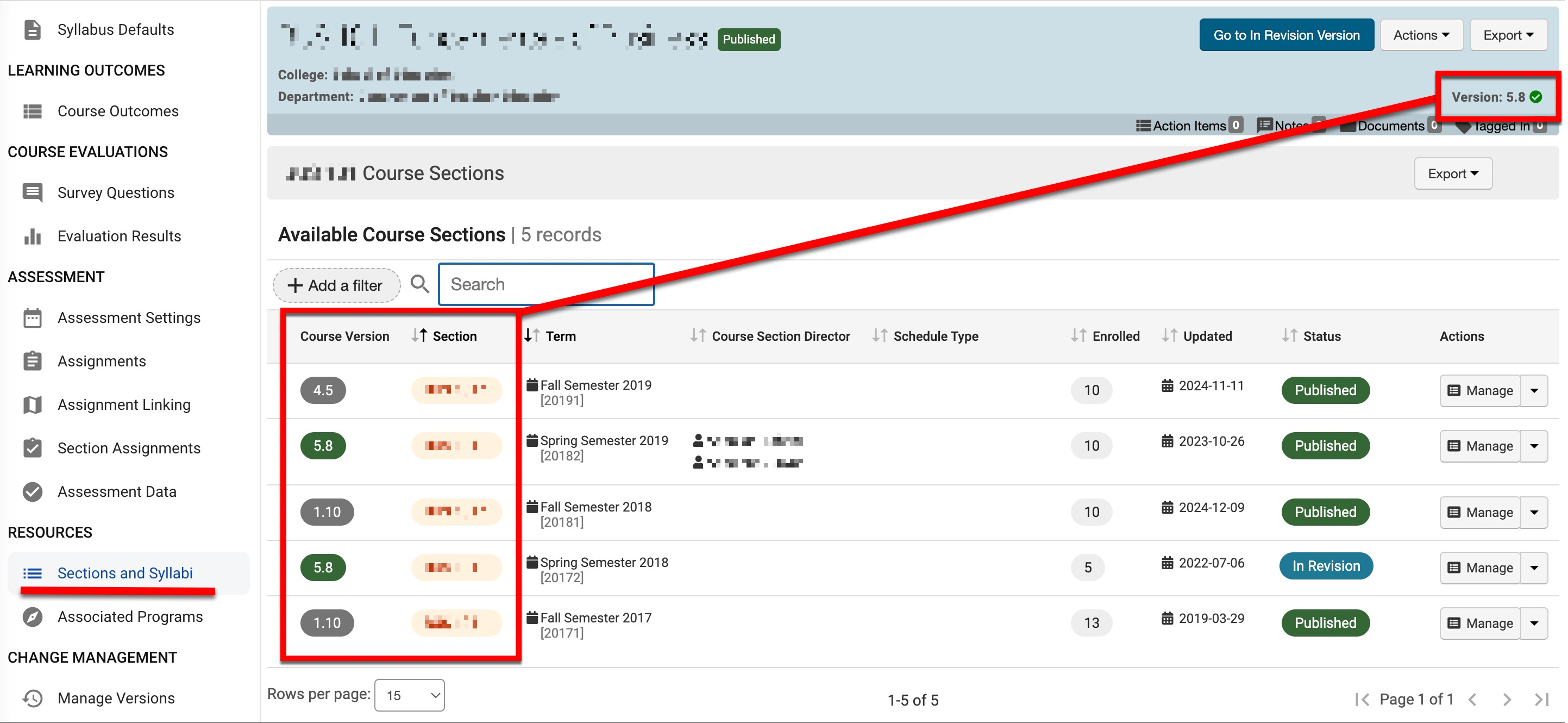
Like the Course Manager, the Sections & Syllabi page will display two versions: the currently published version (1) associated with course sections, programs, etc., and the new version being revised (2). When a revision is complete and publication occurs, the in-revision version (2) will replace the currently published version (1) and cascade revisions to associated course sections, programs, etc.
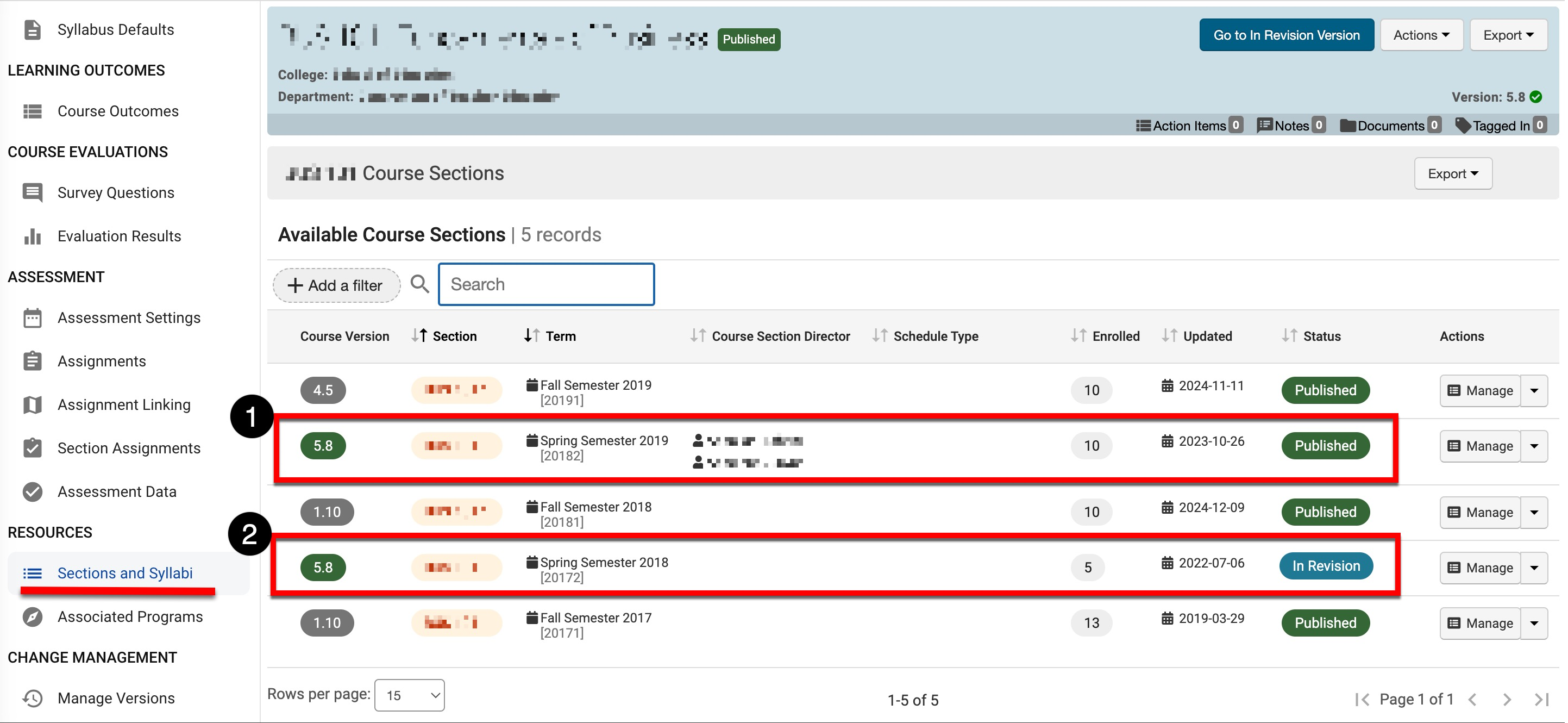
Product Tip
Associated course section codes displayed in the Section column are hyperlinked for easy navigation to associated Course Section Homepages.
Revise and Apply to Only Future Course Sections
In order for revisions to apply to future course sections, at least one section in the active term(s) must remain in Published status.
-
Navigate to the Course Homepage and click Revise.
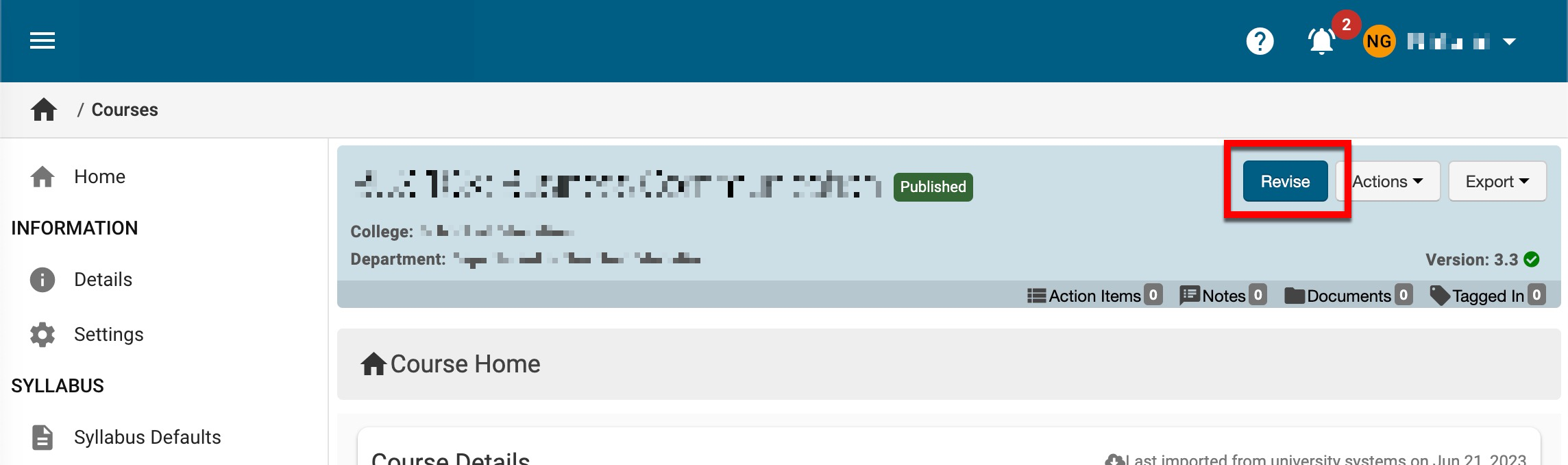
-
The Improve Course pop-up states that a new version of the course will be created (1). By default, all associated course sections, programs, etc., will not be affected and will continue to use the current version of the course (2). In other words, revisions will not be retroactively inherited by the sections, programs, etc.
-
The exception to this is that any in-line Course Learning Outcome (CLO) edits will always be retroactive and affect all current and previous instances of the CLO. Click OK to transition the course to In Revision status.
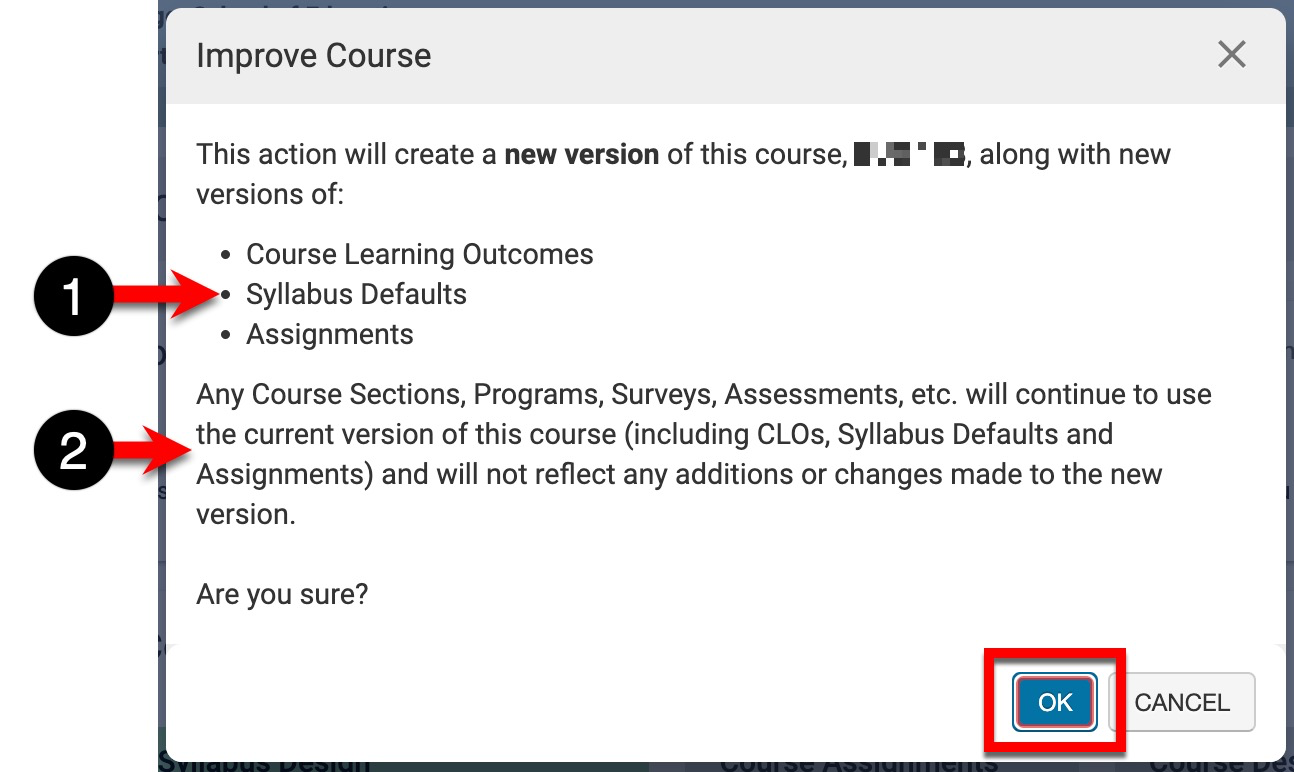
-
-
Once a course is in revision, edits can be made to all pages accessed via the Course Homepage left-hand menu (1), and the course status will be In Revision (2). Once edits have been made, clicking Publish (3) will implement all edits to the course and all future versions of associated course sections programs, etc.

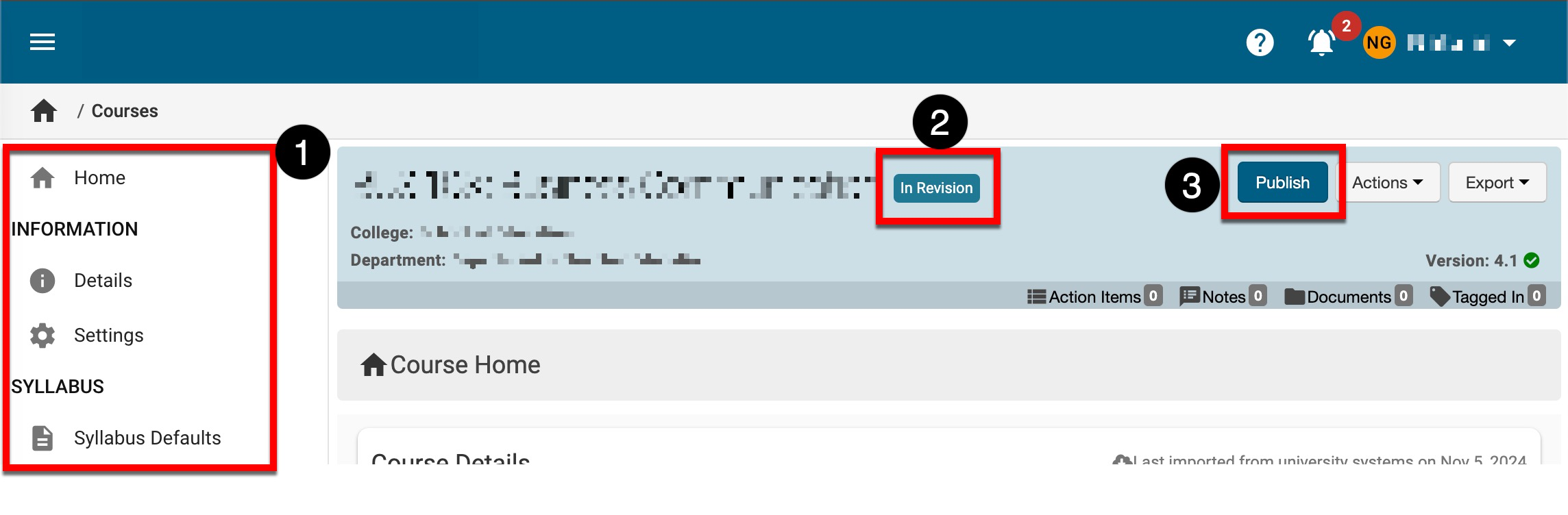
Revise and Apply to Active and Future Course Sections
-
Navigate to the Course Homepage, and from the left-hand menu, select the Sections & Syllabi page.
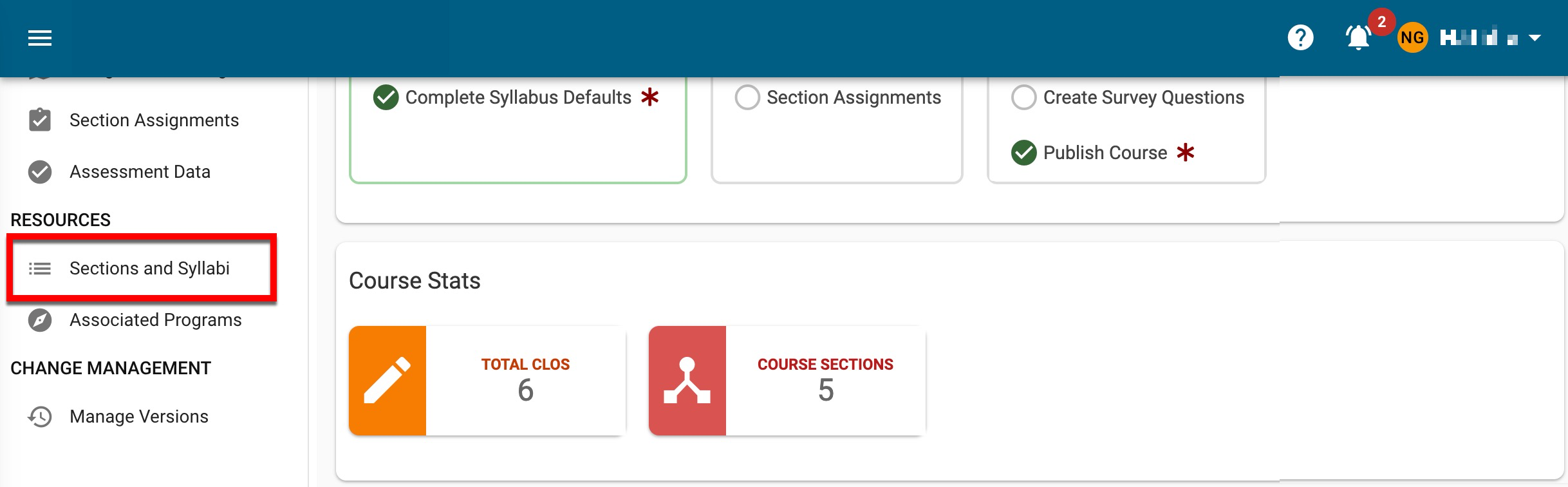
-
If there are associated active course sections in Published status for terms that revisions should apply to (1), click Manage (2) to access the associated Course Section Homepage.
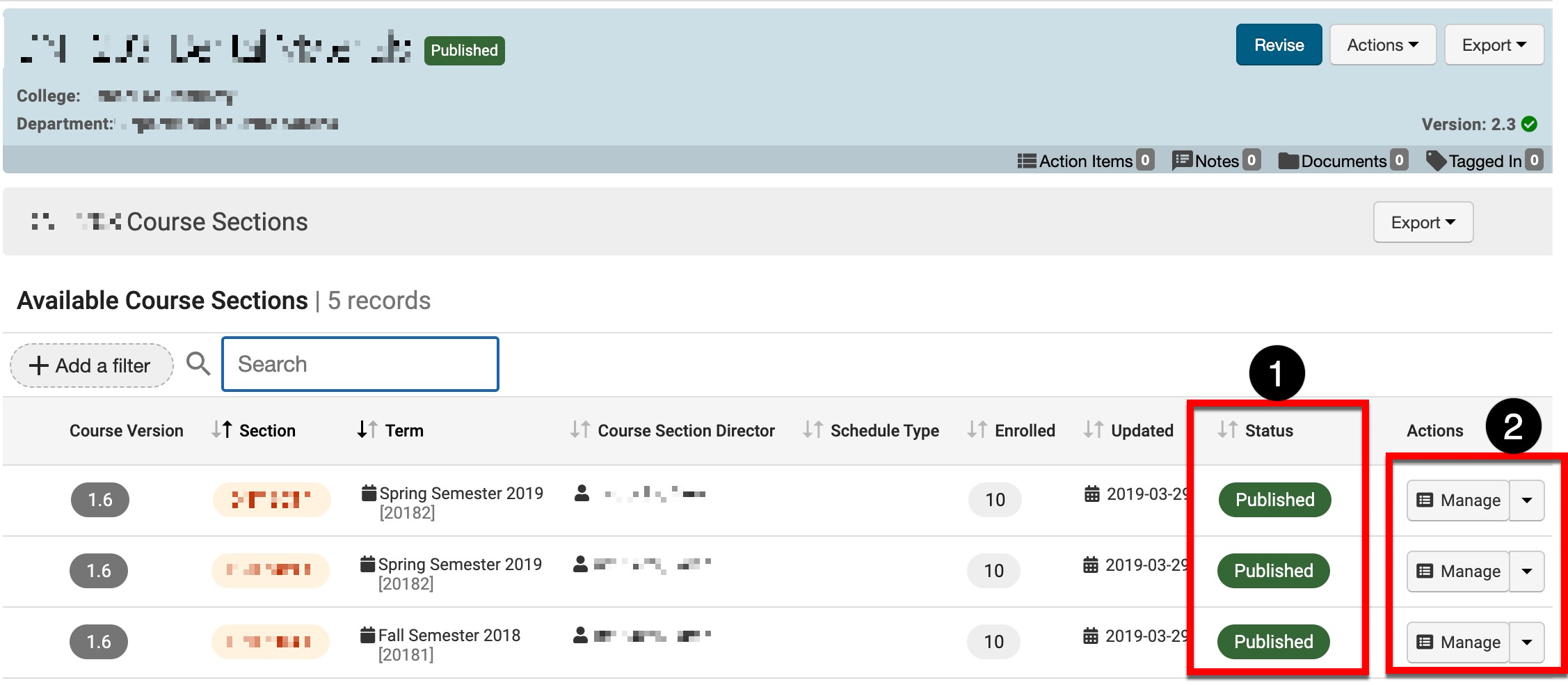
-
From the associated Course Section Homepage, click Revert to Faculty Pending.
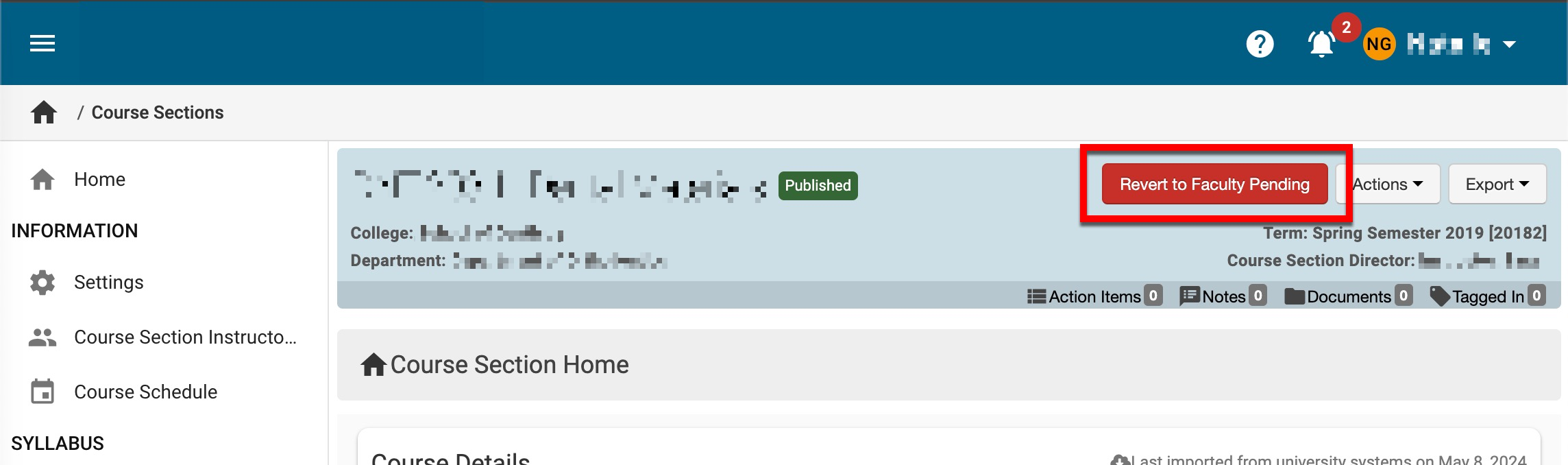

-
This process should be repeated for all active course sections associated with the course requiring revision, e.g., all active sections displayed in Published status for terms that revisions should apply to on the course’s Sections & Syllabi page.
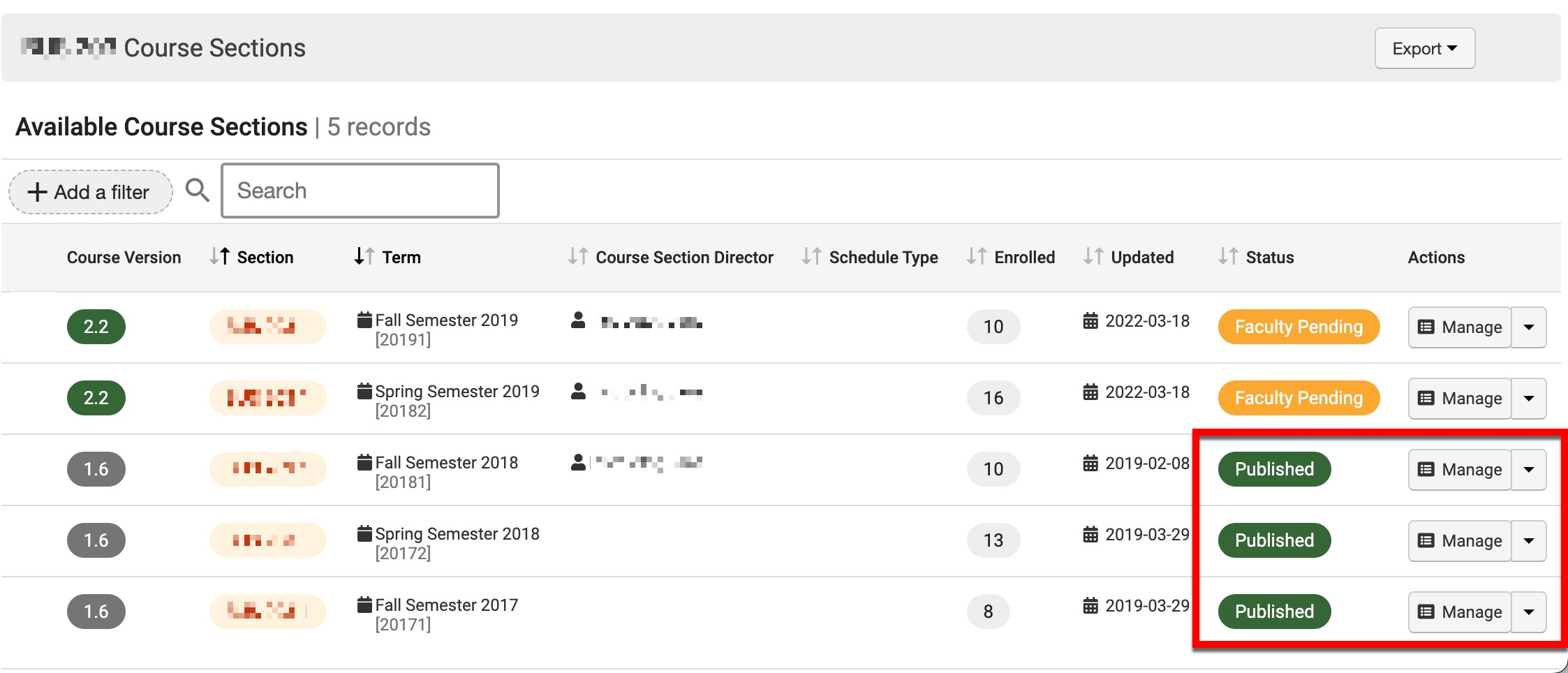
-
-
-
After all associated active course sections have been transitioned to Faculty Pending status, navigate to the Course Homepage and click Revise.
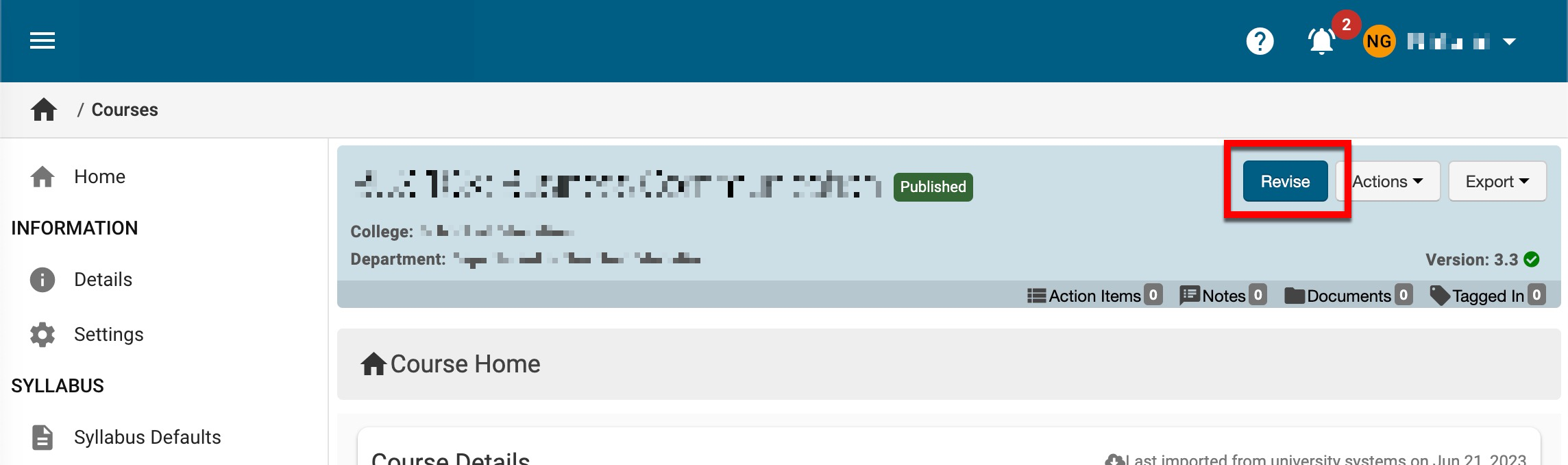
-
The Improve Course pop-up states that a new version of the course will be created (1). By default, all associated course sections, programs, etc., will not be affected and will continue to use the current version of the course (2). In other words, revisions will not be retroactively inherited by the associated sections, programs, etc, and will only be inherited by active and future associations.
-
The exception to this is that any in-line Course Learning Outcome (CLO) edits will always be retroactive and affect all current and previous instances of the CLO. Click OK to transition the course to In Revision status.
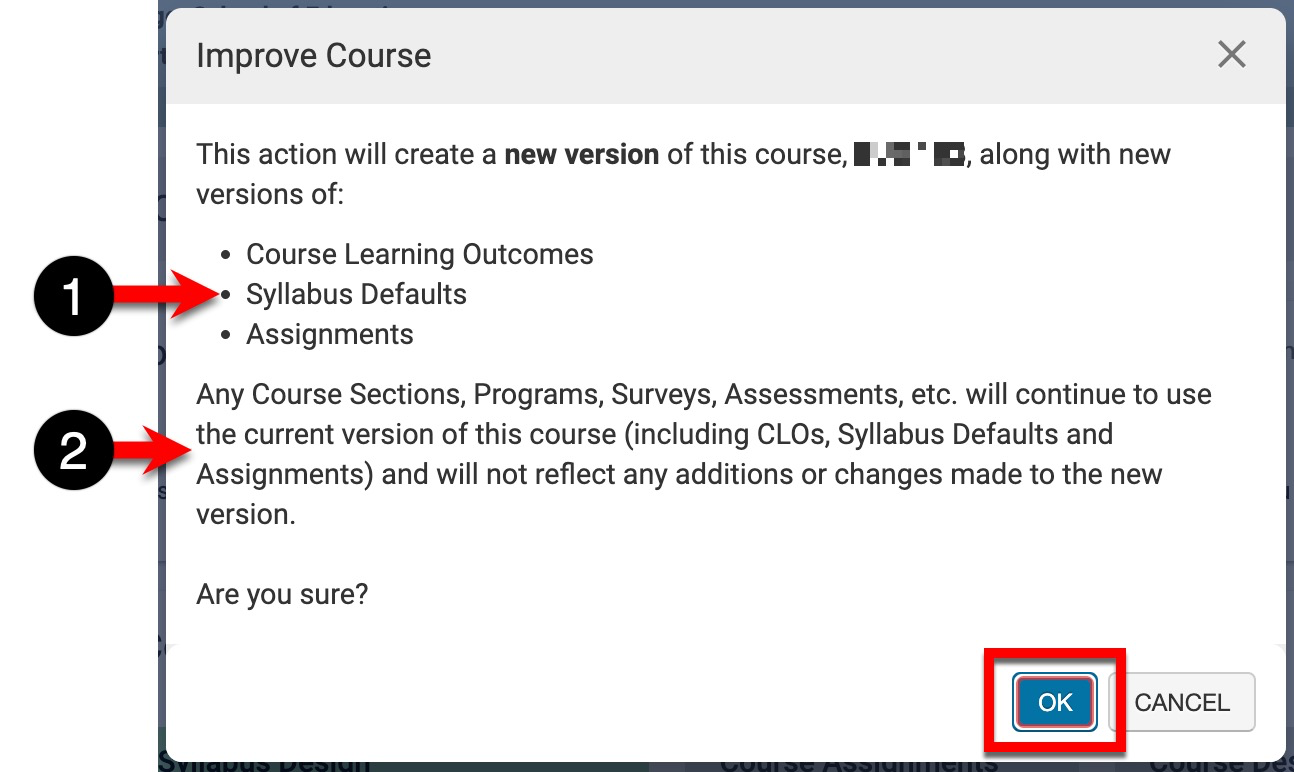
-
-
Once a course is in revision, edits can be made to all pages accessed via the Course Homepage left-hand menu (1), and the course status will be In Revision (2). Once edits have been made, clicking Publish (3) will implement all edits to the course.

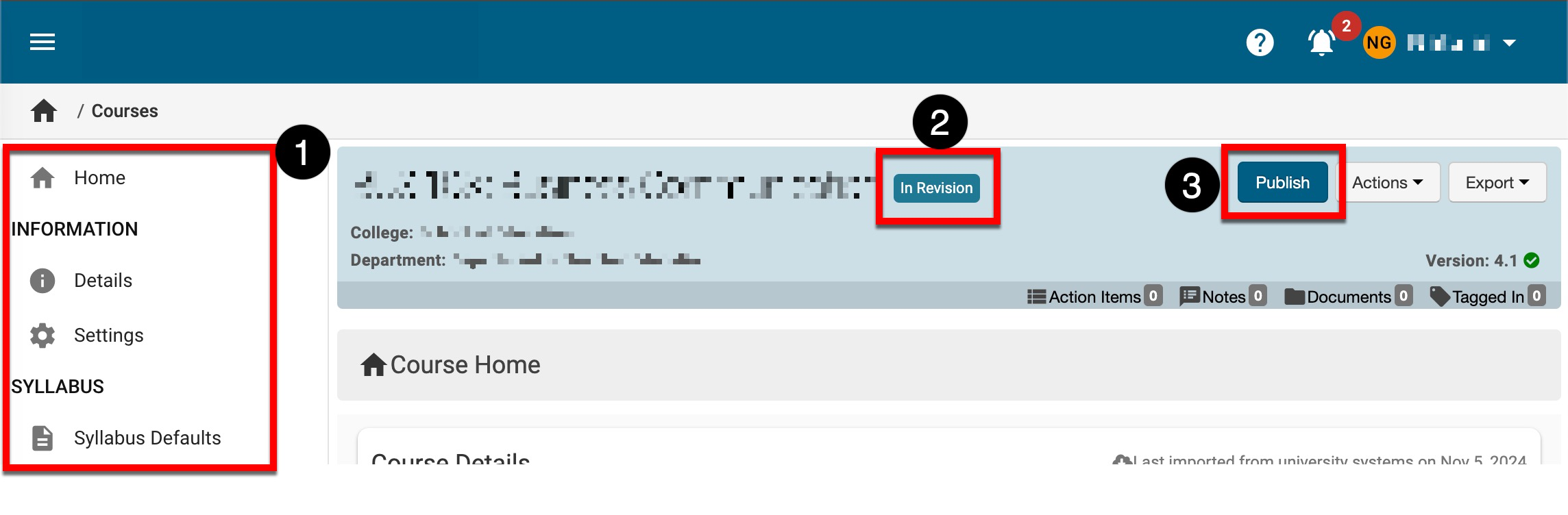
-
Course revisions cascade to any active term’s associated course sections in Faculty Pending status, which must then be updated to Published status. Navigate to the the Sections & Syllabi page; for active associated course sections in Faculty Pending status, click Manage to access the Course Section Homepage.
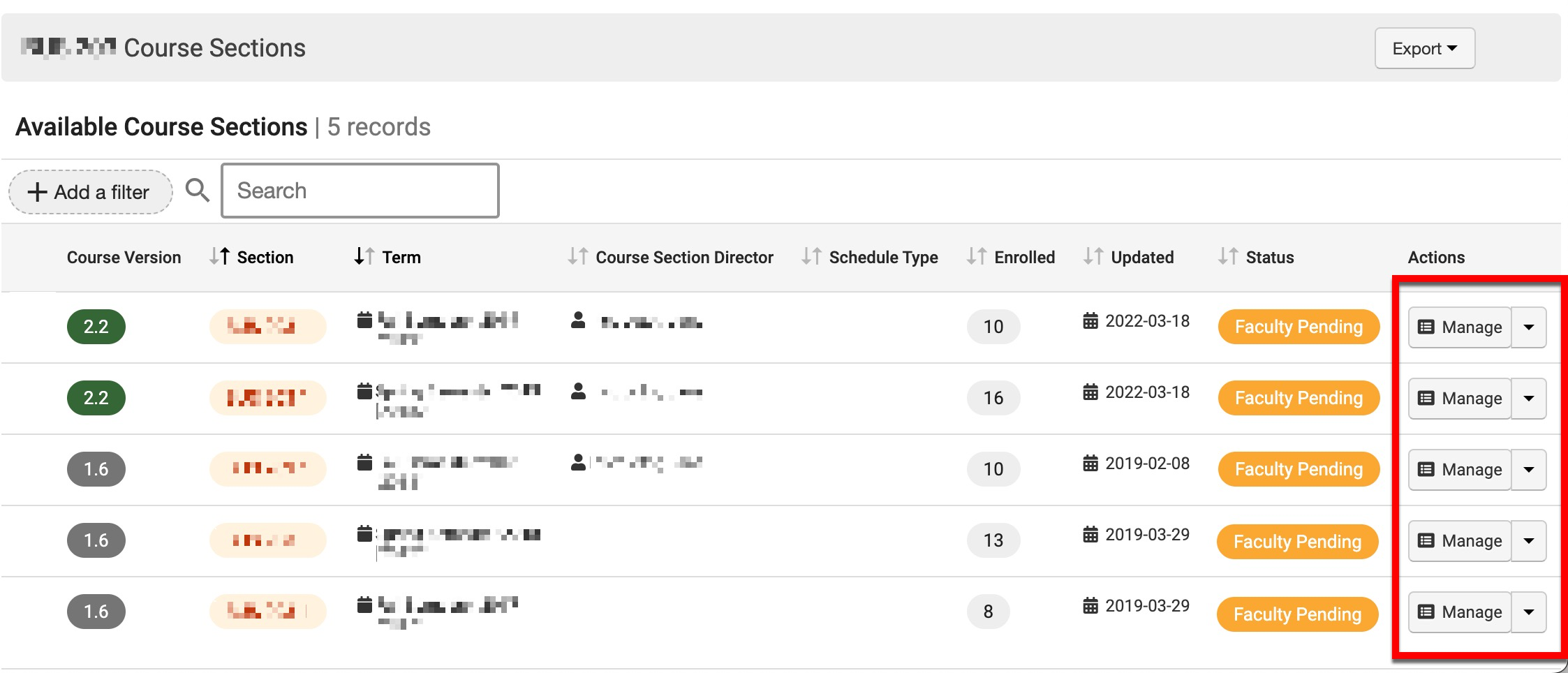
-
From the Course Section Homepage, click Publish.
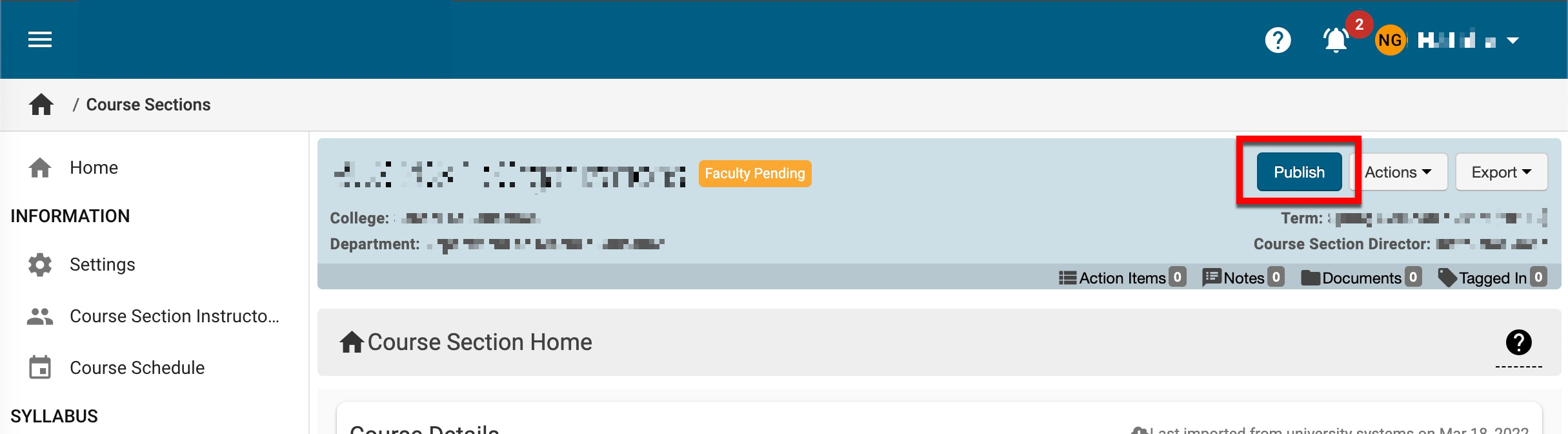
-
This process should be repeated for all active associated course sections in Faculty Pending status on the revised course’s Sections & Syllabi page. Course revision edits will cascaded to active associated course sections when the revised course has been published.

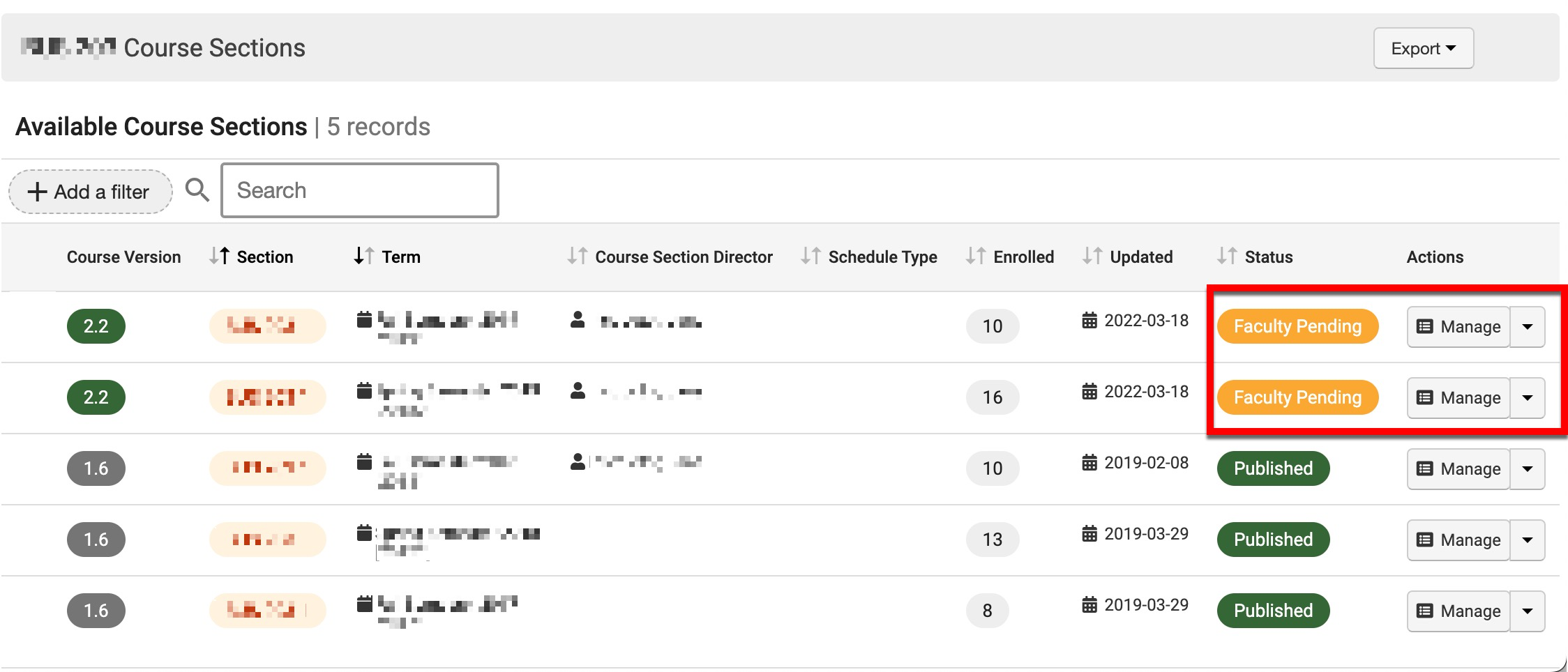

-
Course Revision FAQ
If the Spring 2022 term is completed, and I revise a course, and the Spring 2022 course sections are in Faculty Pending status, will the sections be associated with the revised course once I publish it?
Yes. If all course sections associated with the same term are in Faculty Pending status, revisions will cascade, and the course sections will be associated with the revised course. Learn more about this revision method.
