This article may contain screenshots or instructions that differ from the current platform interface. While the core concepts and workflows remain valuable, some interface elements, navigation paths, or button locations may have changed. Learn more.
Updated: April 2023
Description: This report provides insight and results by outcome set and student degree/minor, with a unique option to aggregate at the Program level by the outcome Developmental Level. If your course-outcome relationships are organized by developmental level, you may narrow your outcome results aggregation down to that category. Use this report if you are seeking developmental level related aggregate outcomes reporting.
Applicable to: Institution Admin, College Admin, Department Admin, Department Committee, Program Coordinator
Step by Step
-
Login to AEFIS
-
Using the main hamburger menu, navigate to Analytics>Report Dashboard>Outcome Assessment Summary Report
-
Set the report parameters:
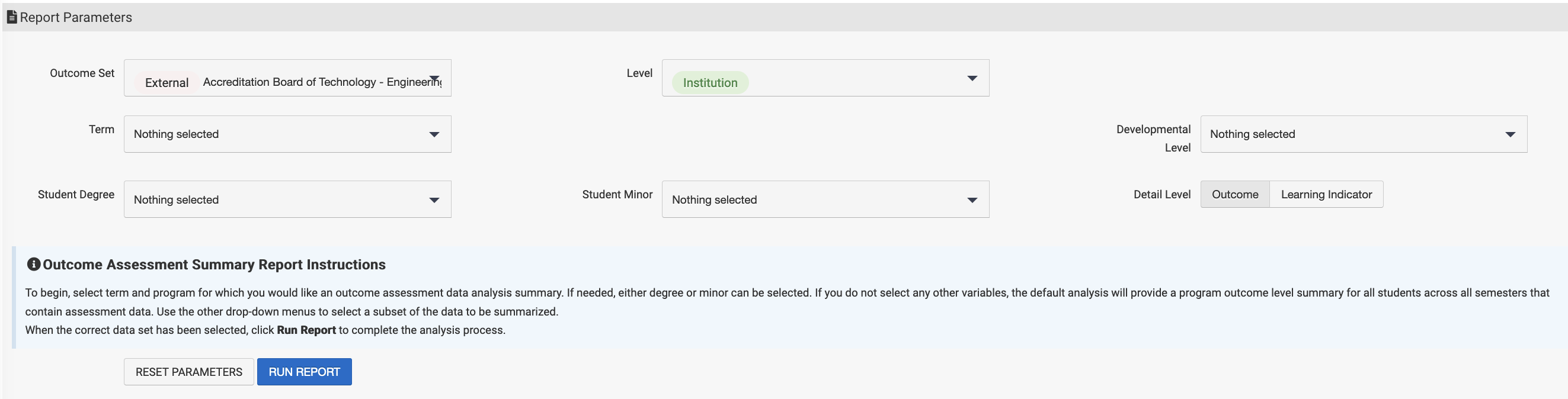
-
Outcome Set: Select the outcome set - from Institution to Program - that you would like to query. *Remember* Set the parameters in order moving left to right.
-
Level: Set the aggregation level - Institution, College/Administrative Unit, Department/Administrative Division, Program
-
Developmental Level: This will populate once the Outcome Set is chosen, as this is set at the Program outcome-course mapping level
-
Term: Multi-select terms to aggregate outcome assessment results
-
Student Degree: Selections made here will only aggregate results associated with the selected degree(s)
-
Student Minor: Selections made here will only aggregate results associated with the selected minor(s) - when this data is available.
-
Detail Level: Display results by outcome our learning indicator*
*only available if learning indicators are included in the program level curriculum map -
Hide Parameters in Report Results: When enabled, the parameters configured for the report results will not be included in the report output. When disabled, parameters and their selections will be included in the report output.
When student metadata is provided to HelioCampus via data files, additional report parameters are available to configure student-specific data:
-
Age
-
Ethnicity
-
Gender
-
Home State
-
Highschool GPA
-
Cumulative GPA
-
Athletic Status
-
Number of Terms
-
Student Degree
-
Student Minor
-
Student Concentration
-
Class Level
-
ACT English Score
-
ACT Math Score
-
ACT Total Score
-
SAT Math Score
-
SAT Verbal Score
-
SAT Total Score
-
Select Run Report to query your results
*If you need to start over and select new options, choose Reset Parameters
Viewing the report results
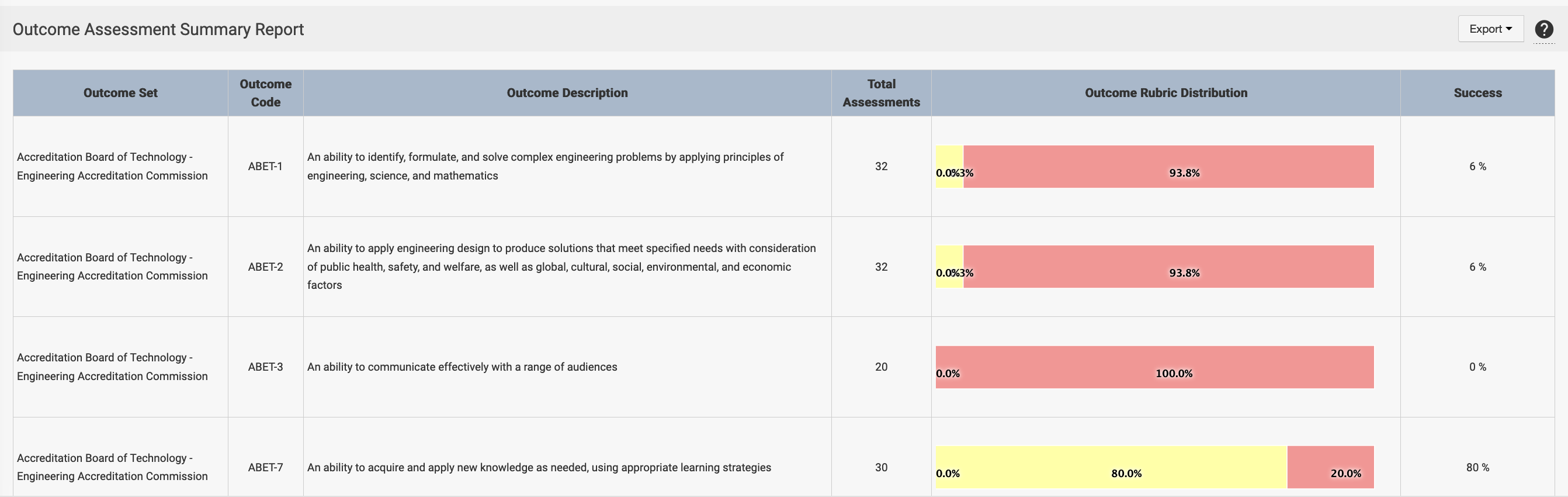
-
Outcome Set: Title of outcome set, and name of outcome.
-
Outcome Code: Code assigned to specific set and outcome
-
Outcome Description: Details of the skill assessed through that outcome
-
Total Assessments: Unique assessments of individual students - every time a student was assessed on this outcome in the term(s) selected.
-
Outcome Rubric Distribution: Aggregate achievement on the proficiency scale for the students included in the report filters (term, degree, minor)
-
Success: Percentage of students assessed meeting the success score - a % set at the program/outcome set level - aka 80% of students will meet expectations on the proficiency scale.
